AppsFlyer - Facebook/FMP New User Targeting Related Settings
❗️Notes
Only the advertiser account (who own the app) has permission to set up the Facebook setting.
An agency account cannot adjust these settings.
Please set this page only if you will run a Facebook app install campaign with Appier.
📘Screenshots
In the following guide, there are 2 dashboard screens that require screenshots. Please make these screenshots and provide them to Appier. Providing accurate screenshots helps speed up and ensure the quality of your campaign onboarding process.
AppsFlyer & Facebook integration
Find Facebook module
Click Integrated Partners on the App main page.
Search for "Facebook" in the search bar.
Select "Facebook (Ad Network, Direct publisher)".
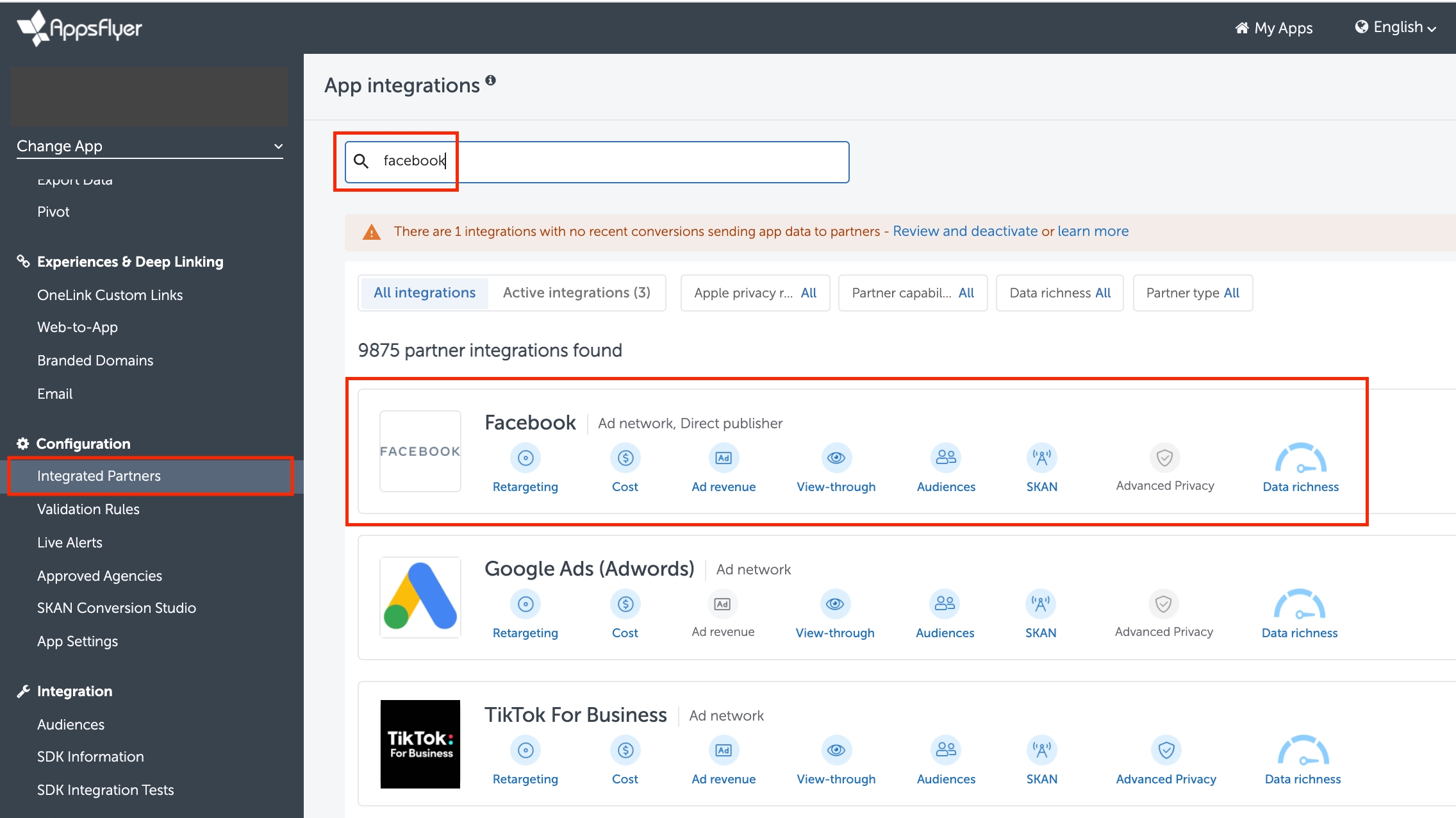
FB module setting
Select Integration.
Turn ON "Activate partner".
Fill the App ID in Facebook App Id. You can find this ID on your FB app dashboard at https://developers.facebook.com/apps
Set the Install click-through lookback window to 28 Days.
Turn ON "Install view-through attribution" if you want to pass the view-through install signal to Facebook.
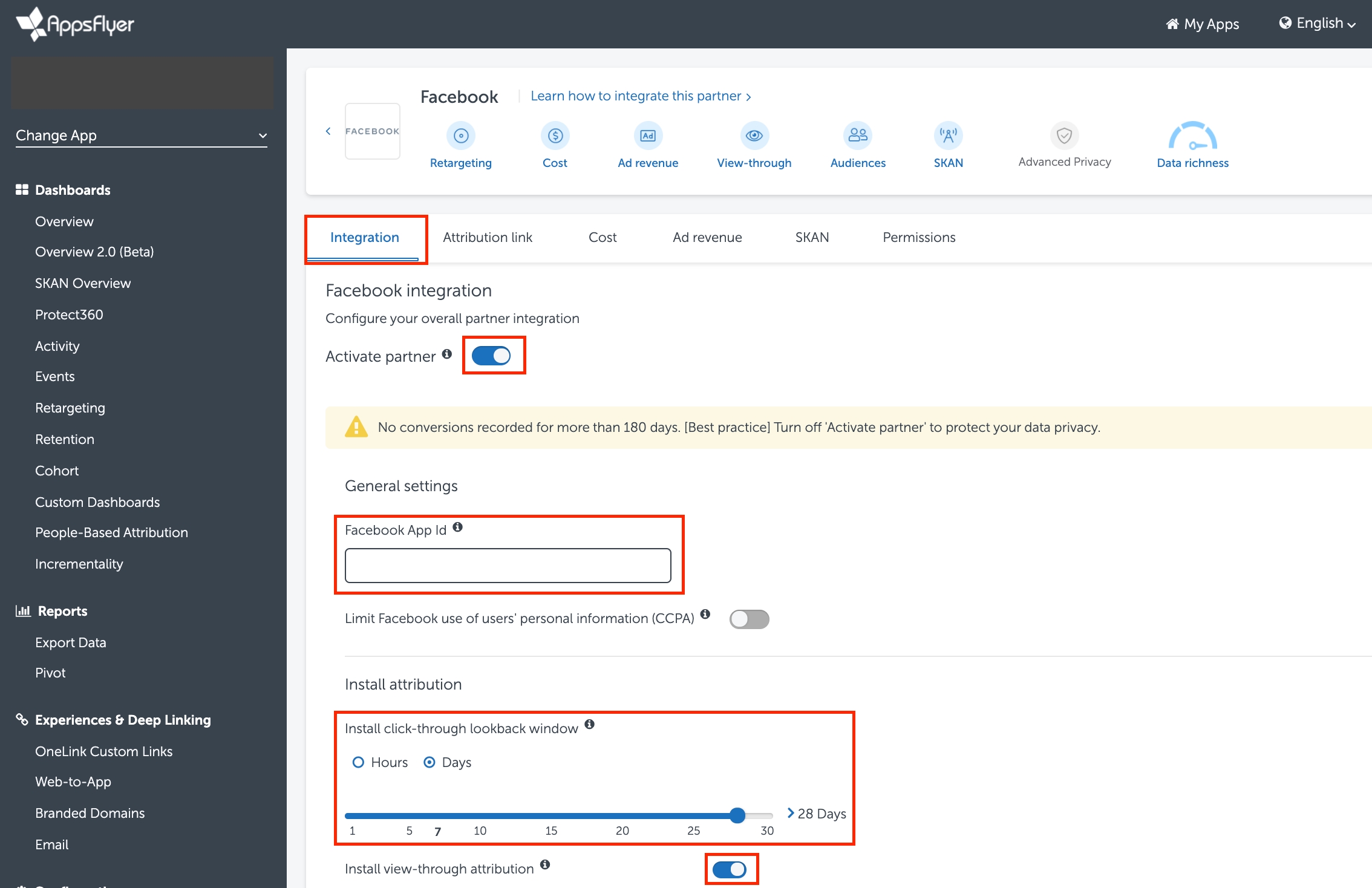
Turn ON In-app event postbacks.
Click "Add Event".
Select the event you want to send to Facebook.
Map the event with Facebook events one by one. (e.g. af_purchase mapping to fb_mobile_purchase)
Select "All media sources, including organic".
Select "Values & revenue" if the KPI relates to ROAS.
Save Integration.
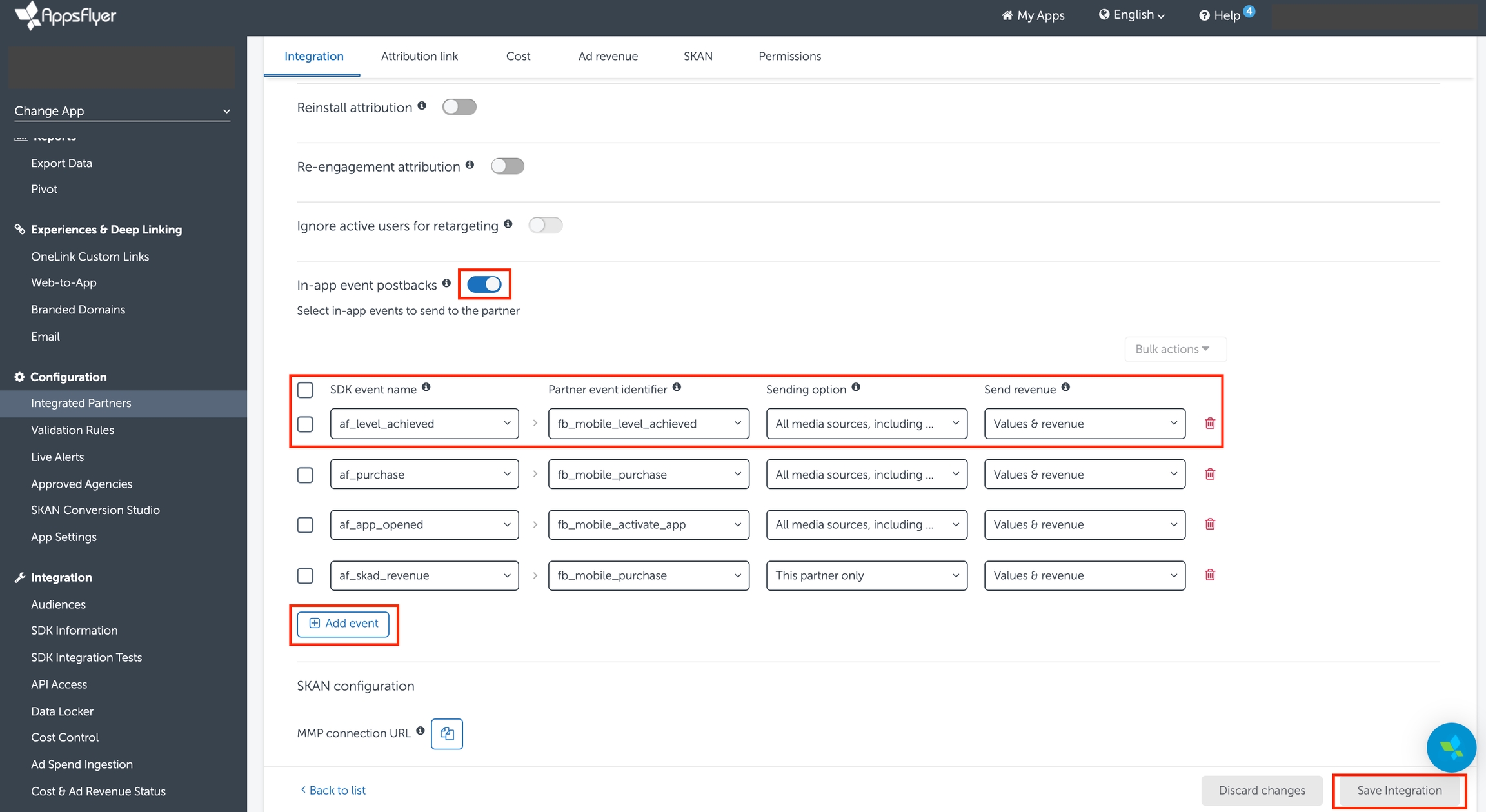
FMP integration
Find Appier FMP module
Click Integrated Partners on the app dashboard main page.
Search for "Appier" in the search bar.
Select "Appier - Facebook Marketing Partner (Facebook marketing partner)".
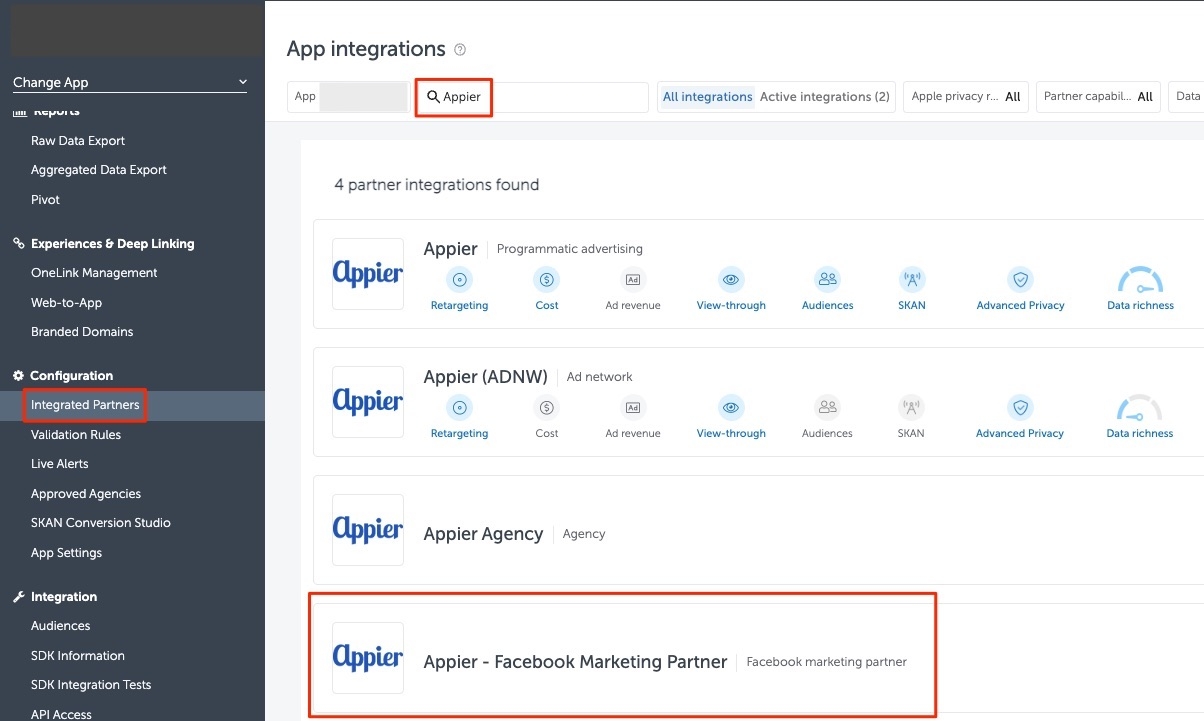
Appier FMP setting
Select Integration.
Turn ON "Activate partner".
Turn ON "In-app event postbacks".
Choose "Add event".
Select the same event all you pass to Facebook.
Select "This partner only".
Select "Values & revenue" if the KPI relates to ROAS.
Save Integration.
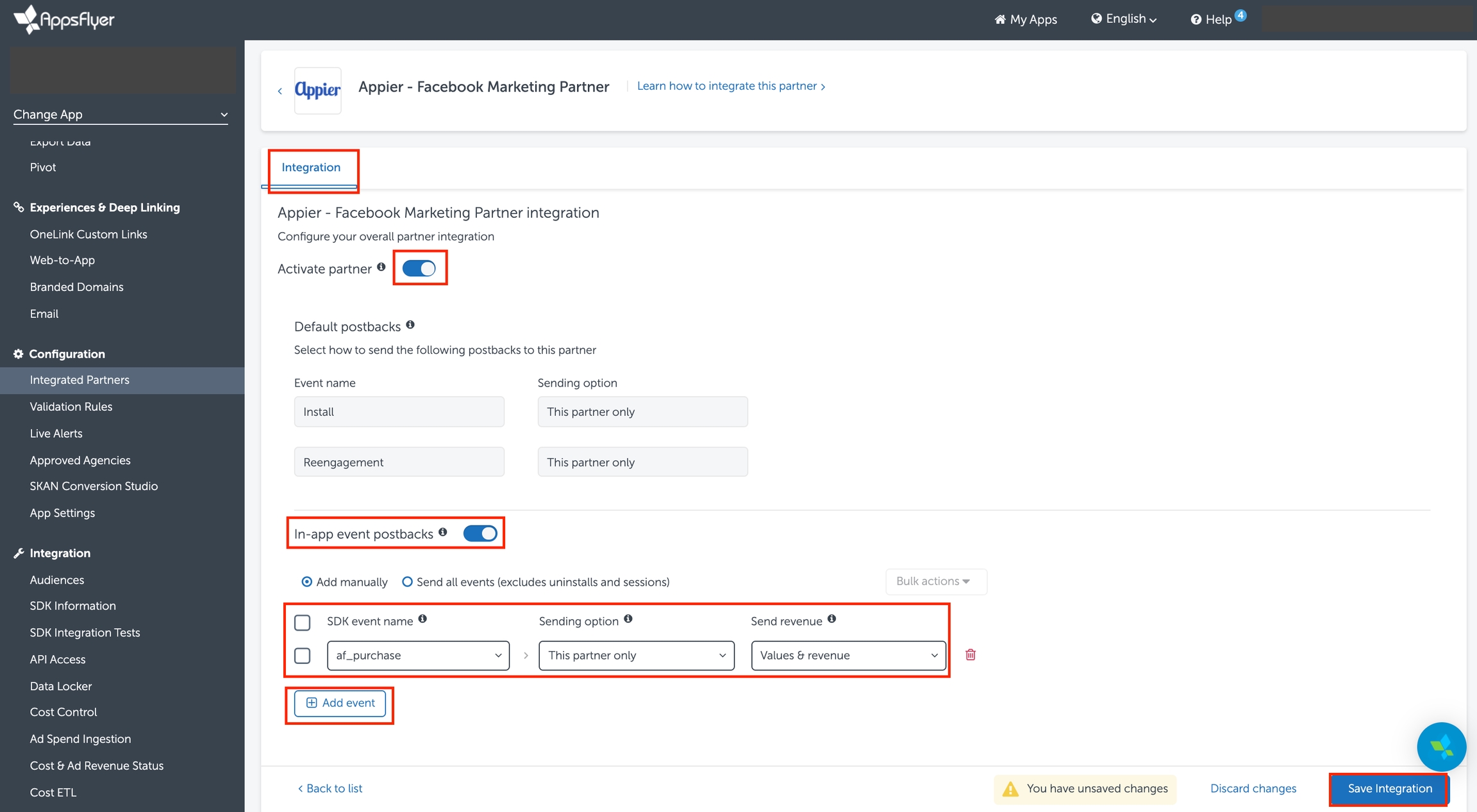
Grant Appier report permissions
Click Integrated Partners on the app dashboard main page.
Search for "Appier" in the search bar.
Select "Appier Agency (Agency)".
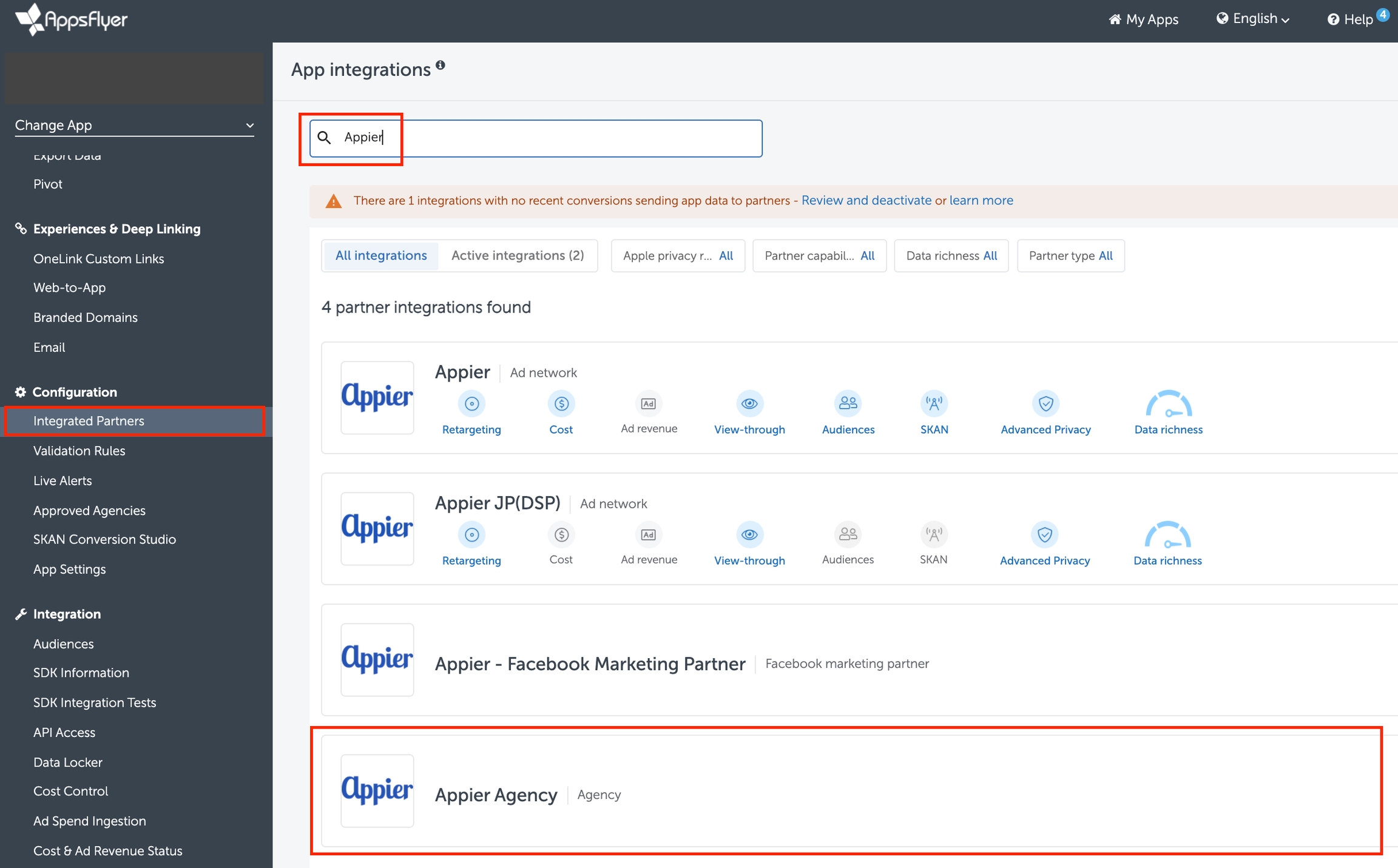
Turn ON "Agency permissions".
Turn ON the following permissions:
Change the Advanced Privacy setting
Access retention and cohorts reports
Access aggregate organic data
Access Protect360 dashboard & raw data
Configure in-app event postbacks
Turn ON "Send events revenue".
Select "All media sources, including organic".
Save Permissions.
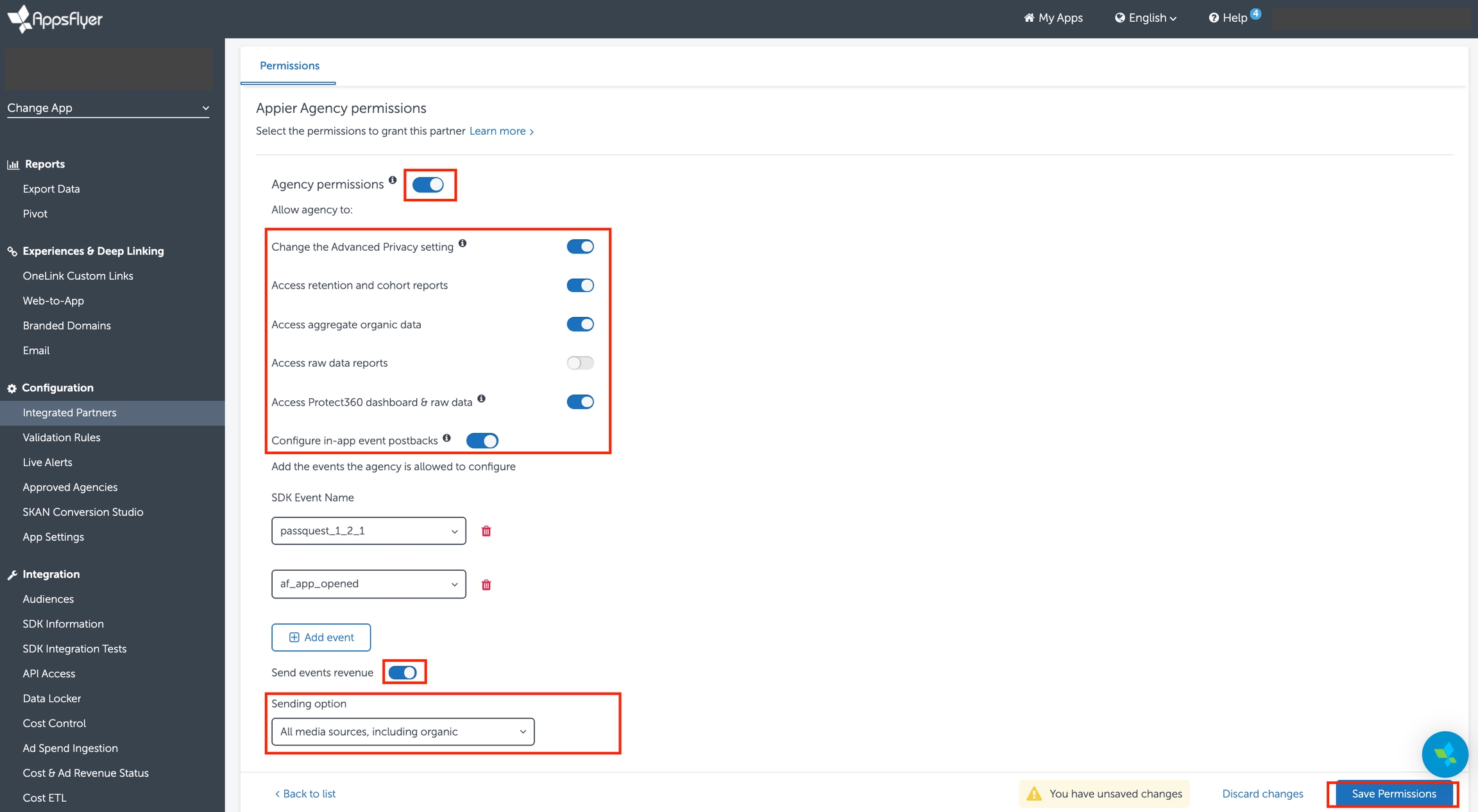
Last updated
