AppsFlyer - AiBid/New User Acquisition Campaign (For Agencies)
📘Screenshots
In the following guide, there are 4 dashboard screens that require screenshots. Please make these screenshots and provide them to Appier. Providing accurate screenshots helps speed up and ensure the quality of your campaign onboarding process.
Advertiser Settings
Note
For the following steps, please ask the advertiser to do these settings from their dashboard and provide the required screenshot.
App Settings
Check that each setting under App Settings is correct
Click "App Settings" in the navigation sidebar of your app's dashboard.
Turn OFF "Aggregated Advanced Privacy" (iOS Only).
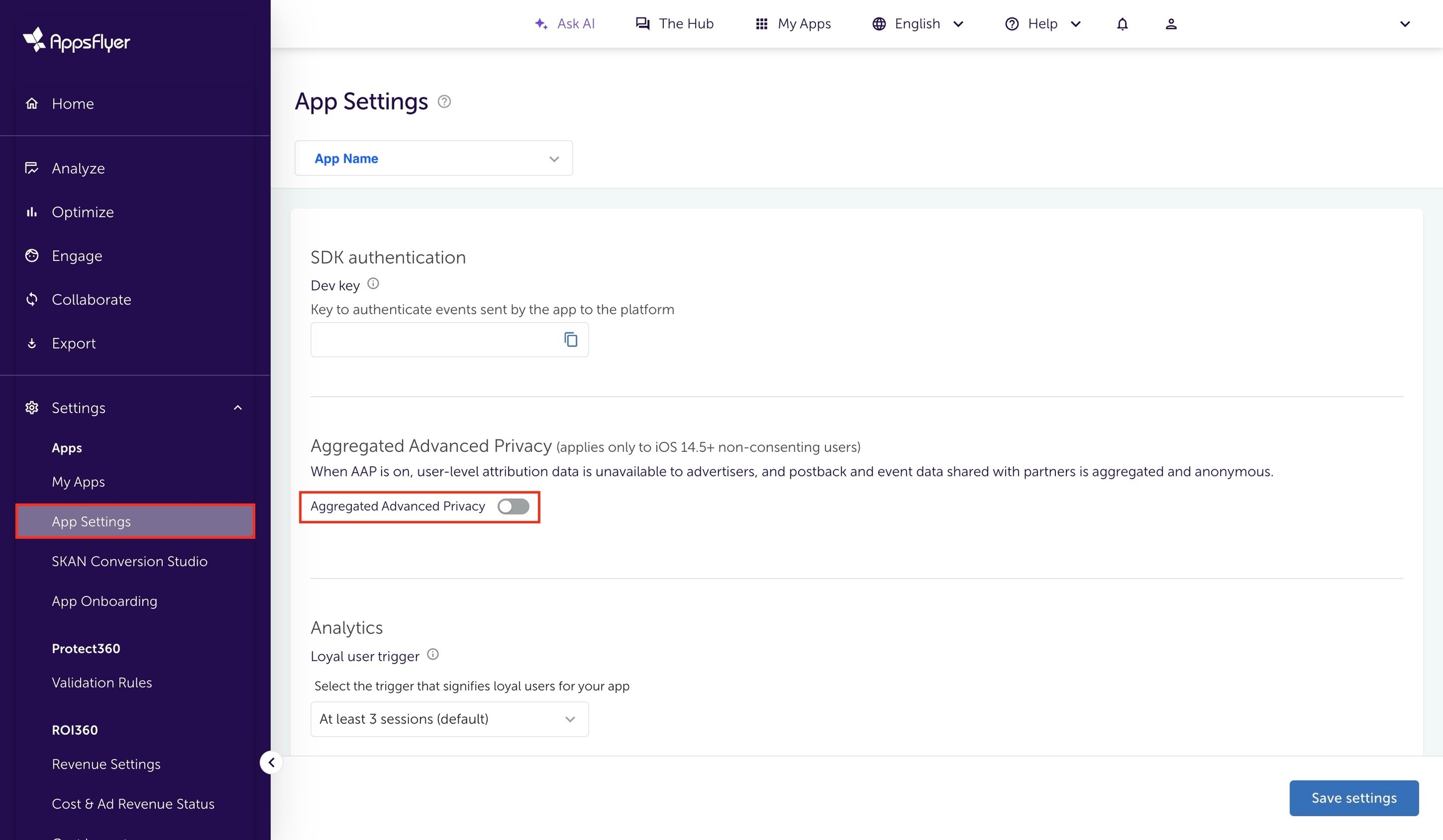
Scroll down. Enable "View-through attribution via probabilistic modeling" if the campaign will run view-through attribution.
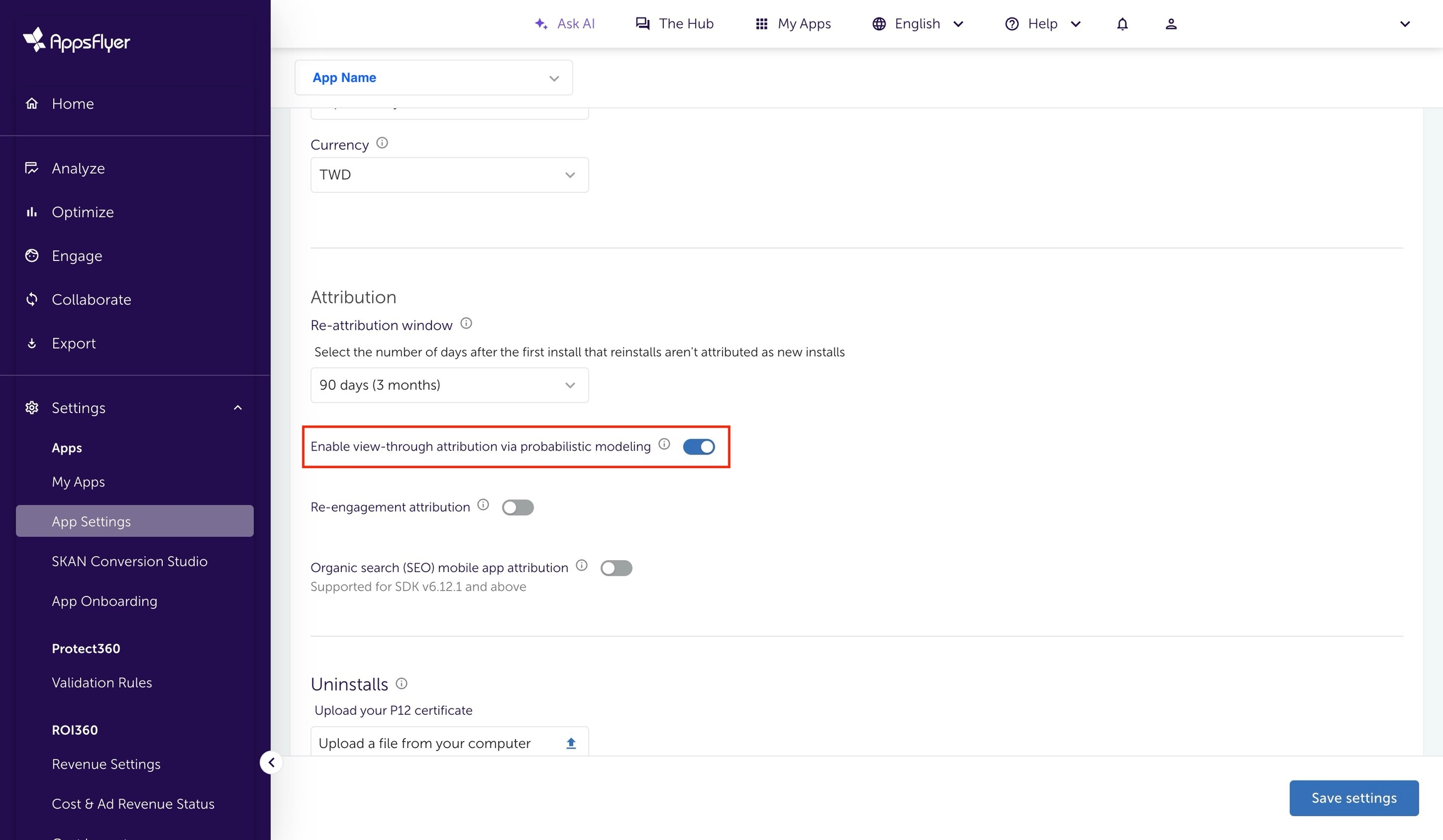
🚧 Note
Note that if running on both iOS and Android, each app has its own App Settings page that will need to be set.
Appsflyer Guideline also recommends advertiser to enable View-through attribution via probabilistic modeling.

📘Screenshot 1 of 4
Please make a screenshot of the View-through attribution via probabilistic modeling setting, as shown above.
Agency Permissions Settings
Click "Active Integrations" in the navigation sidebar of the app's dashboard and find correct agency module.
Enable "Agency permissions".
"Change the Advanced Privacy setting" and "Configure in-app event postback" should be turned ON.
Click "Add event" to add the KPI event. Turn ON "Send events revenue" if the KPI is ROAS related.
Click "Add event" to add all other postback events that can be shared with Appier.
For all events, set the Sending option to "All media sources, including organic".
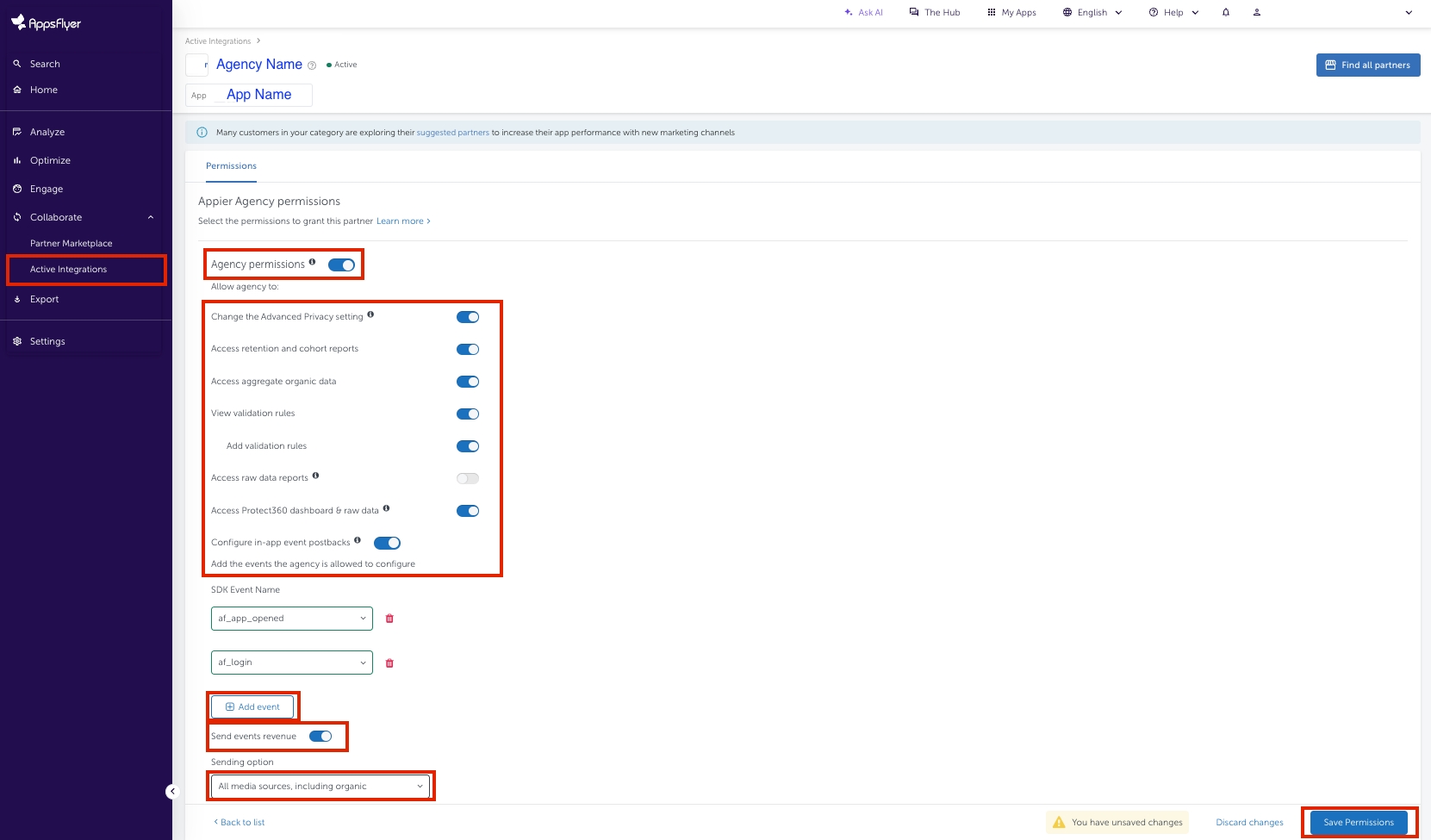
Appier Postback Settings
Click "Collaborate" on the navigation sidebar.
Click "Partner Marketplace" on the navigation sidebar.
Search for "Appier" via the search bar.
Choose the partner integration module based on what kind of campaign will be run:
For programmatic DSP (AiBid) campaigns, choose "Appier"
For non-programmatic CPI campaigns, choose "Appier (ADNW)"
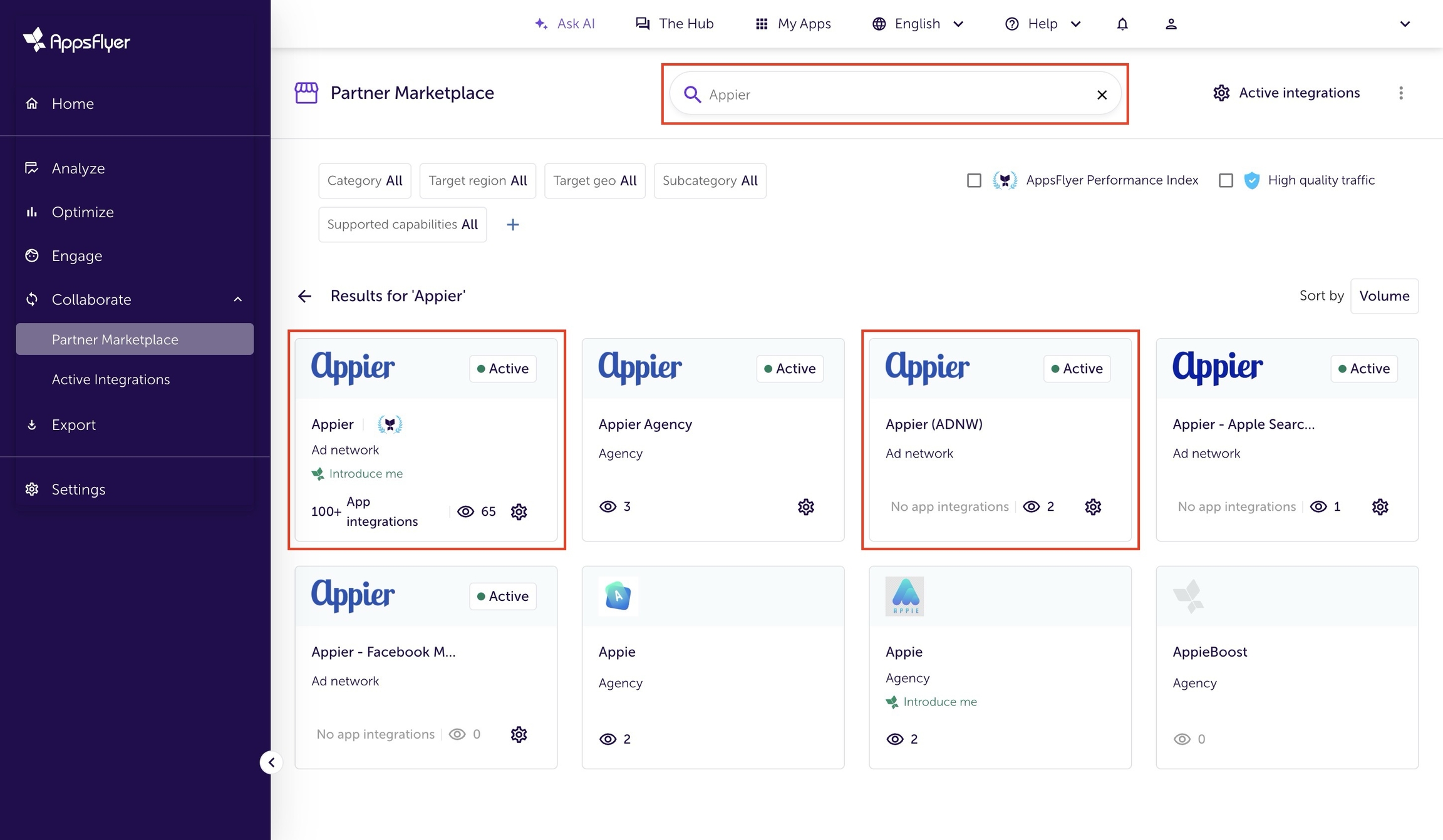
Click "Manage integration" on the partner page
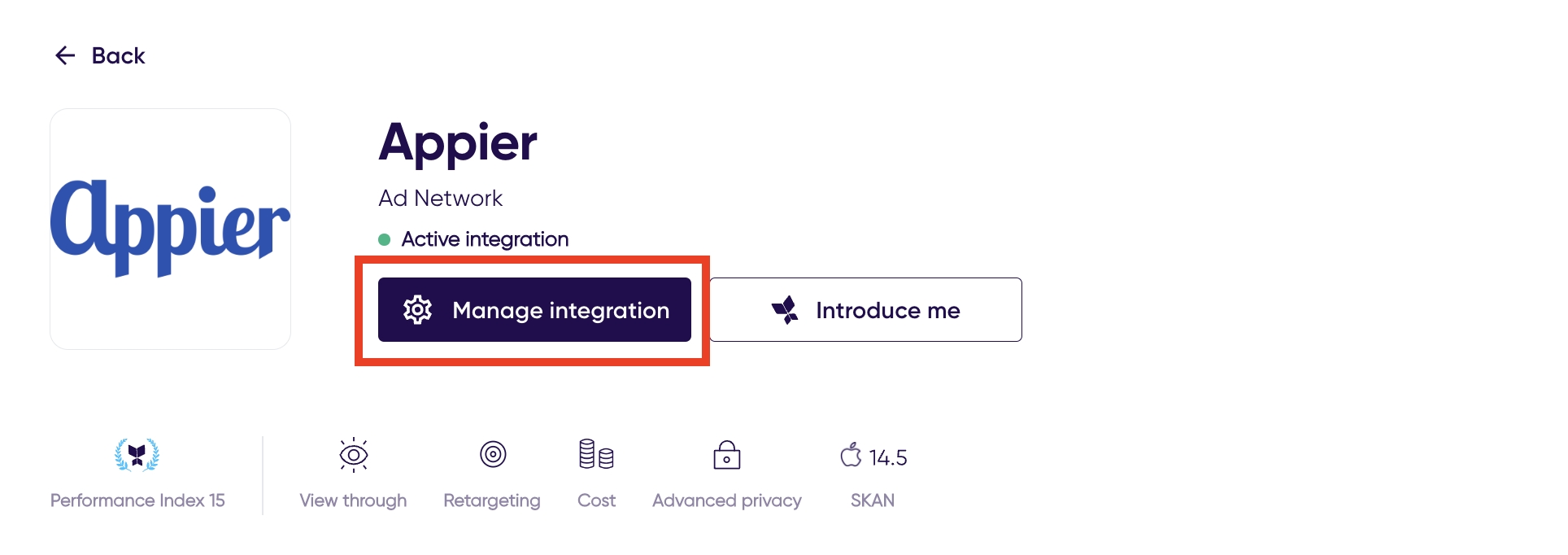
Select Integration tab.
Turn ON "Activate partner".
Turn OFF "Enable Advanced Privacy (for iOS 14.5+ and later)".
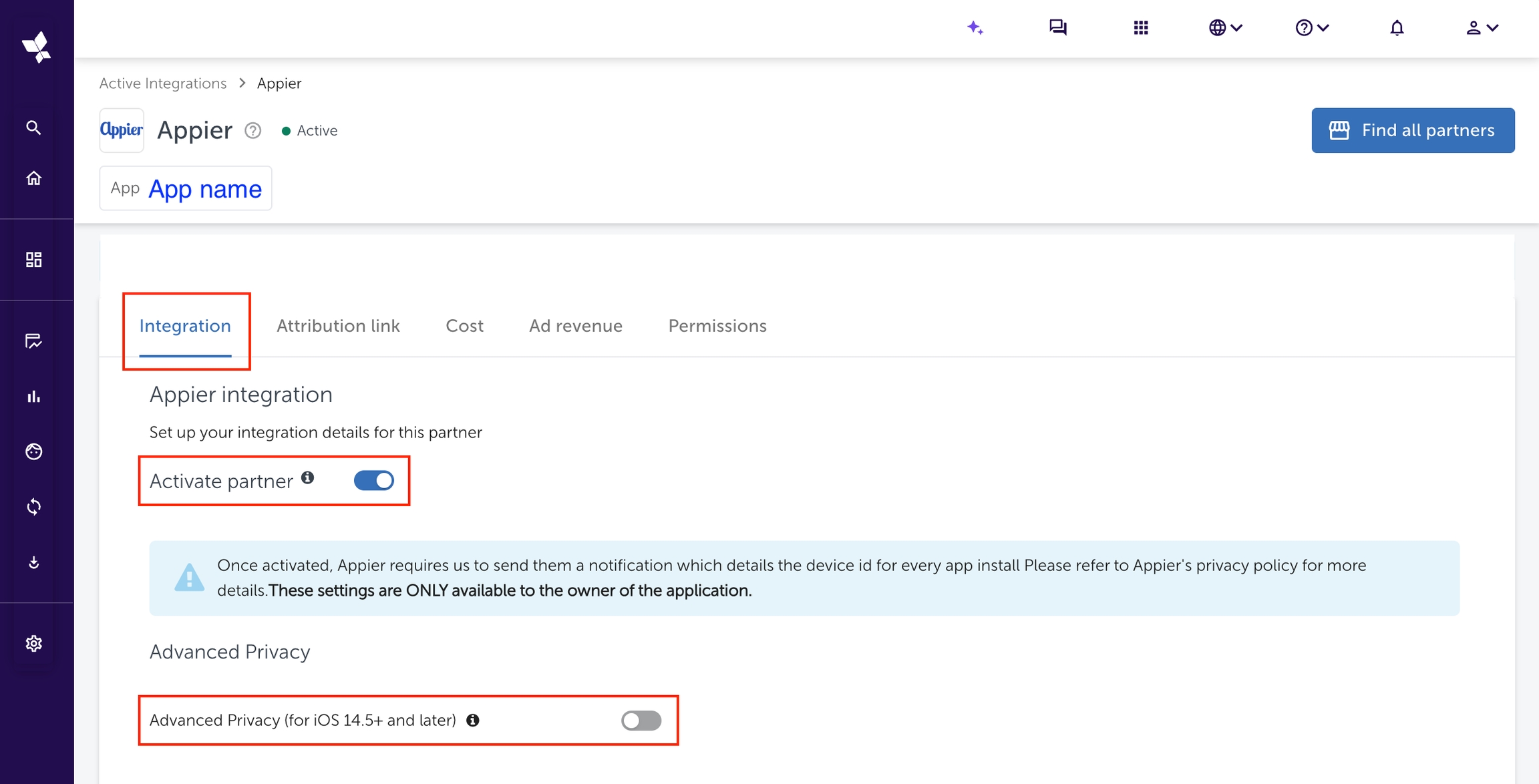
Scroll down to Default postbacks section, and change Install's "for users from" to "All media sources, including organic".
Save Integration.
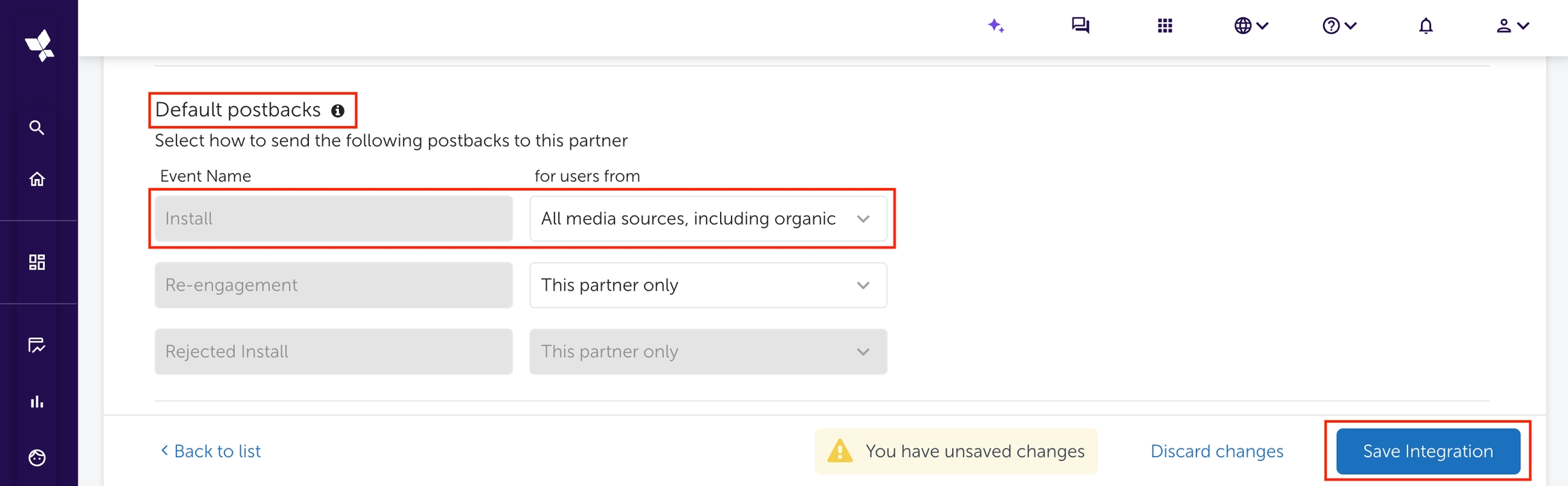
Check if Advertiser has applied the correct setting
Select App Settings on the left panel, and select the app to check
Aggregated Advanced Privacy is OFF
View-through attribution via probabilistic modeling is ON
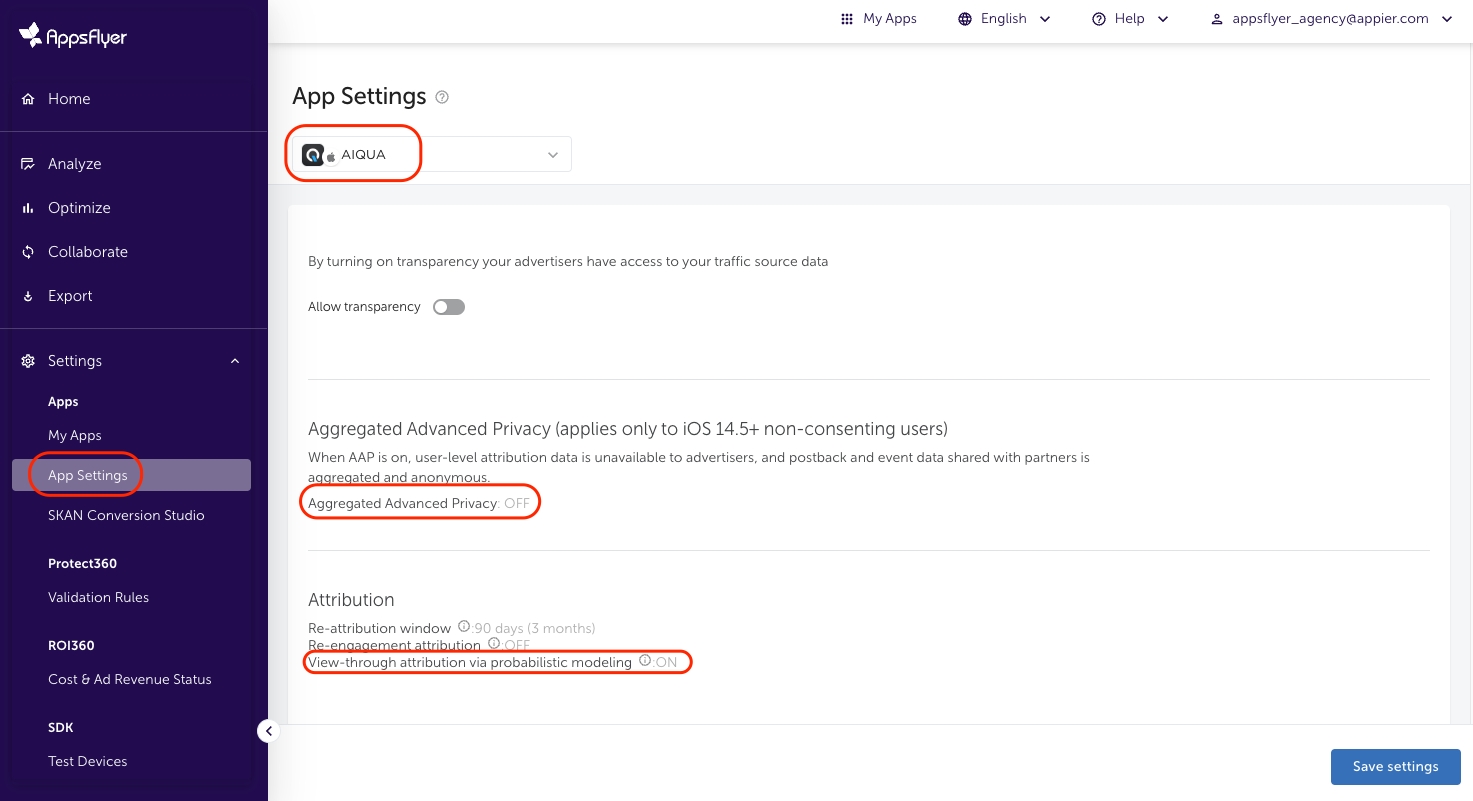
Navigate to the Appier partner integration module
Click "Collaborate" on the navigation sidebar.
Click "Integrated Partners" on the navigation sidebar.
Search for "Appier" via the search bar.
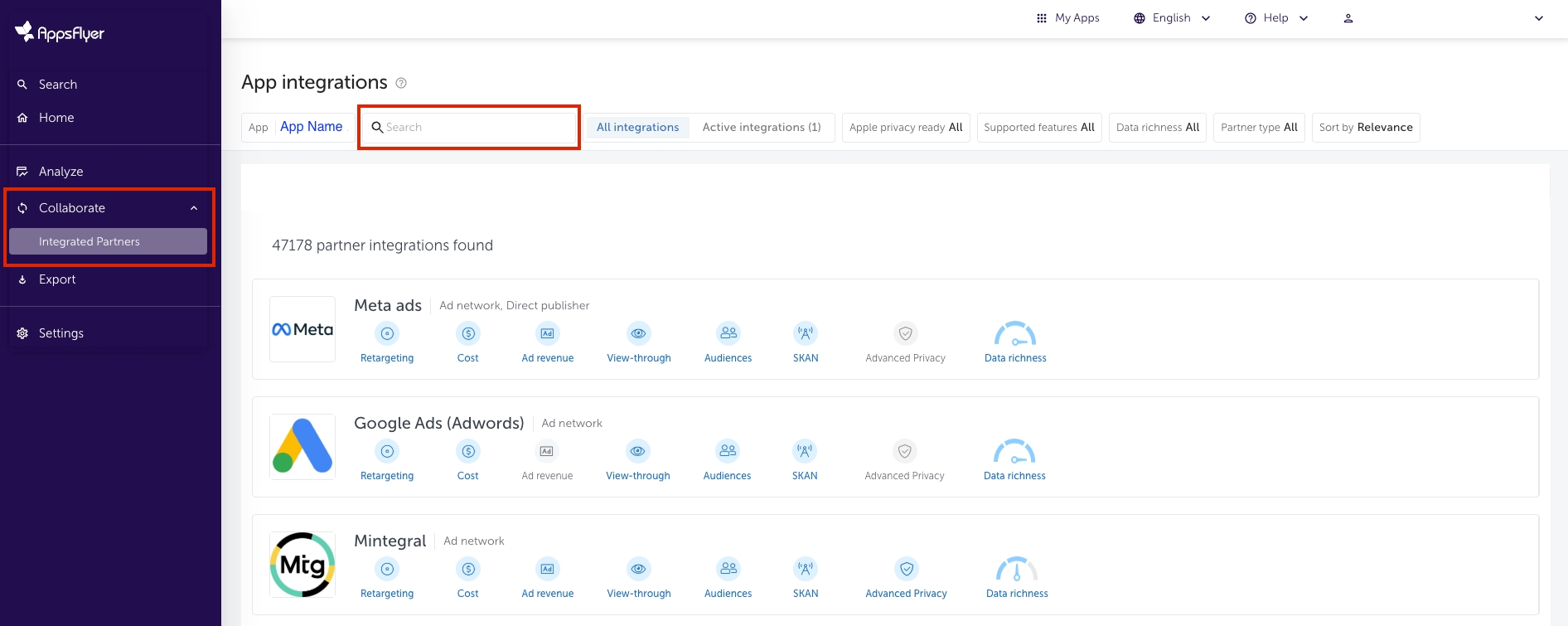
Choose the partner integration module based on what kind of campaign will be run:
For programmatic DSP (AiBid) campaigns, choose "Appier"
For non-programmatic CPI campaigns, choose "Appier (ADNW)"
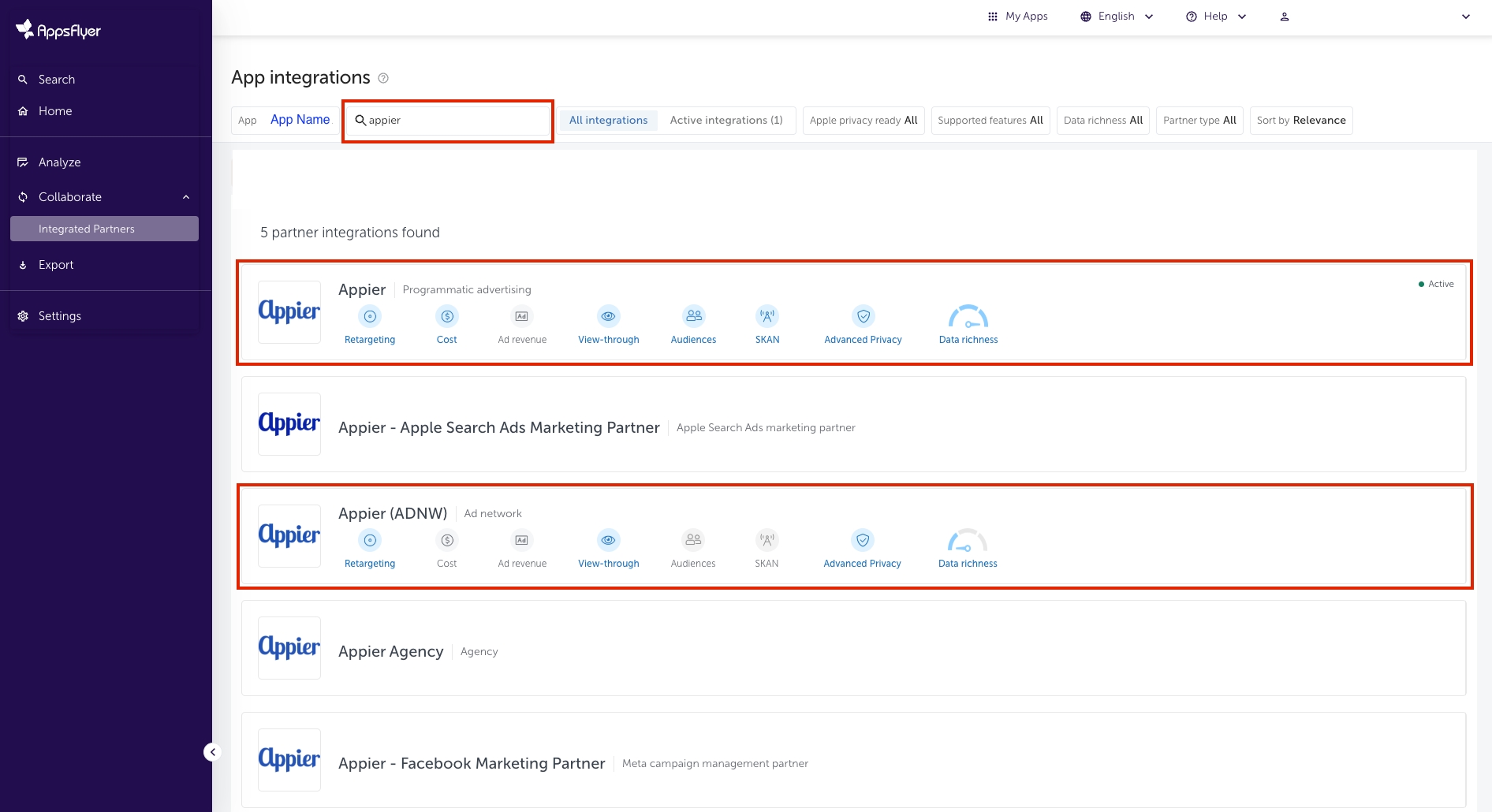
Enter the partner setting page
Configure Postback Settings
Appier needs AppsFlyer postback events set in order to measure and optimize campaign performance.
Select Integration.
Turn ON "Activate partner".
Turn OFF "Enable Advanced Privacy (for iOS 14.5+ and later)".
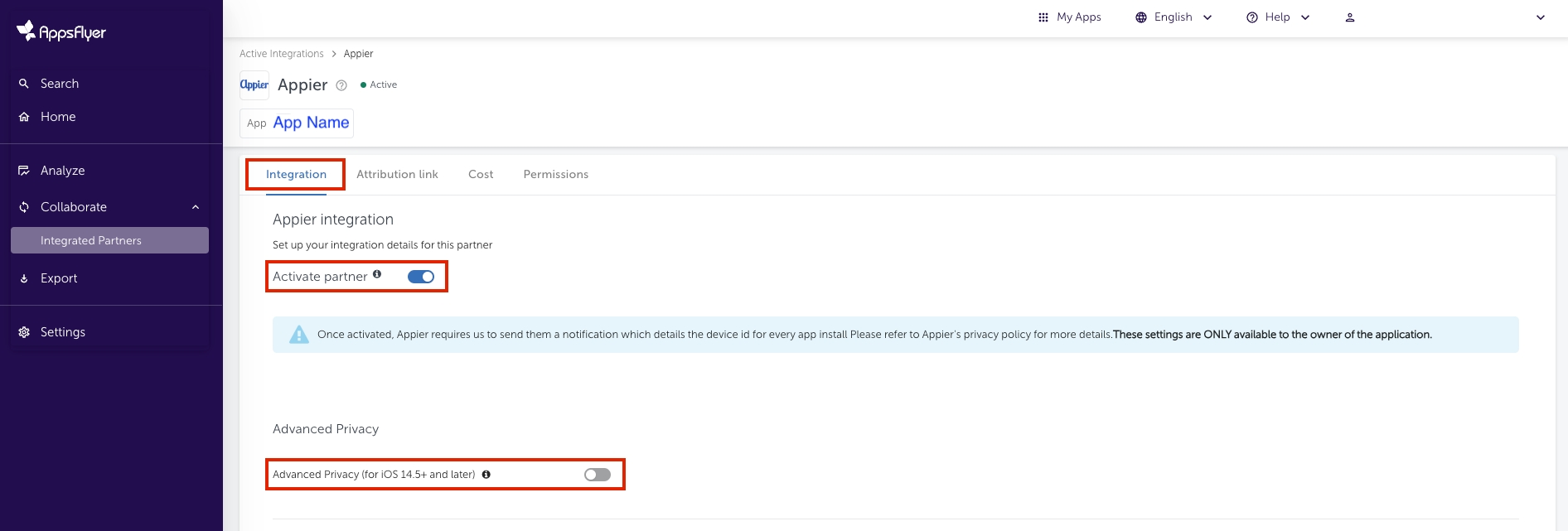
If the campaign will run view-through conversions, turn ON "Install view-through attribution"
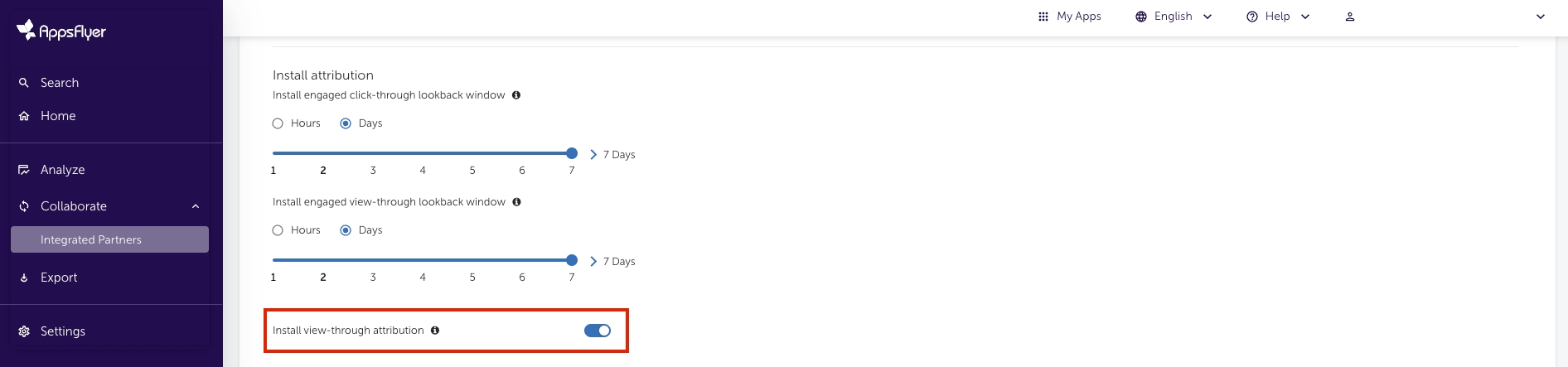
📘Screenshot 2 of 4
Please make a screenshot which shows the Install view-through attribution setting as shown above.
Change the Sending option for Default Install postback to "All media sources, including organic".
Turn ON "In-app event postbacks".
Select Lifetime for Postback window.
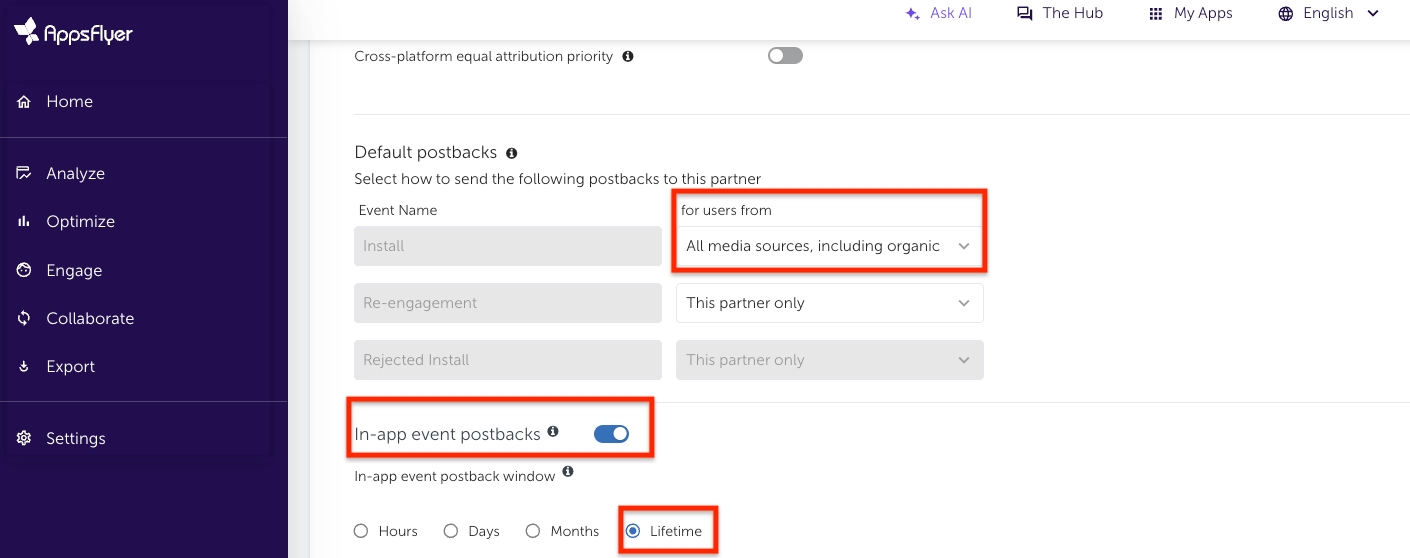
Setting in-app event postback
Choose "Add event".
Select all events that can be shared with Appier.
Set the "for users from" to "All media sources, including organic".
If the KPI relates to ROAS, select including "Values & revenue".
Save Integration.
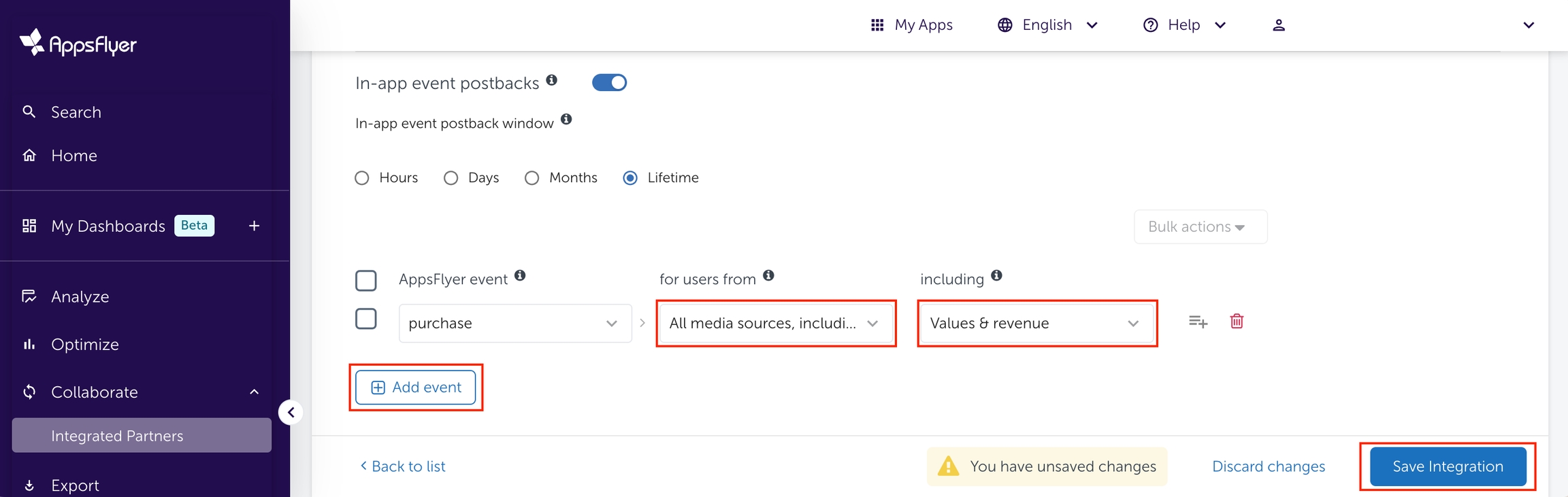
🚧Note
KPI: retention rate => af_app_opened postback must be added. KPI: CPA => The corresponding event must be added. KPI: ROAS=> Purchase event must be added and "Values & revenue" must be selected.
📘Screenshot 4 of 4
Please make a screenshot which shows each event's postback settings as shown above.
Account Permissions
Sharing the following permissions to Appier
Select "Permissions".
Turn ON "Ad network permissions".
Save Permissions.
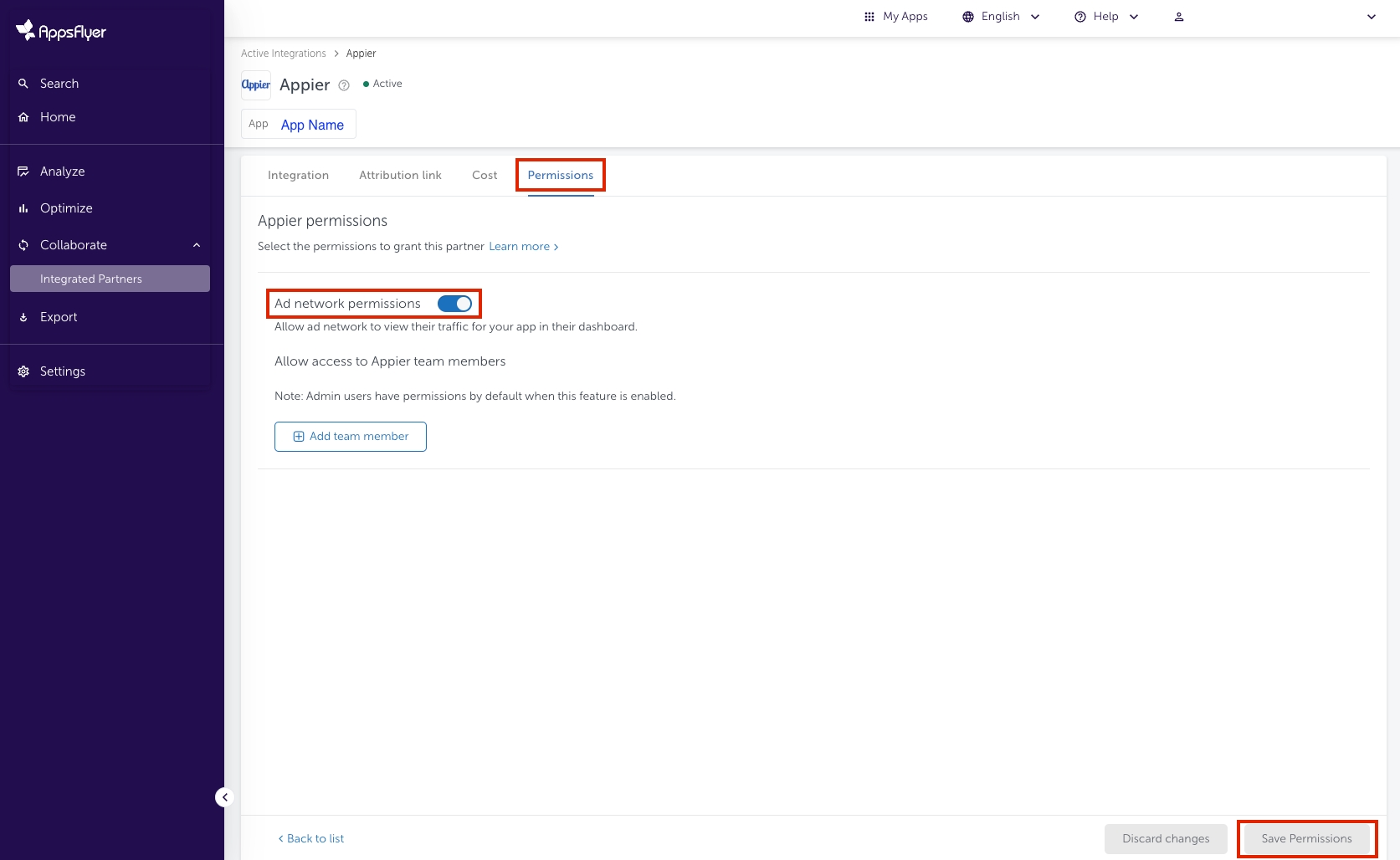
Generate Links
Generate the link that will be used in the campaign in order for AppsFlyer to track and attribute events.
Select the "Attribution link" tab.
Copy the "Click attribution link" and provide it to Appier.
For campaigns that will track view-through conversions, copy the "Impression attribution Link" and provide it to Appier.
🚧Note
Please do not use c, af_c_id, af_adset, af_adset_id, af_ad, and af_ad_id parameters to specific values if you want to use "cost API" or "Aggregated Advanced Privacy" mode.
🚧Note
For new user campaigns, please generate the standard AppsFlyer links as described in this guide. Standard links use the URL domains app.appsflyer.com for click attribution links and impression.appsflyer.com for impression attribution links. Please do not generate OneLinks for the campaign, but if your campaign requires OneLinks, please describe your goals to Appier.
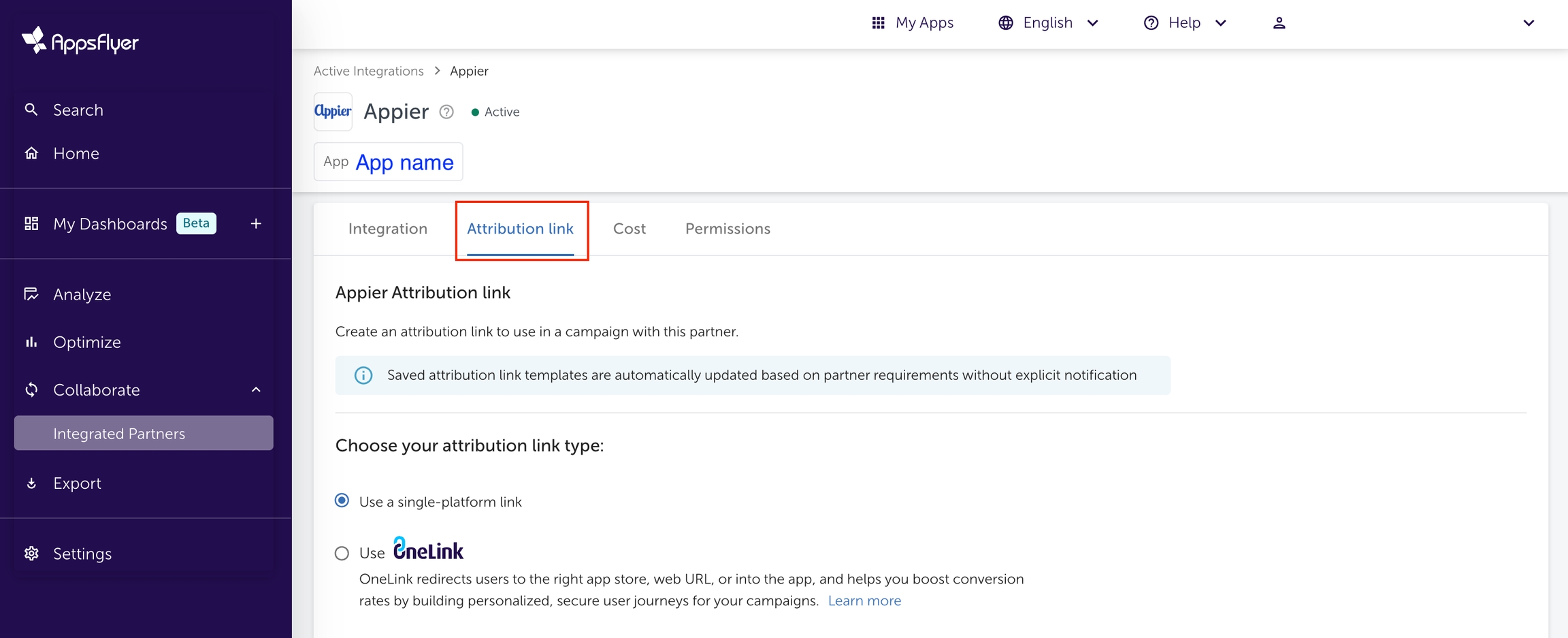
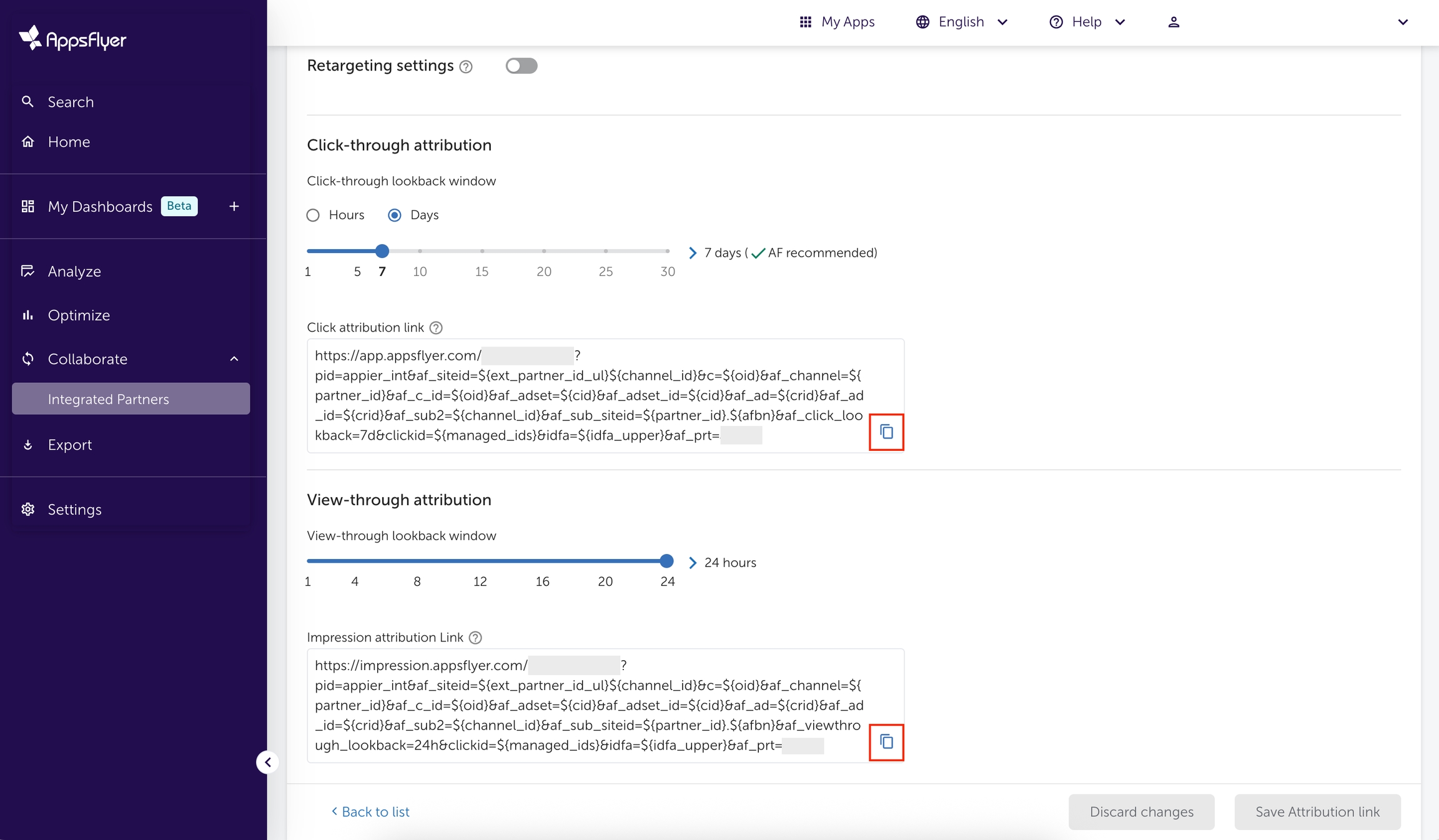
Term explanations
Attribution Link Parameters: Adding different c-parameters to different links allows you to breakdown performance along criteria of your choice in AppsFlyer reports. Please check with your Appier Account Manager if you have any questions.
Click look-back window: A look-back window is the period of time after an ad is clicked or viewed within which an install can be attributed, or matched, to the ad. Advertisers and attribution providers use lookback windows to determine if a specific click or view led to a user’s decision to download an app.
Last updated
