AppsFlyer - App Reengagement Campaign Settings
OneLink Template Creation
OneLink - IMPORTANT
Setting up a OneLink in Appsflyer requires actions from both MARKETER and DEVELOPER.
For clients with other retargeting campaigns using OneLinks - skip to Check App Settings.
For clients using Onelinks for the first time - please go through the entire guide here.
Create a OneLink template in Appsflyer
Implement the Appsflyer SDK in the app
Configure default redirect settings (App Open, App Store, Google Play, fallback URL)
Handle deep link routing to the correct in-app screen
Share the generated OneLink URL with the developer
Test the OneLink to confirm redirects & deep linking work correctly
Revelevant Material - IMPORTANT
Appsflyer's Android deeplink setup guide (For Developers)
Appsflyer's iOS deeplink setup guide (For Developers)
Appsflyer's create OneLinks template (For Marketers) [Note: Step 5 is For Developers]
📘Screenshots
In the following guide, there are 4 dashboard screens that require screenshots. Please make these screenshots and provide them to Appier. Providing accurate screenshots helps speed up and ensure the quality of your campaign onboarding process.
Check App Settings
Check each setting under App settings is correct
Click "App Settings" on the dashboard for your app.
Turn OFF "Aggregated Advanced Privacy" (iOS Only).
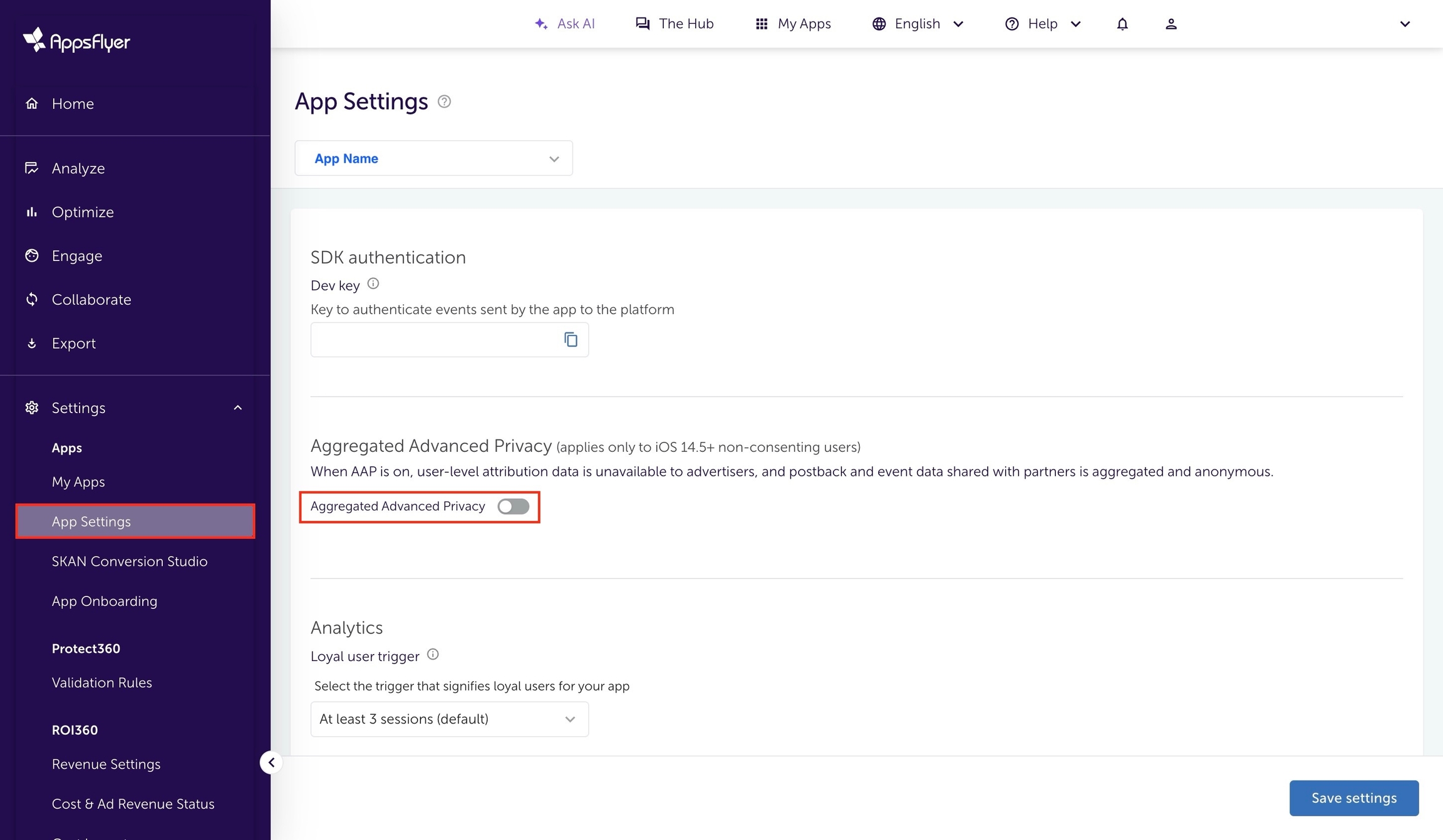
Turn ON "View-through attribution via probabilistic modeling" for both OS if you want to run view-through attribution.

🚧Note
Note that if running on both iOS and Android, each app has its own App Settings page that will need to be set.
Appsflyer Guideline also recommends advertiser to enable View-through attribution via probabilistic modeling.

Turn ON "Re-engagement attribution".

Select None for "Minimum time between re-engagement conversions".


📘Screenshot 1 of 4
Please make a screenshot of the View-through attribution via probabilistic modeling setting, as shown above.
Navigate to the Appier partner integration module
Select Appier module to do the following settings
Click "Active Integrations" on the navigation sidebar.
Insert "Appier" in the search bar

Choose the partner integration module based on what kind of campaign will be run:
For programmatic DSP (AiBid) campaigns, choose "Appier"

Click "Manage integration" on the partner page

Setting postback
Appier needs Appsflyer postback event to us if Appier drives any action to the app.
Select Integration.
Turn ON "Activate partner".
Turn OFF "Enable Advanced Privacy (for iOS 14.5+ and later)".

Turn ON "Re-engagement View-Through attribution" if we will run view-through conversions.
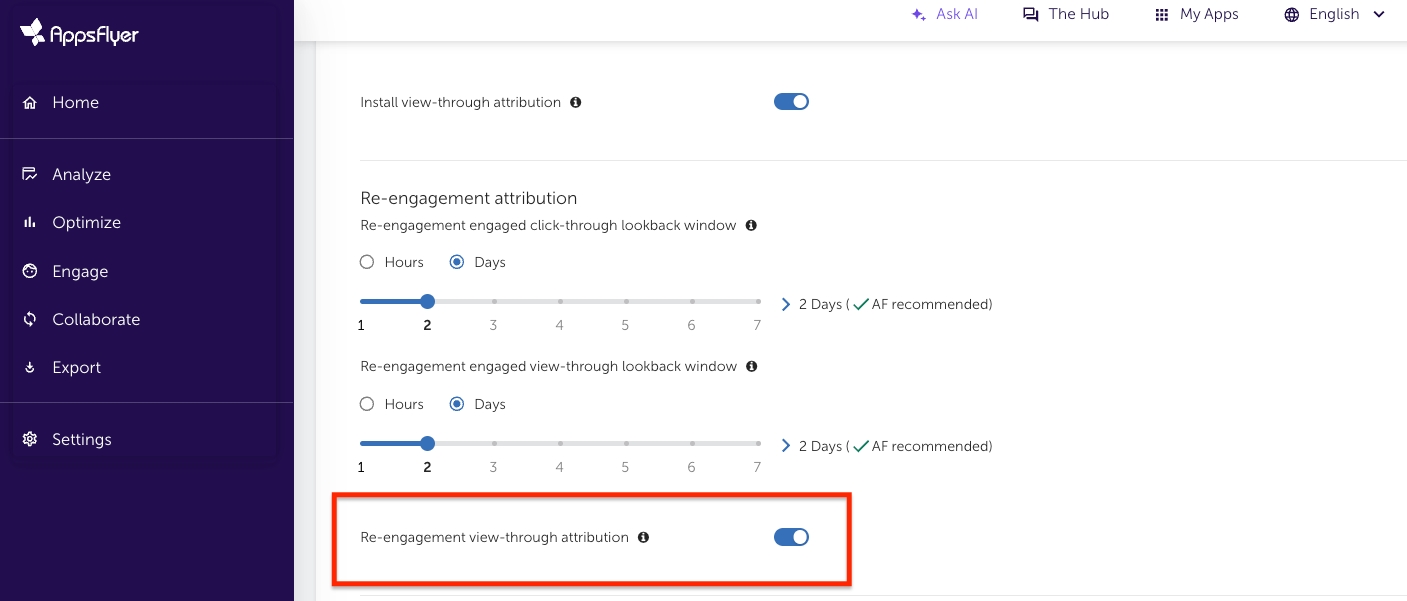
📘Screenshot 2 of 4
Please make a screenshot which shows the Install view-through attribution setting as shown above.
Change the Sending option for Default Install postback to "All media sources, including organic".
Turn ON "In-app event postbacks".
Select "Lifetime" for the postback window.
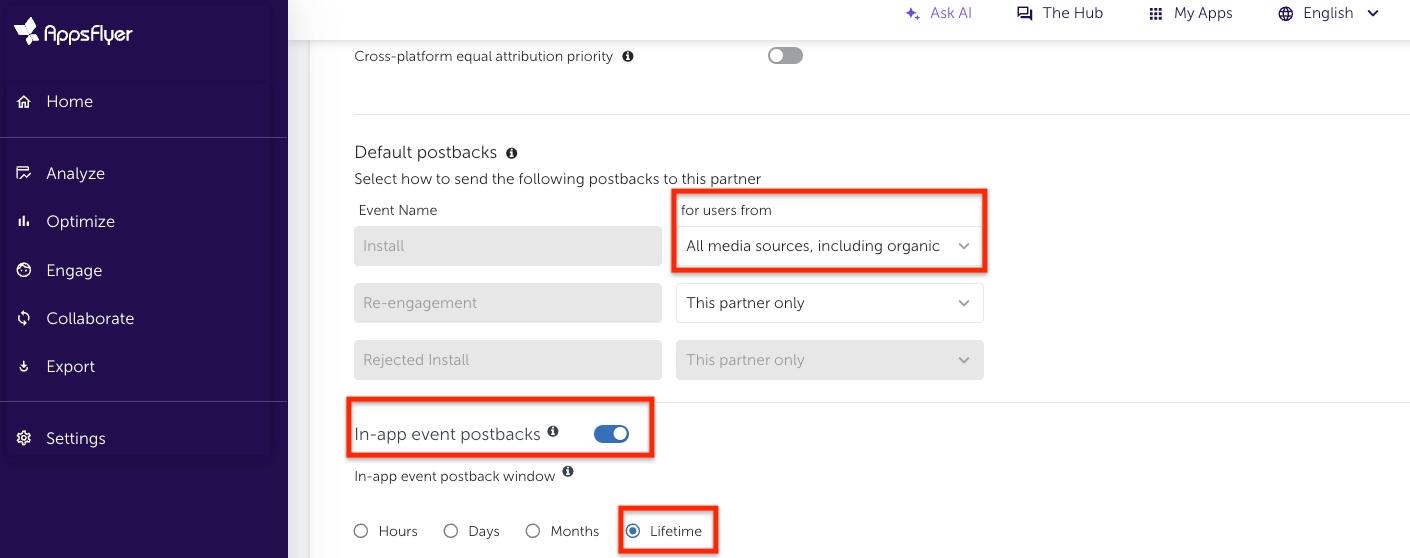
Setting in-app event postback
Choose "Add manually".
Click "Add event".
Choose the events which can be shared with Appier.
Select "All media sources, including organic".
Select "Values & revenue" if the event is related to ROAS.
Save Integration.

🚧Note
Set event to "All media sources, including organic" so Appier can accumulate and analyze the data. If the campaign needs to optimize ROAS, selecting "Values & revenue" is required.
📘Screenshot 4 of 4
Please make a screenshot that shows each event's postback settings, as shown above.
Account permission
Share the report/postback setting/fraud report/link setting permission to Appier so it will be easier to onboard/optimize.
Select "Permissions".
Turn ON "Ad network permissions".

Turn ON the following permissions.

Save Permissions.
Generate links
Appier needs the link from Appsflyer to run the campaign.
Select "Attribution link".
Turn ON "Retargeting settings".
Choose "Use OneLink" and select the OneLink template. Please follow the guide in the link below to set up your OneLink template: https://support.appsflyer.com/hc/en-us/articles/207032246-OneLink-templates
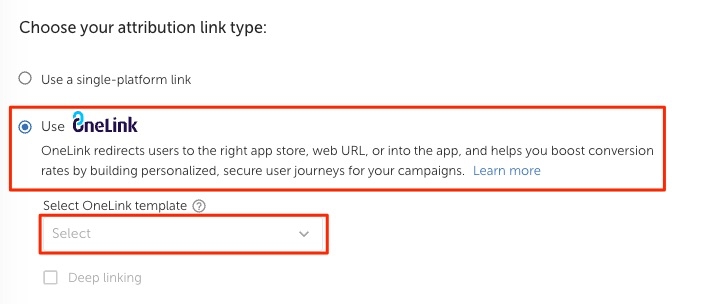
Decide "Re-engagement window" - How long the event will attribute and postback to Appier after the re-open/re-install attributed to Appier.
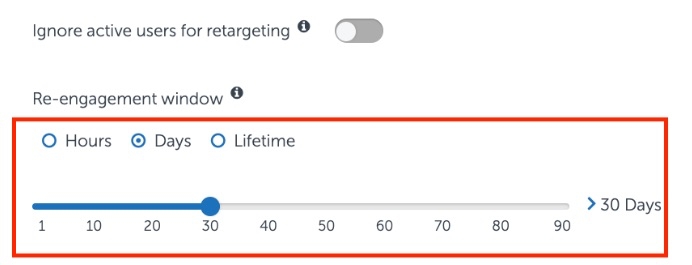
Copy "Click attribution link" and provide it to Appier.
Copy "Impression attribution Link" and provide it to Appier if you want to run the view-through conversion.
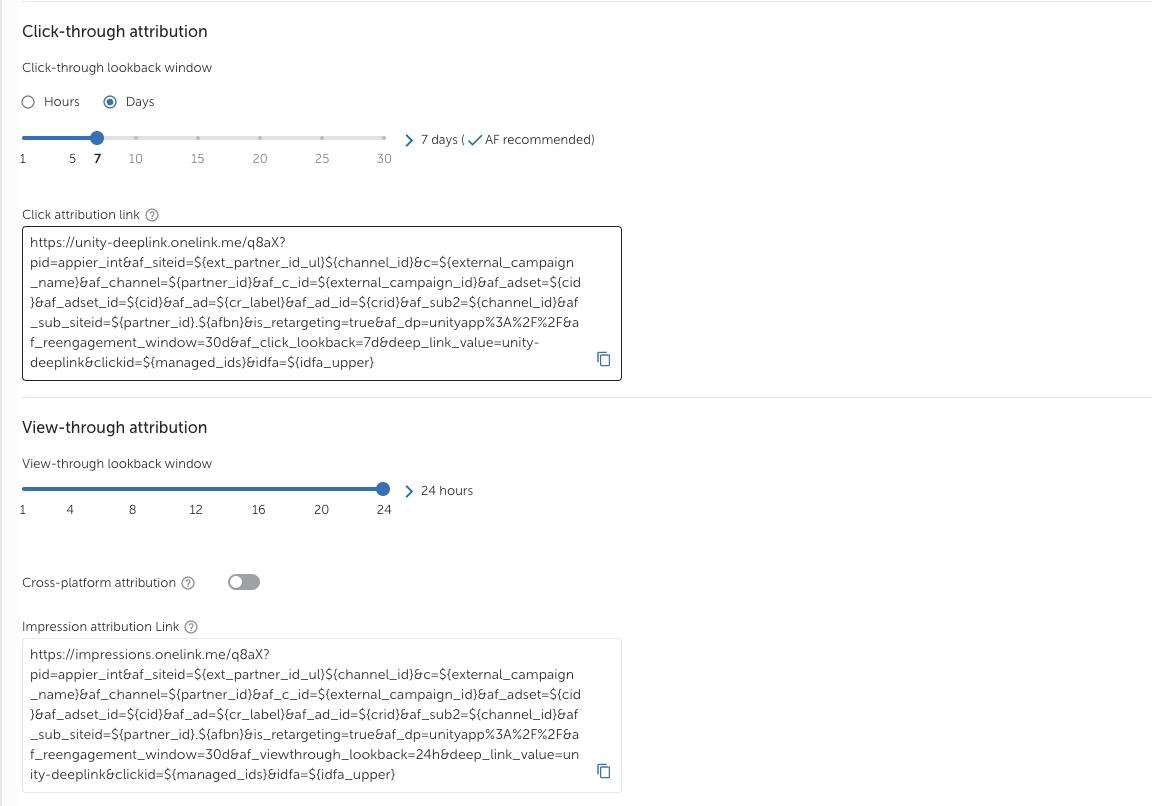
Term explanation
Click look-back window: A look-back window is the period of time after an ad is clicked or viewed within which an install can be attributed, or matched, to the ad. Advertisers and attribution providers use lookback windows to determine if a specific click or view led to a user’s decision to download an app.
Re-engagement window: The Re-engagement window is a time period, which starts with a user's re-engagement. During this window: The retargeting network is considered the primary attribution of in-app events performed by the user. The original ad network is considered secondary.
Last updated
