Singular - App Reengagement/Aictivate Campaign
Partner Configuration
Enable Appier
Go to Attribution > Partner Configuration
Search "Appier" on the filtering box
Choose "Configure Appier"

Configuring App-Specific Parameters 4. Choose the corresponding app and site. 5. Check "Send postbacks to Appier on all installs" and "Send event postbacks to Appier on all installs". 6. Set "Click-through attribution lookback window". (7 days is recommended)

Configure in-app event Postbacks 7. Set up "Install" and "Re-engagement" event. 8. Add in-app event postbacks to us, please add all events which can be sent to Appier. 9. Please check the "Send revenue" box if it's a revenue-related event. 10. Click "Save".

To set in-app events' all postback setting, please go to "Event Postbacks" and click on setting icon on the right.
🚧Note
Note that depending on your package(contract term) of Singular, you may not be able to see in-app events' setting icon. If you can't find it, please contact to Singular Support who's in charge of your account.
Check on "Send all" box
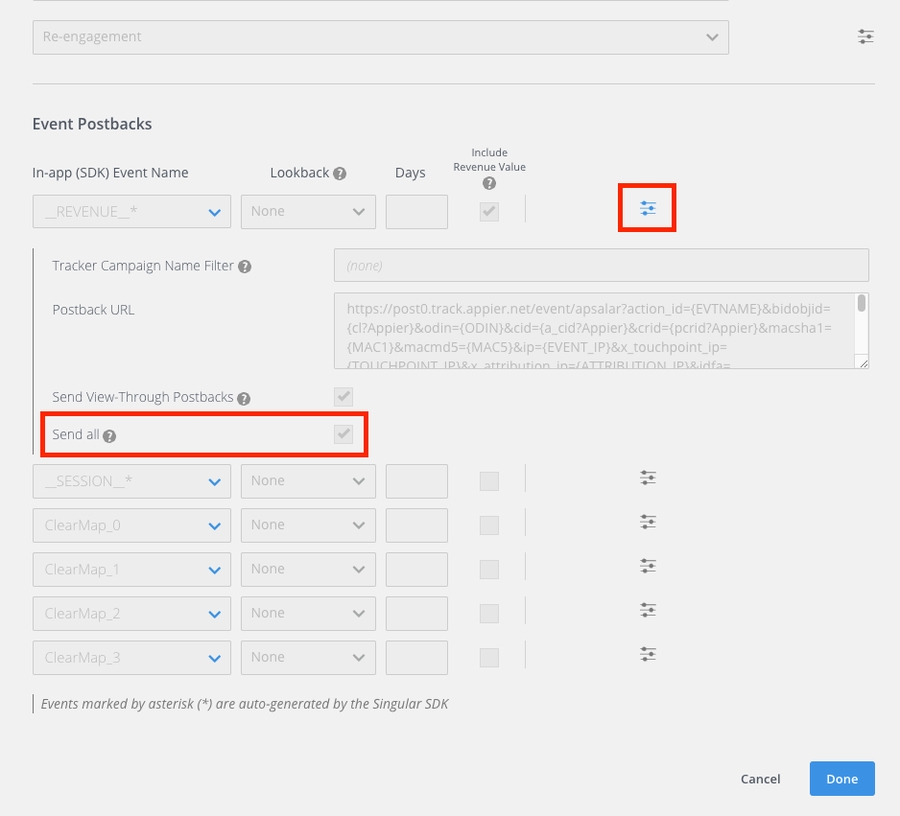
Generating Links
Create Link 13. Go to Attribution > Choose the corresponding App and click Create Link.

Choose Partner as link type.
Choose Appier as Source Name.
Enter a Link Name. Example: appier_android.

Select the OS.
Put the Google Play store/app store link.
Set the fallback URL.
Click Generate.

Click Attribution setting and check "Enable Re-engagement Tracking".

Copy the link and provide it to us.
Click Done.

Last updated
