DFINERY - AiBid/New User Acquisition Campaign
Appierとの連携をオンにする
Attribution > AD Partner Settings
Appierを検索する
Click "Appier-remaster"
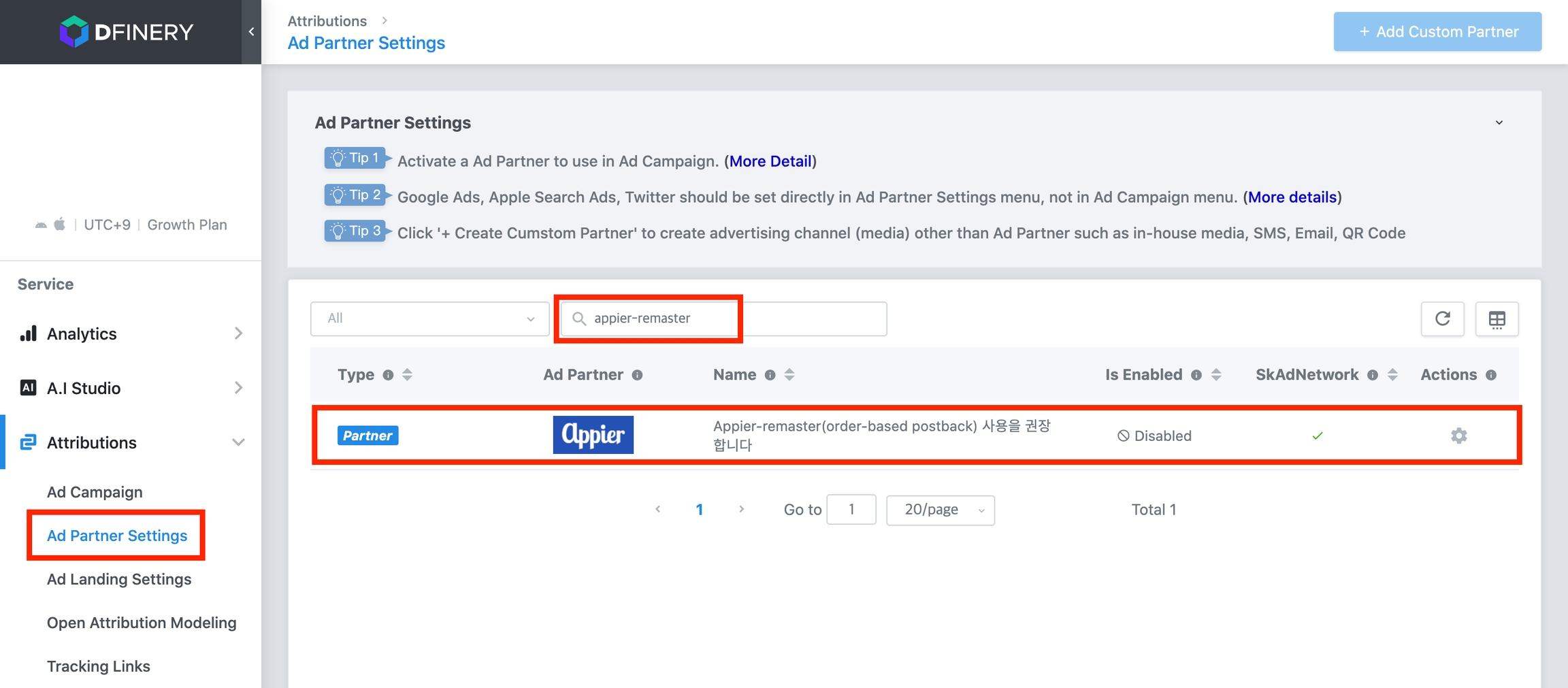
Click "Enable" button
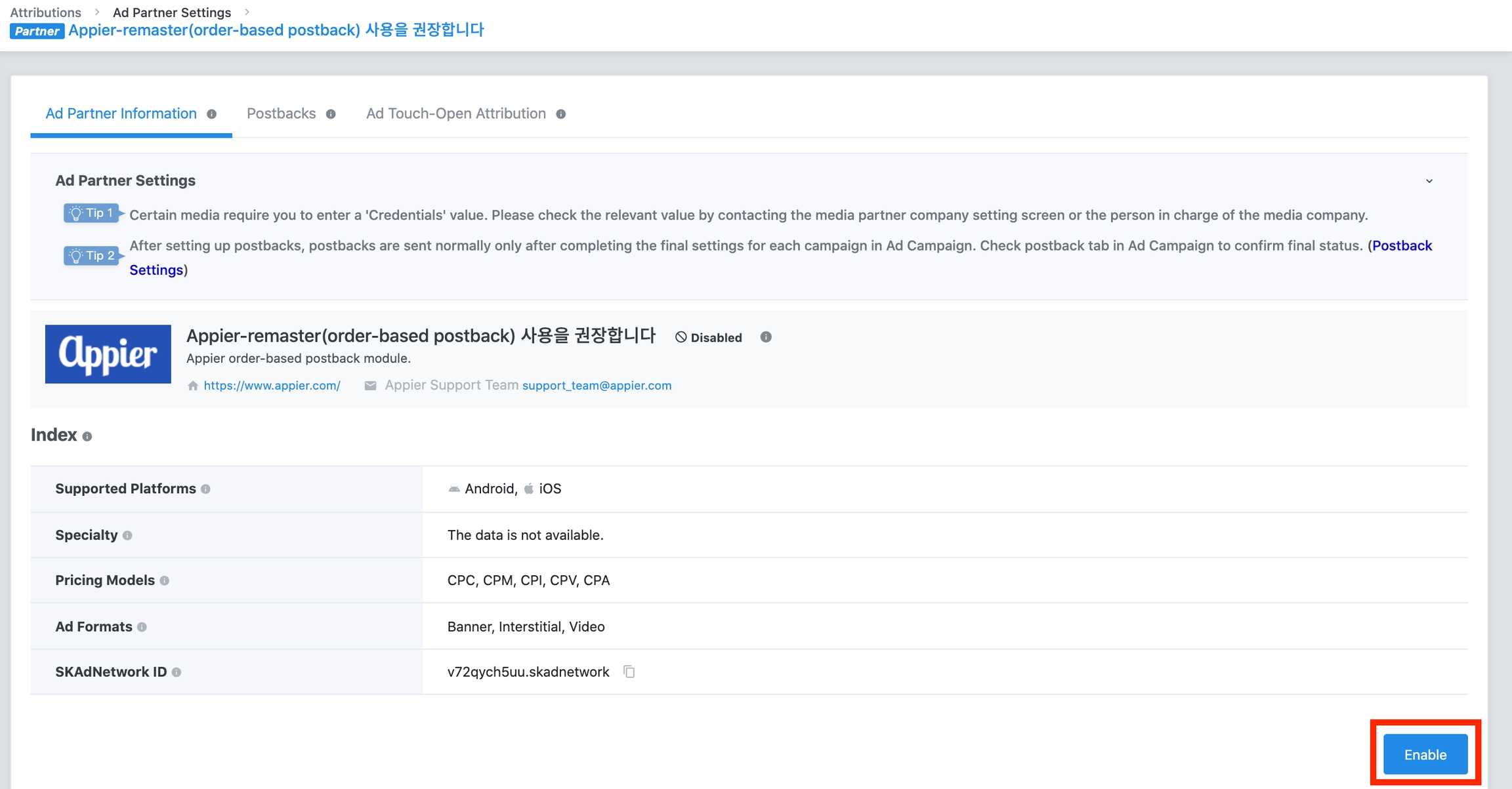
Setting postback to Appier
Click "Postbacks"
Turn on the "Status" : “New Install”: App is opened for the first time by the media
Set "Postback Scope" to "All"
Set in-app events
Set "Postback Scope" to "All"
Set "App Open Attribution Types", "Status" and "Lookback Windows"
「カスタムイベント」がある場合は、「カスタムイベント」シートでイベントを設定します。
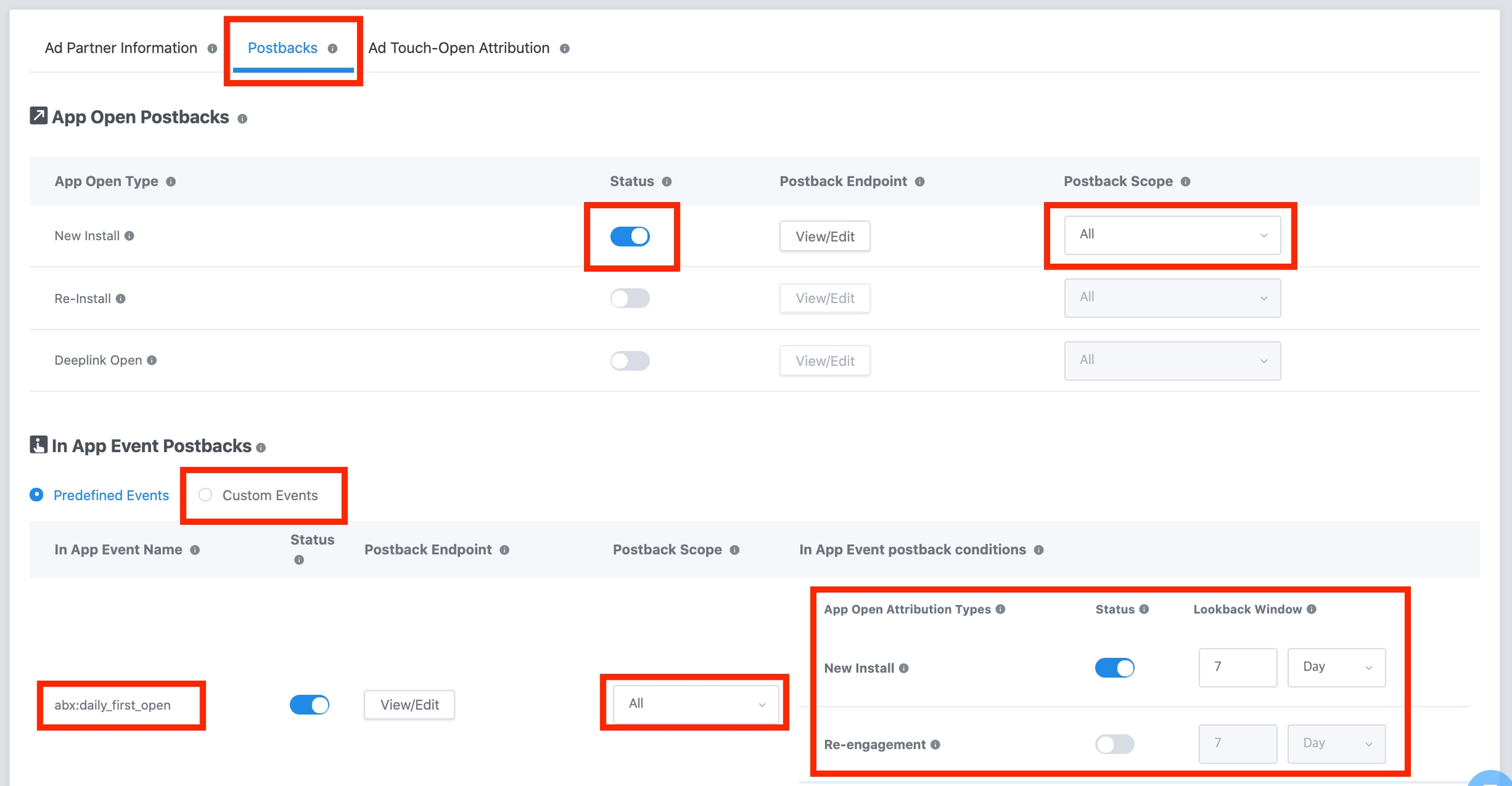
「Save」をクリックします
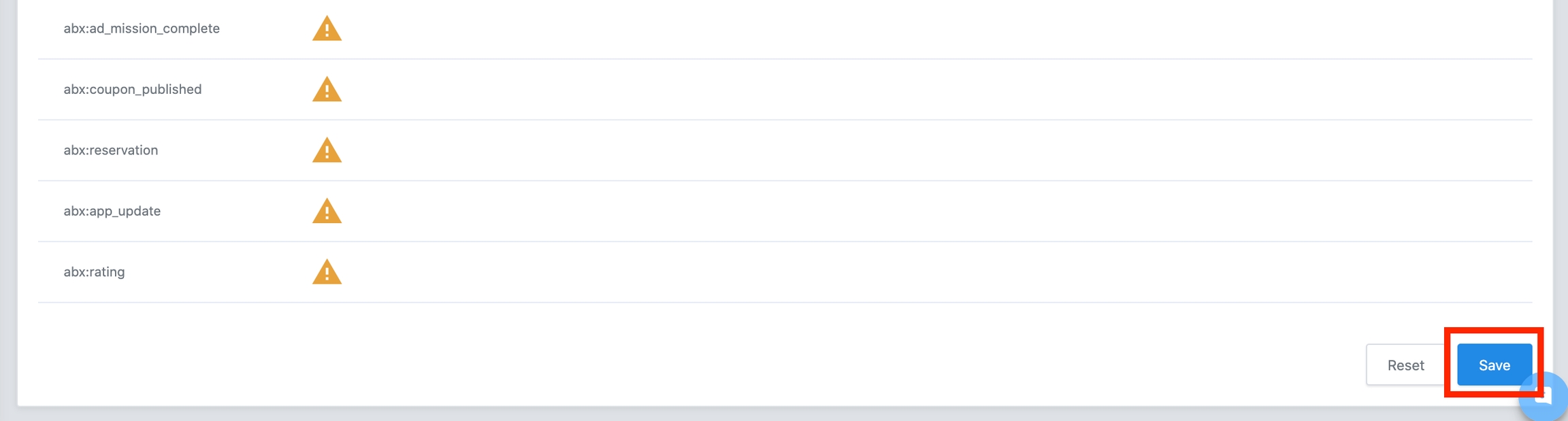
広告リンクの作成
「新しいキャンペーンを作成」をクリックします
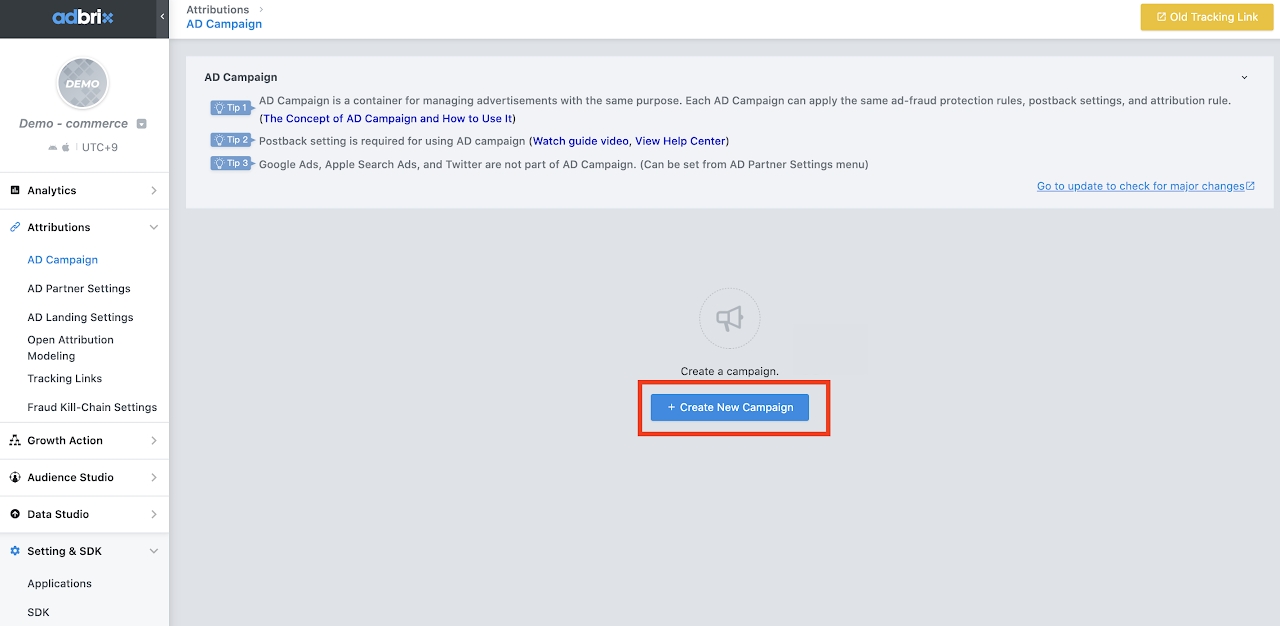
名前「キャンペーン名」
Click "OK"
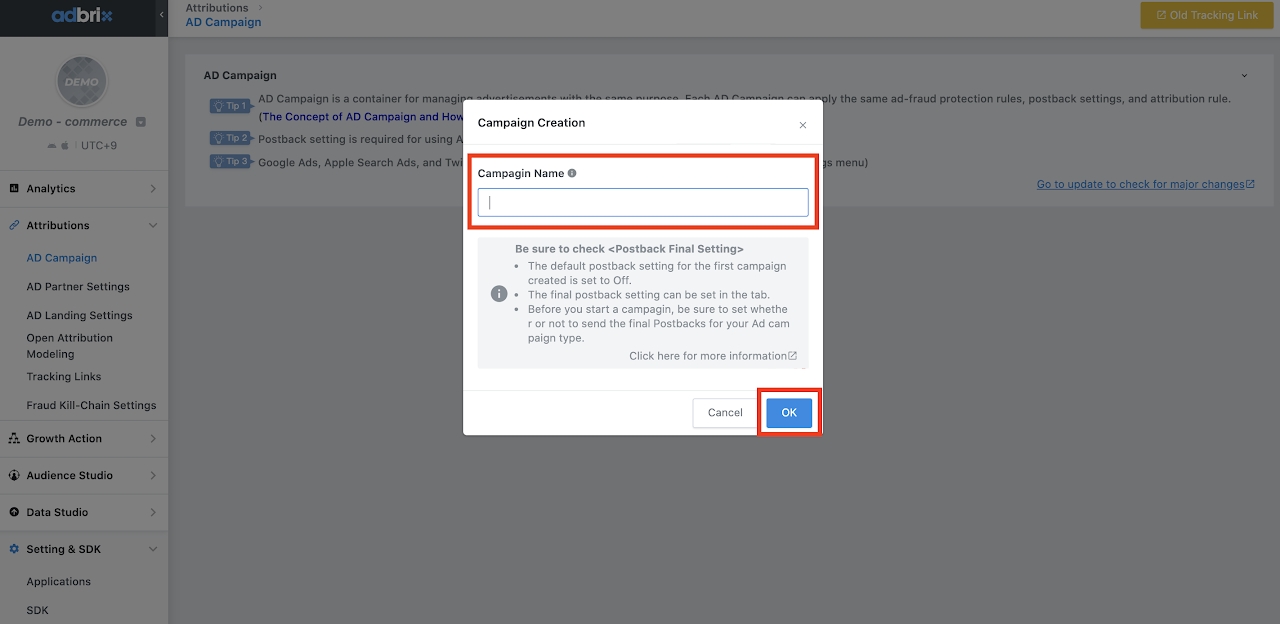
Go to "Tracking Link"
Find "appier"
Click "Connection with AD Campaign"
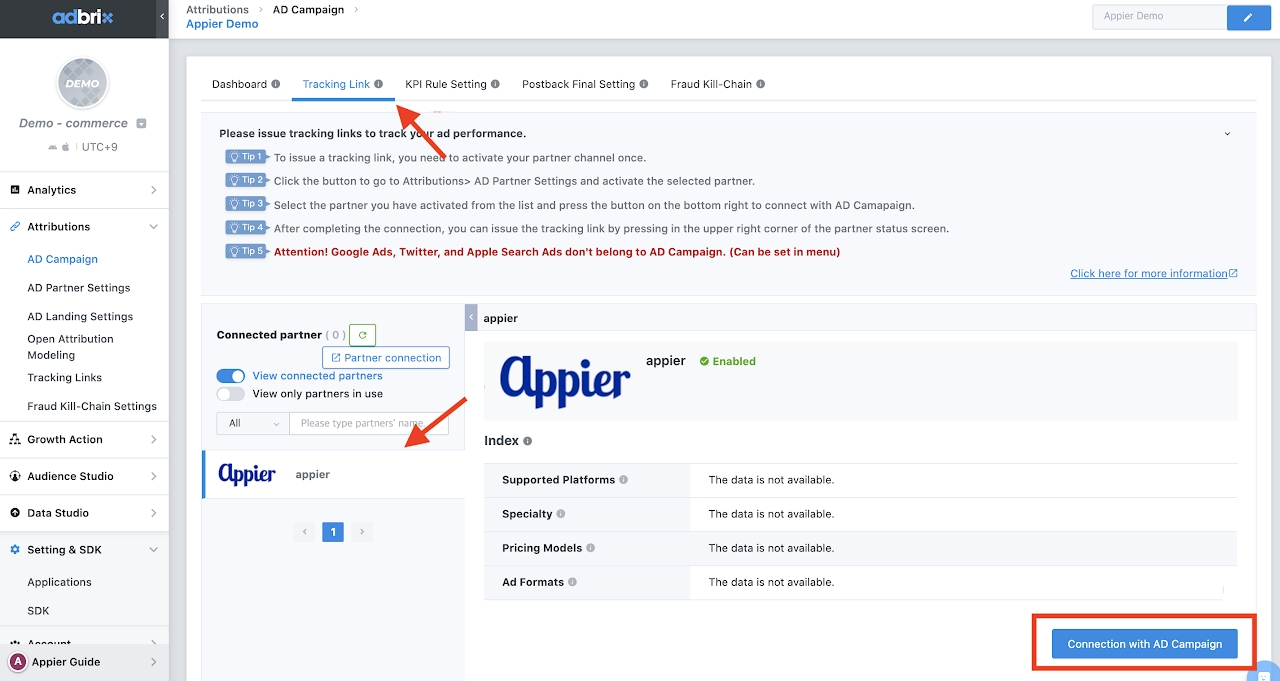
Click "Generate a Tracking Link"
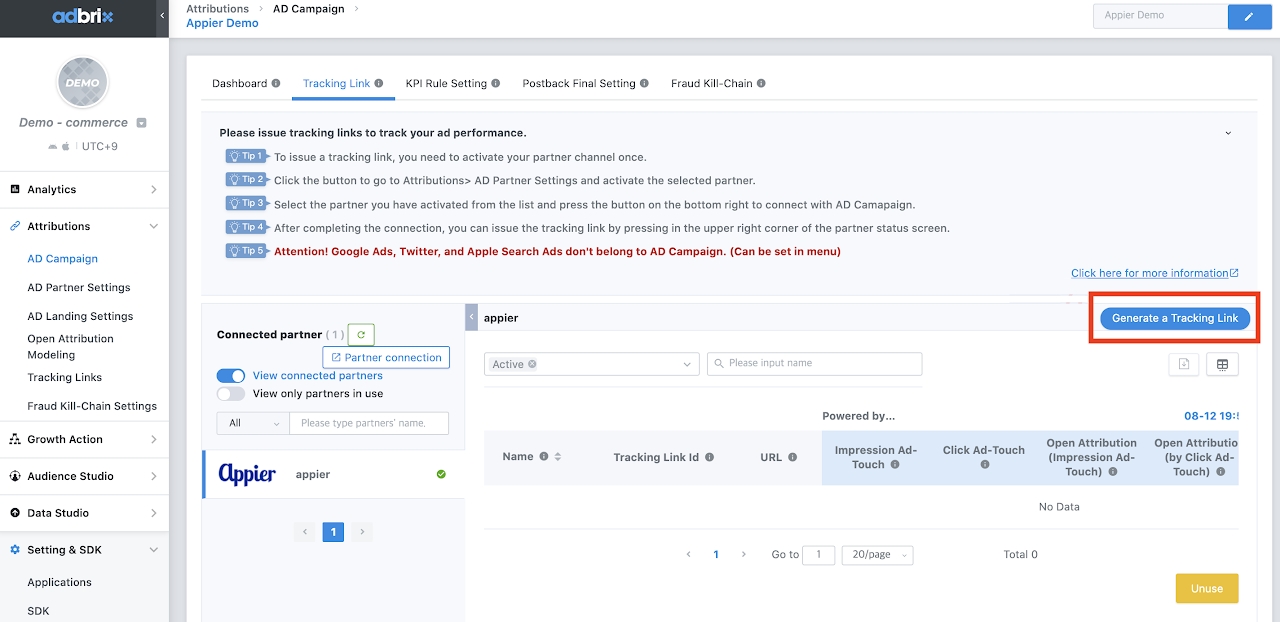
Name the "tracking link"
Select "Download" for new user campaign in landing format
Click "Next"
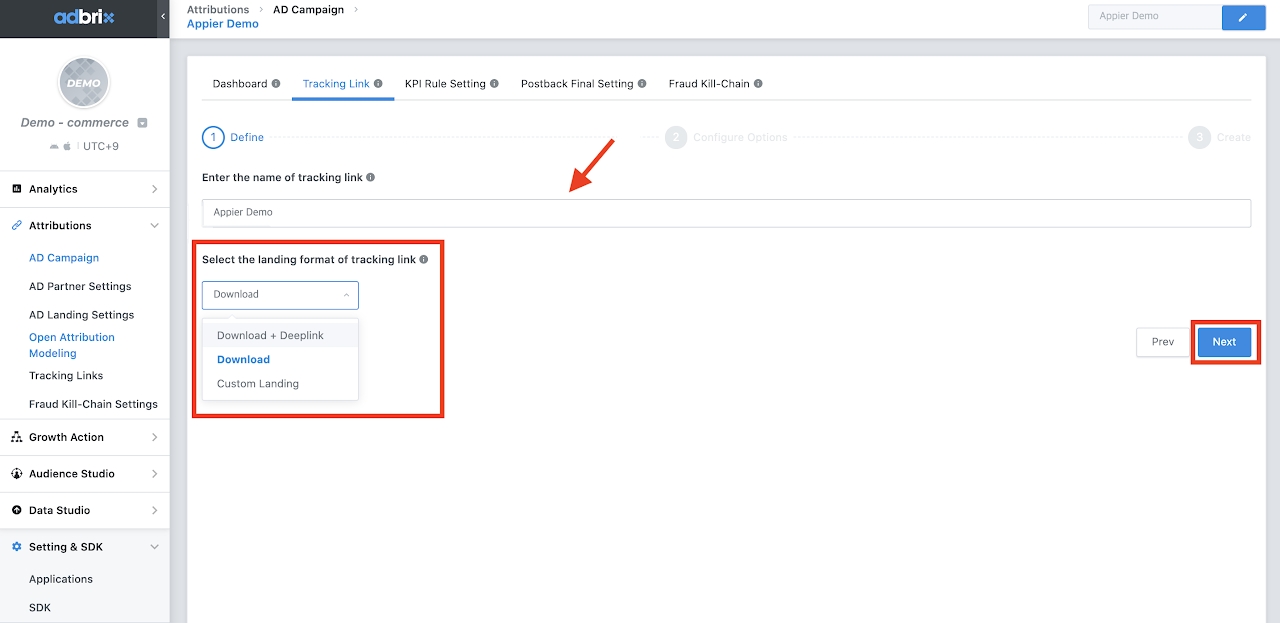
Check the landing URL "Default Settings": The link would be the same as set in "AD Landing Settings" 「カスタム設定」:リンクはここでカスタマイズできます (The link in the picture is just an example)
Click "Next"
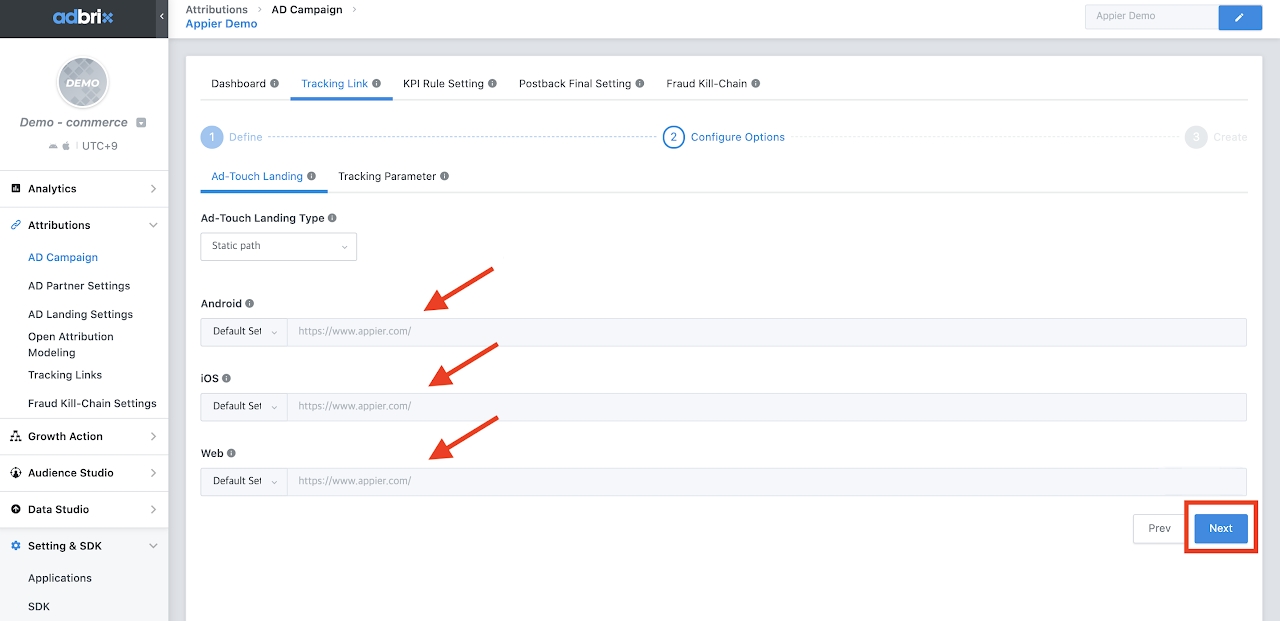
You can analyze your ad performance by adding parameters to the tracking link.
Click "Create"

Click "Copy" and provide the link to our contact window
Click "Close"
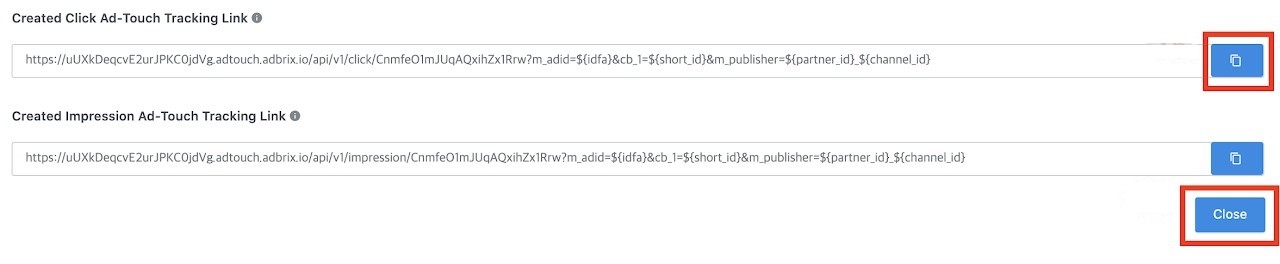
Check AD Campaign > Postback Final Setting
Turn on the events as 2-2 and 2-4
Update the setting
Click "Preview" to final check the status of the event
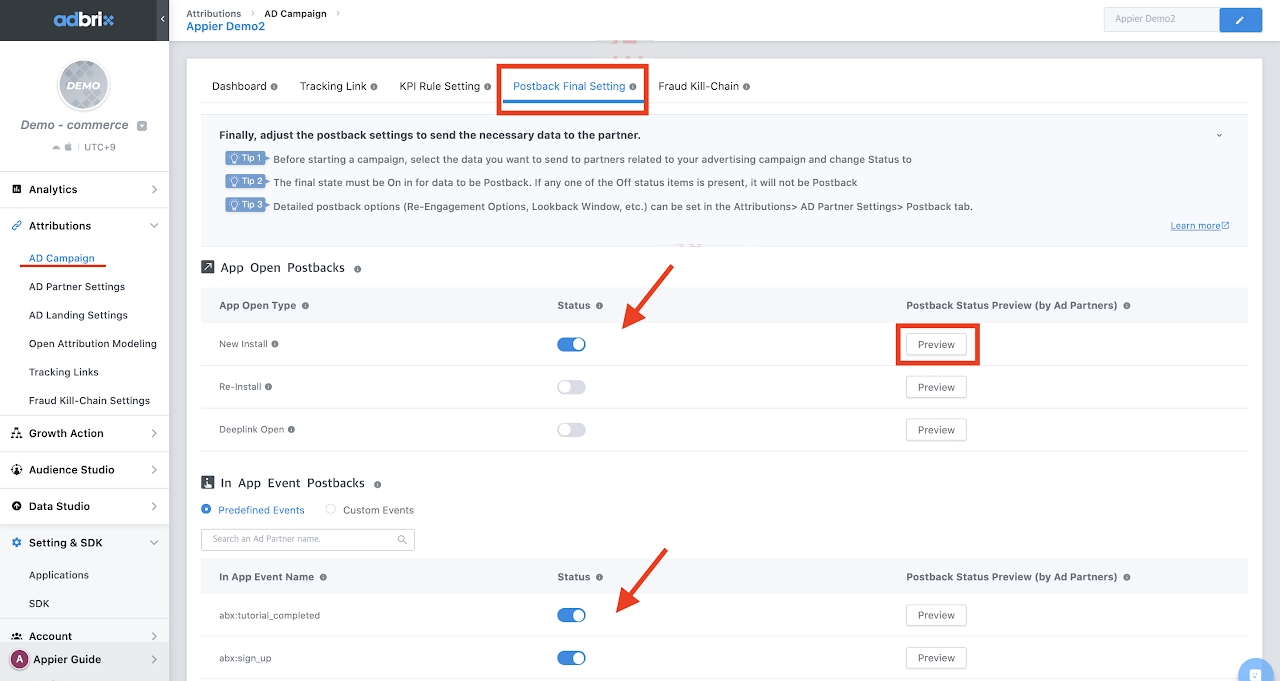
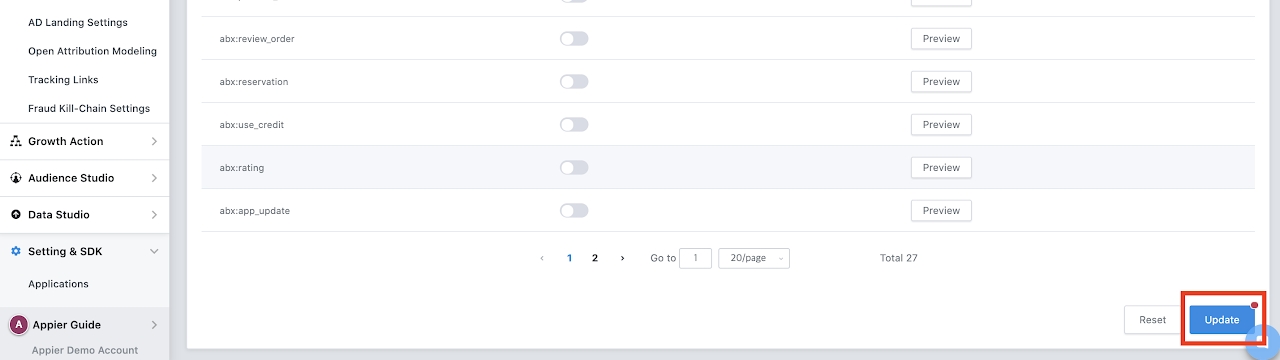
Check the final status is the green light; if the final status is off please check those two statuses: "App Setting" and "Campaign Setting". "App Setting" OFF: Please check steps 20~32. "Campaign Setting" OFF: Please check steps 25~28.
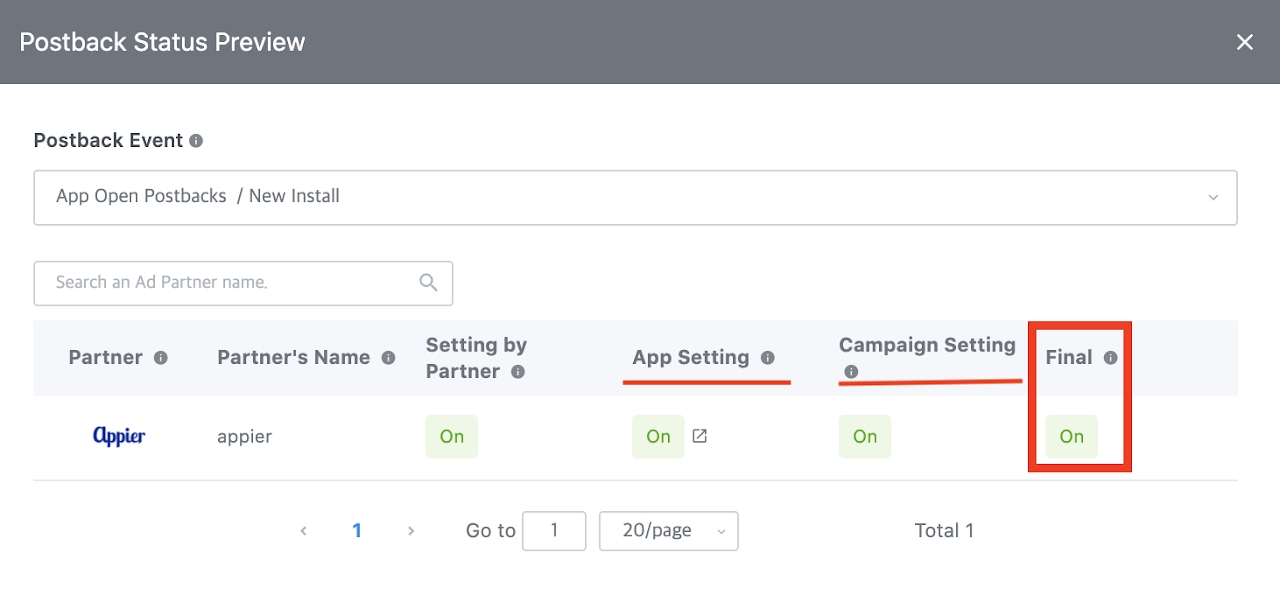
最終更新
