Kochava-アプリの再エンゲージメントキャンペーン
パートナー設定
Appierを有効にする
Go to "APP & ASSETS" > "Partner Configuration" and click "Add a Configuration".
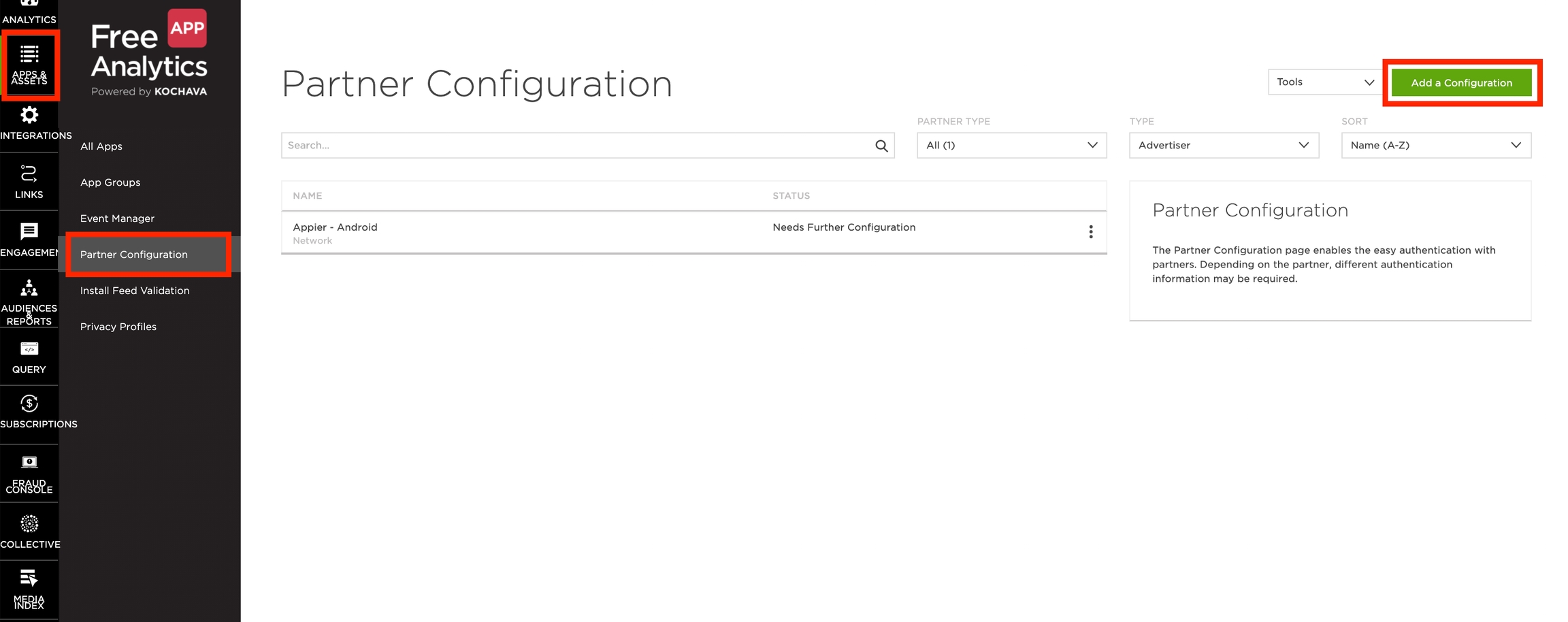
If your campaign is targeting Android, choose "Appier - Android" as the Media Partner and click "Go". If the campaign is targeting iOS, then choose "Appier - iOS".
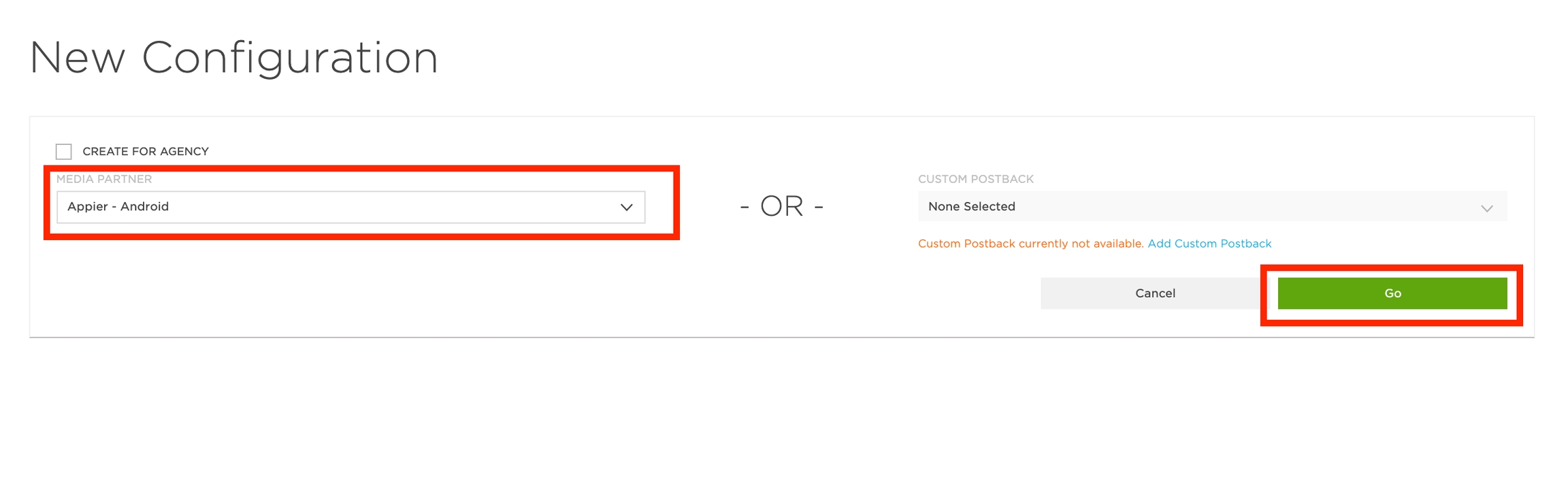
🚧
The steps for Android and iOS are the same except where noted in the steps below. All screenshots below show the setup for Android.
If your campaign will run on both Android and iOS, steps 3 through 12 will need to be repeated for both platforms.
調整を設定する 3. Click the menu button on the right and choose "Reconciliation".
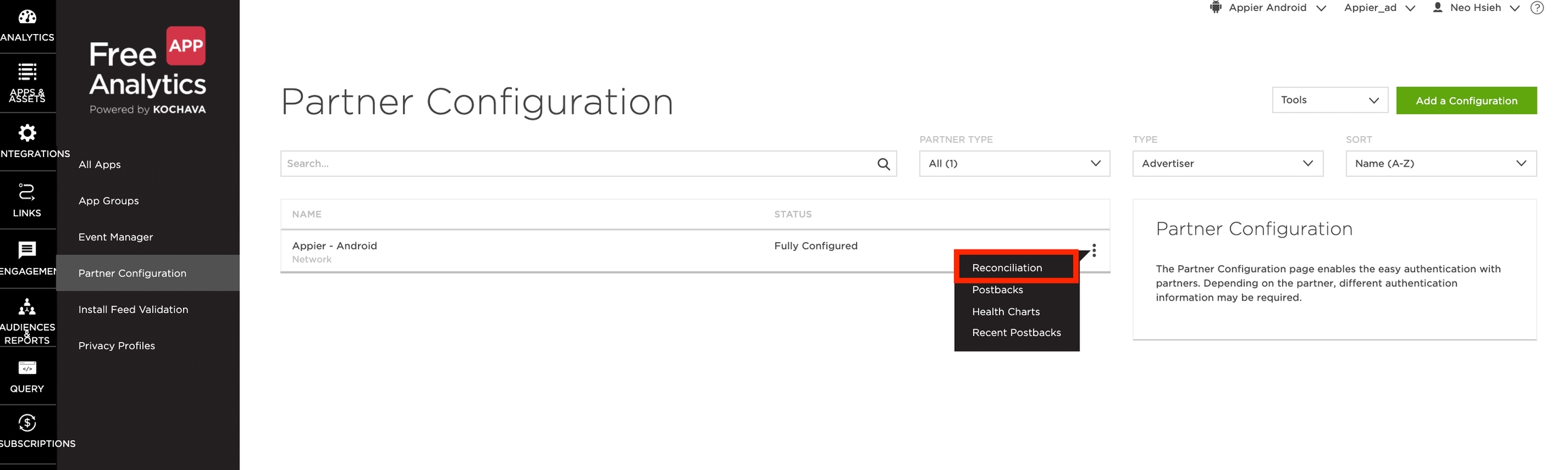
In the reconciliation menu, please set the attribution windows. If your changes are different from the default values, please let Appier know.
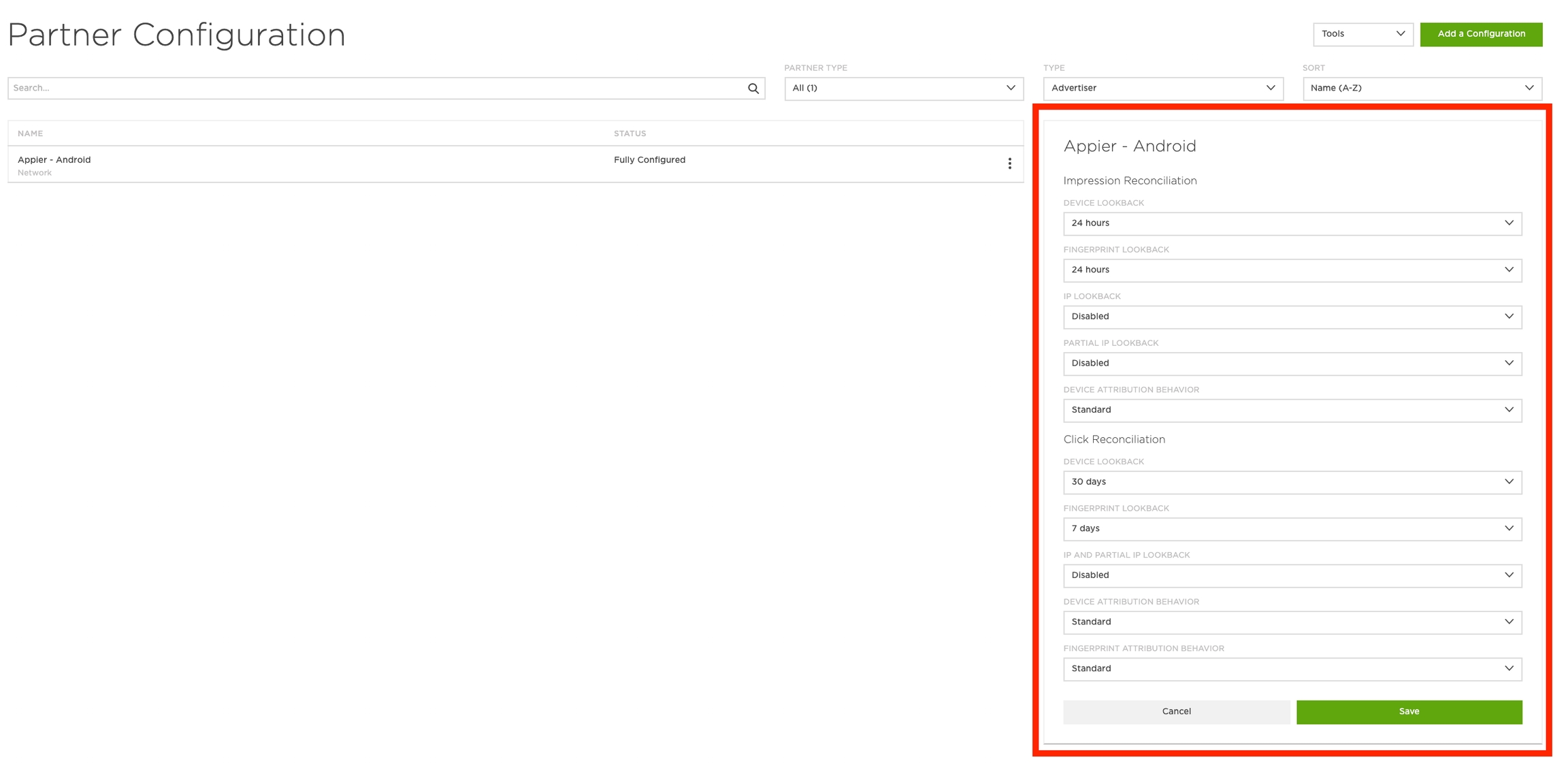
📘
The default values for Kochava are:
Impression device lookback window = 24 hours Impression fingerprint lookback window = 24 hours Click device lookback window = 30 days Click fingerprint lookback window = 7 days
ポストバック設定
On the Partner Configuration page, click the menu on the right and select "Postbacks".
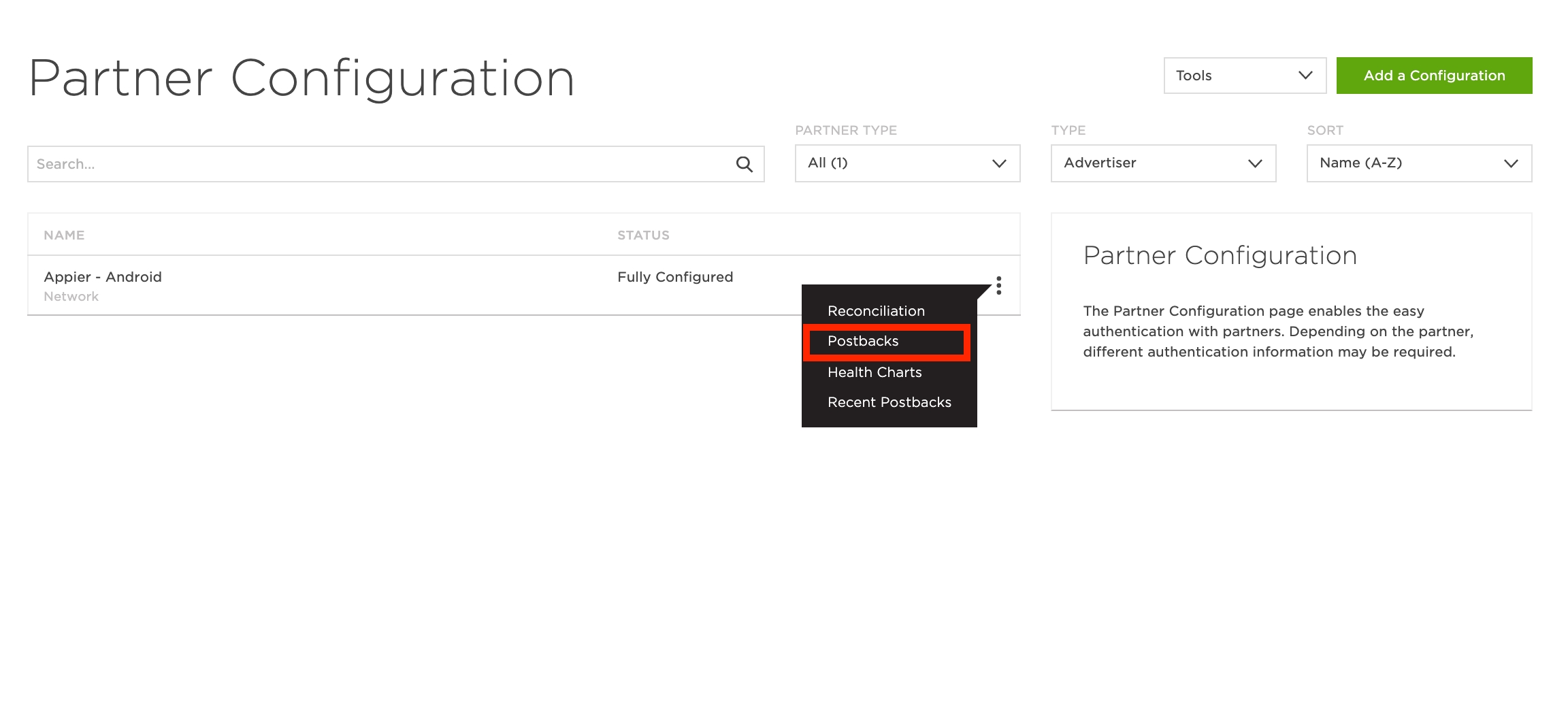
Find the Install event, and then click the menu button on the right and choose "Edit".
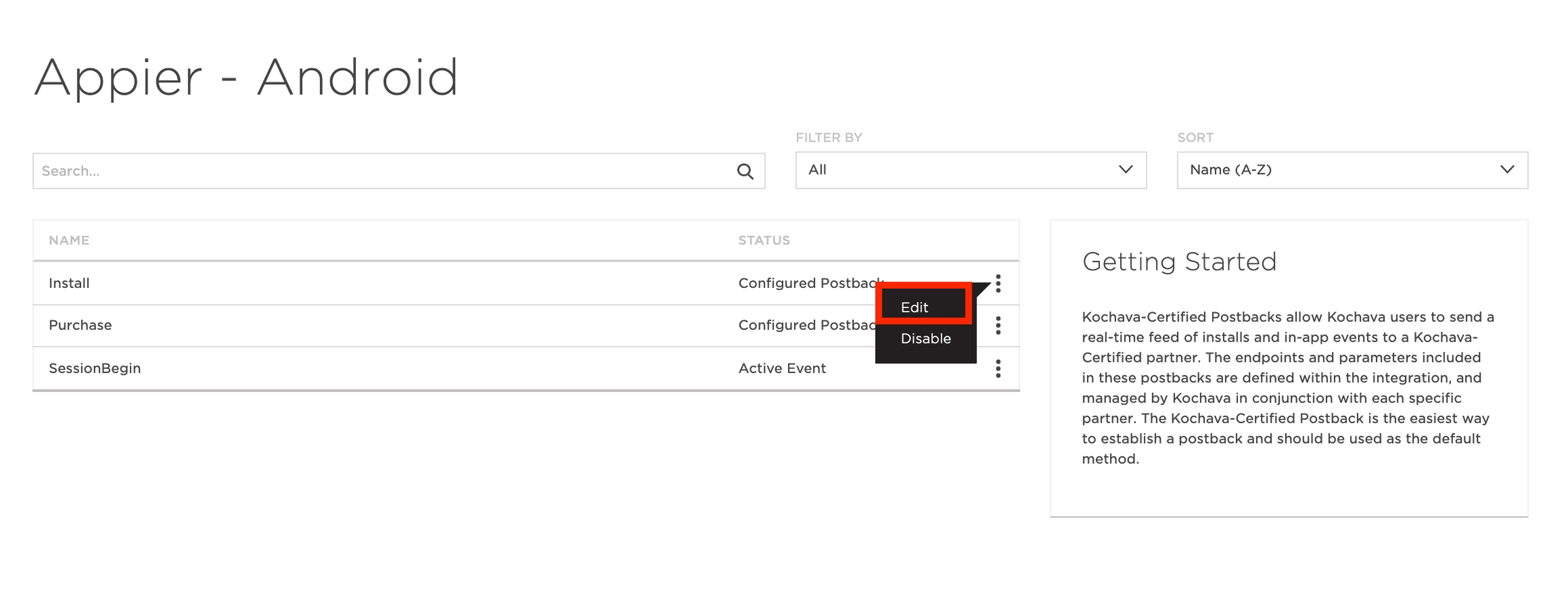
For Android setup, fill in the "APP NAME" and "ANDROID PACKAGE NAME" fields. For iOS setup, these fields are called "IOS APP ID" and "IOS BUNDLE ID".
Select "All" as the "DELIVERY METHOD" in order to share all postbacks (attributed and non-attributed) to Appier. This is required for Programmatic DSP (AiBid) campaigns, and optional for other "CPI" campaigns.
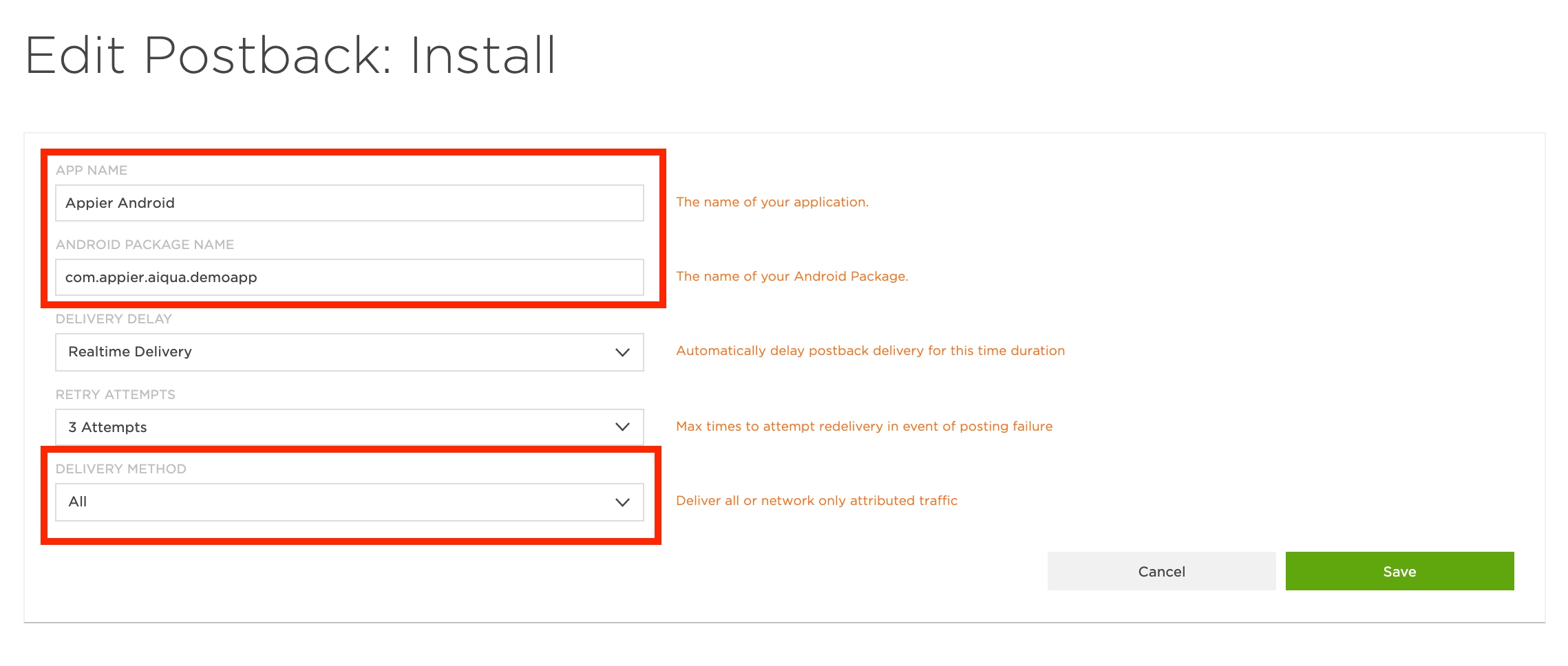
📘
Receiving all postbacks enables Appier to actively avoid retargeting users that already have your app installed. It also enables Appier to target new users that behave or have similar interests to your existing users.
For each in-app event, follow the same steps as with the Install event.
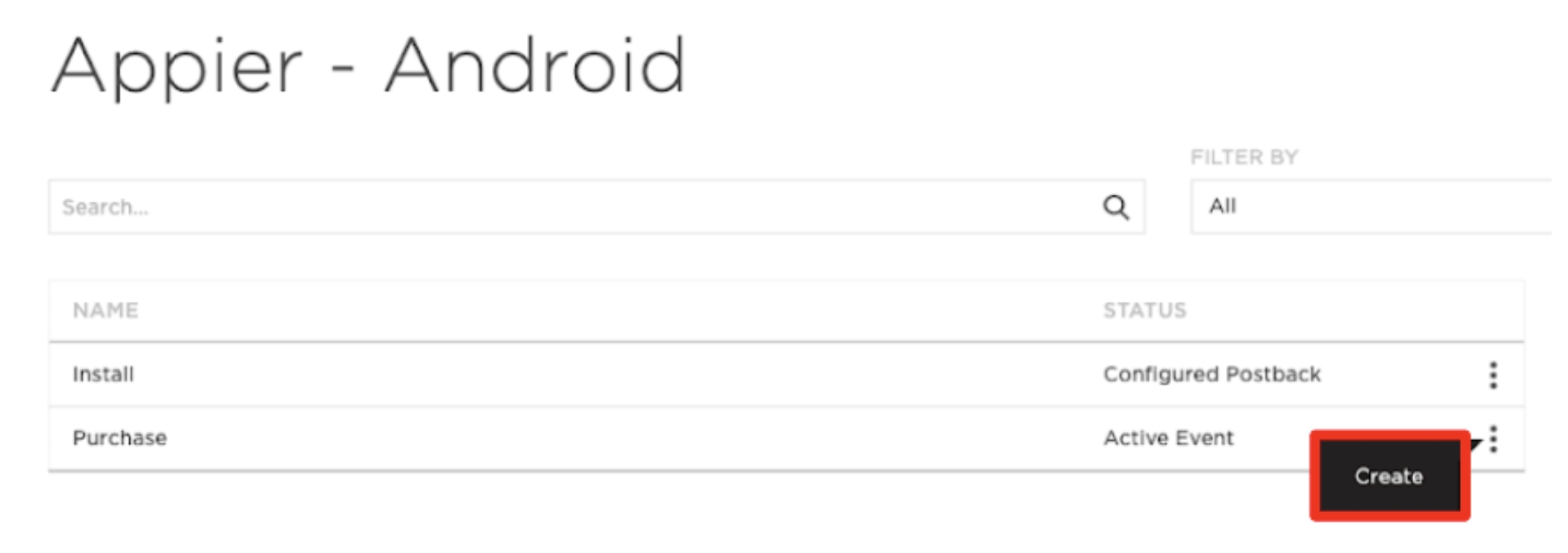
データフィードを使用する場合は、[すべてのイベントデータを送信]をオンにして詳細情報を送信します。
For Android setup, fill in "APP NAME" and "ANDROID PACKAGE NAME". For iOS setup, these fields are called "IOS APP ID" and "IOS BUNDLE ID".
Select All for "DELIVERY METHOD" to share all user data to Appier.
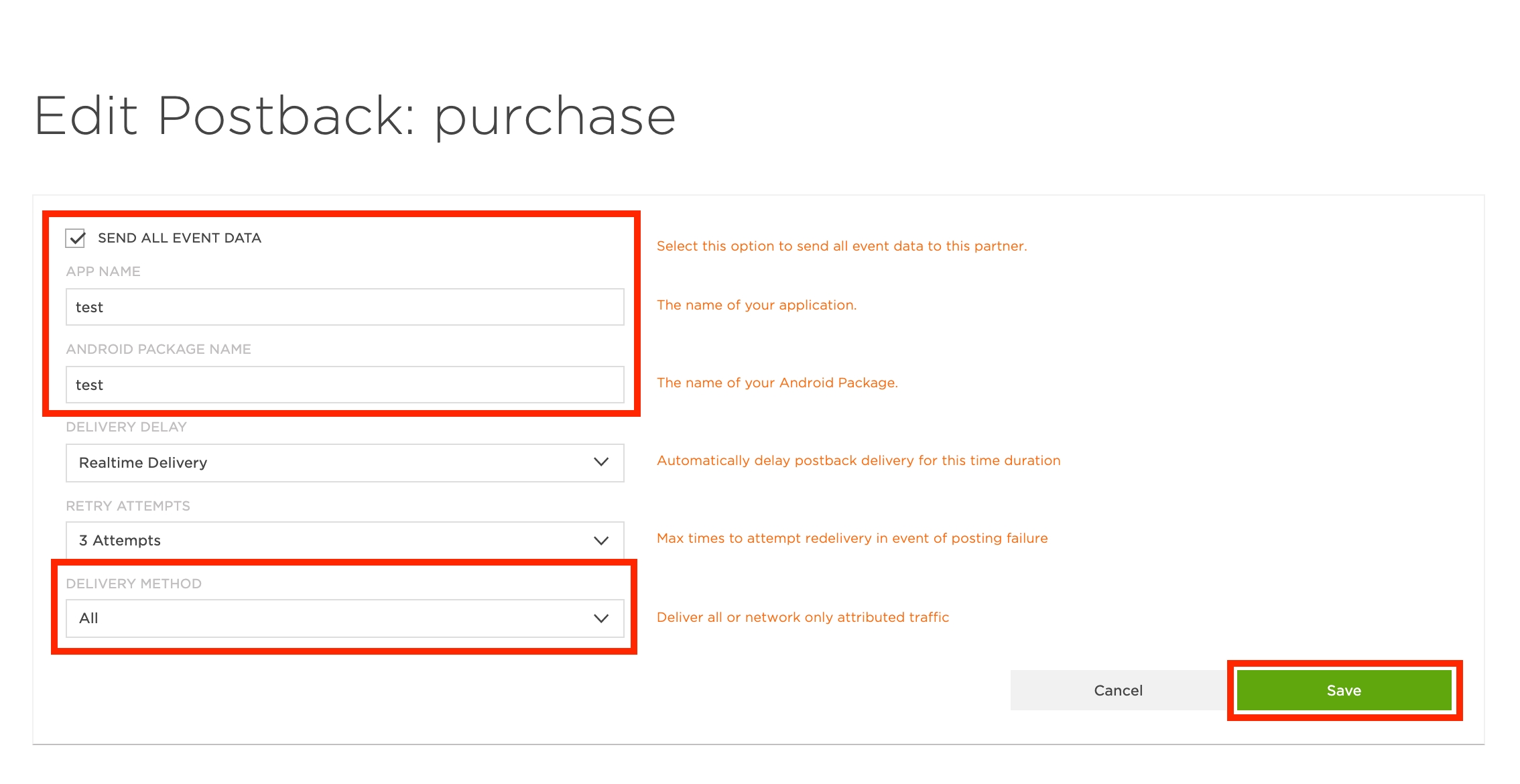
📘
Receiving all postbacks enables Appier to actively avoid retargeting users that already have your app installed. It also enables Appier to target new users that behave or have similar interests to your existing users.
Check the status for each event is "Configured Postback".
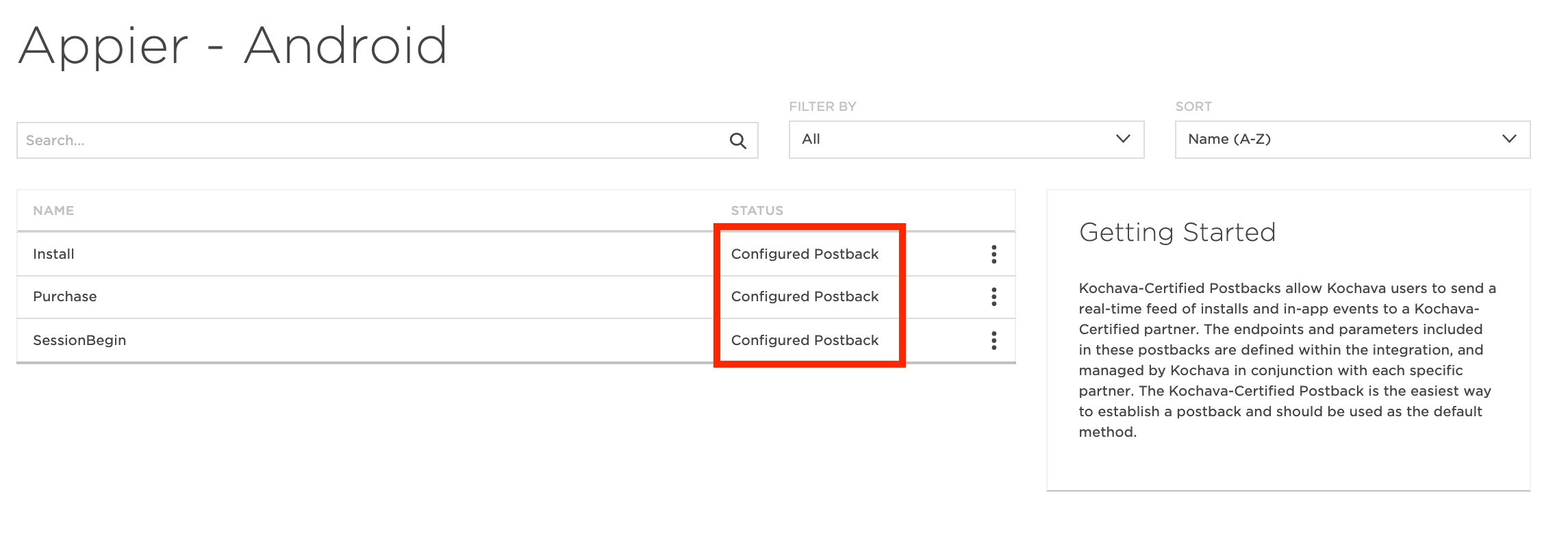
Go to "Event Manager" menu. For each purchase-related event, make sure that a money icon is displayed for that event. If this icon is not showing, please click the menu button on the right and click "Revenue" to turn it on.
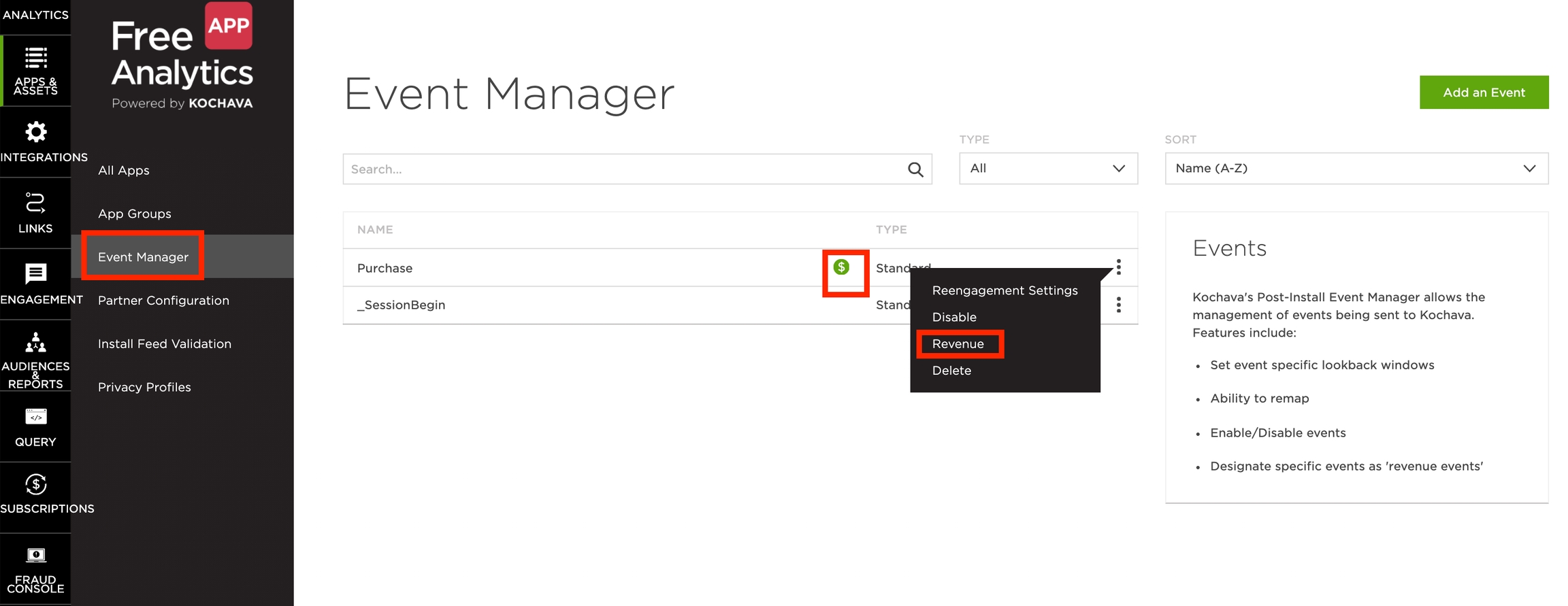
リンク作成
Go to "LINKS" > "Campaign Manager" and click "Add a Tracker".
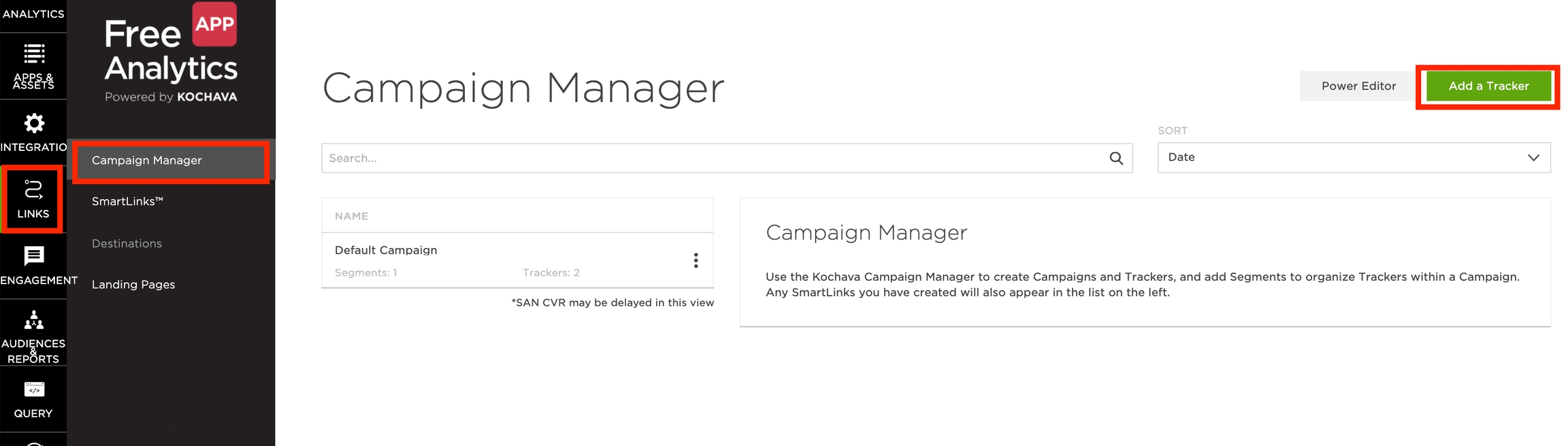
For the "TRACKER TYPE" field, choose "Reengagement". For the "MEDIA PARTNER" field, if your campaign is targeting Android, choose "Appier - Android". If your campaign is targeting iOS, then choose "Appier- iOS".
宛先URLタイプとして「カスタム」を選択し、正しいGoogle Play / Appストアリンクとディープリンク(ある場合)を入力します。
Set All to the Event Matching and click Save.
Click the "Save" button.
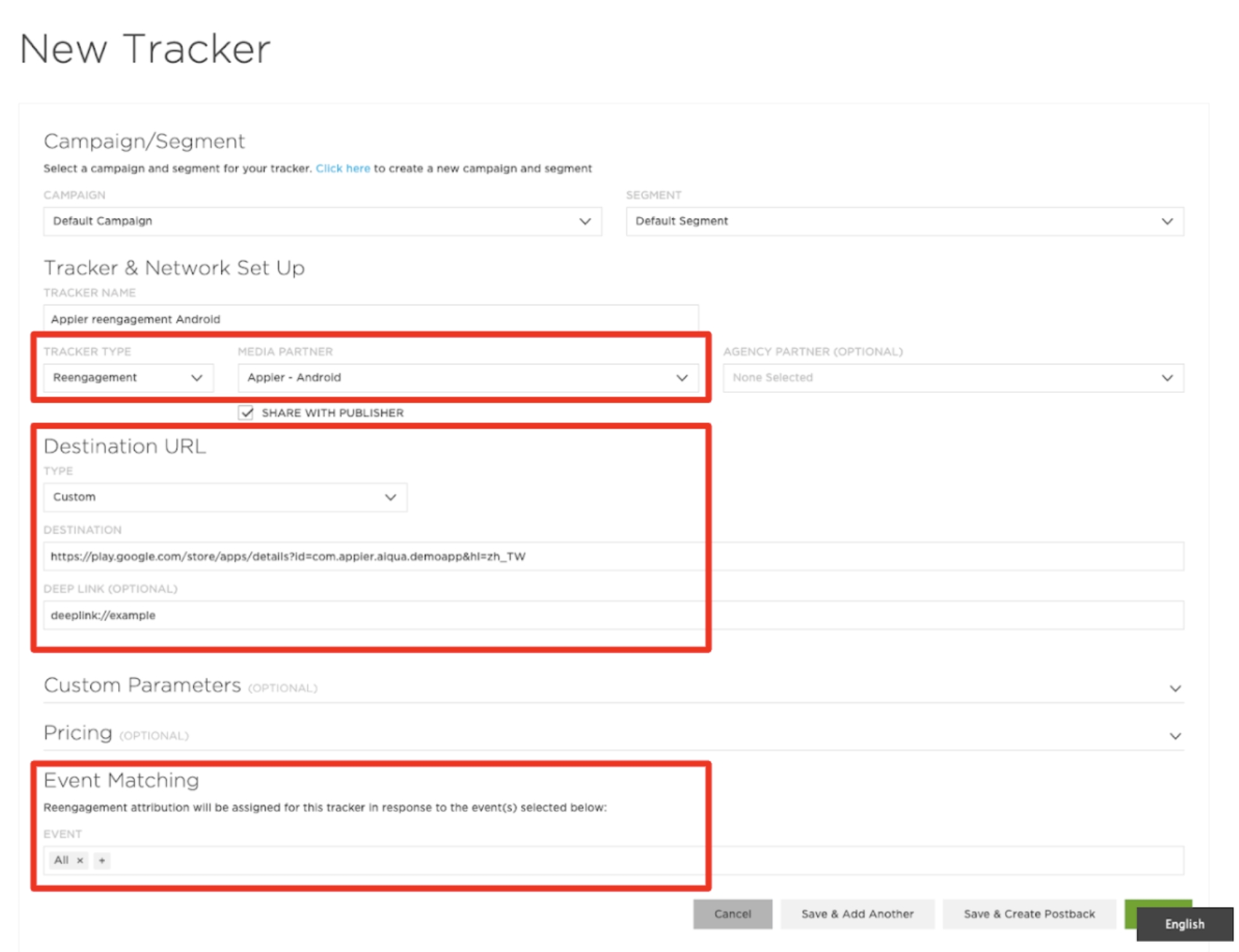
Share the CLICK URL to Appier.
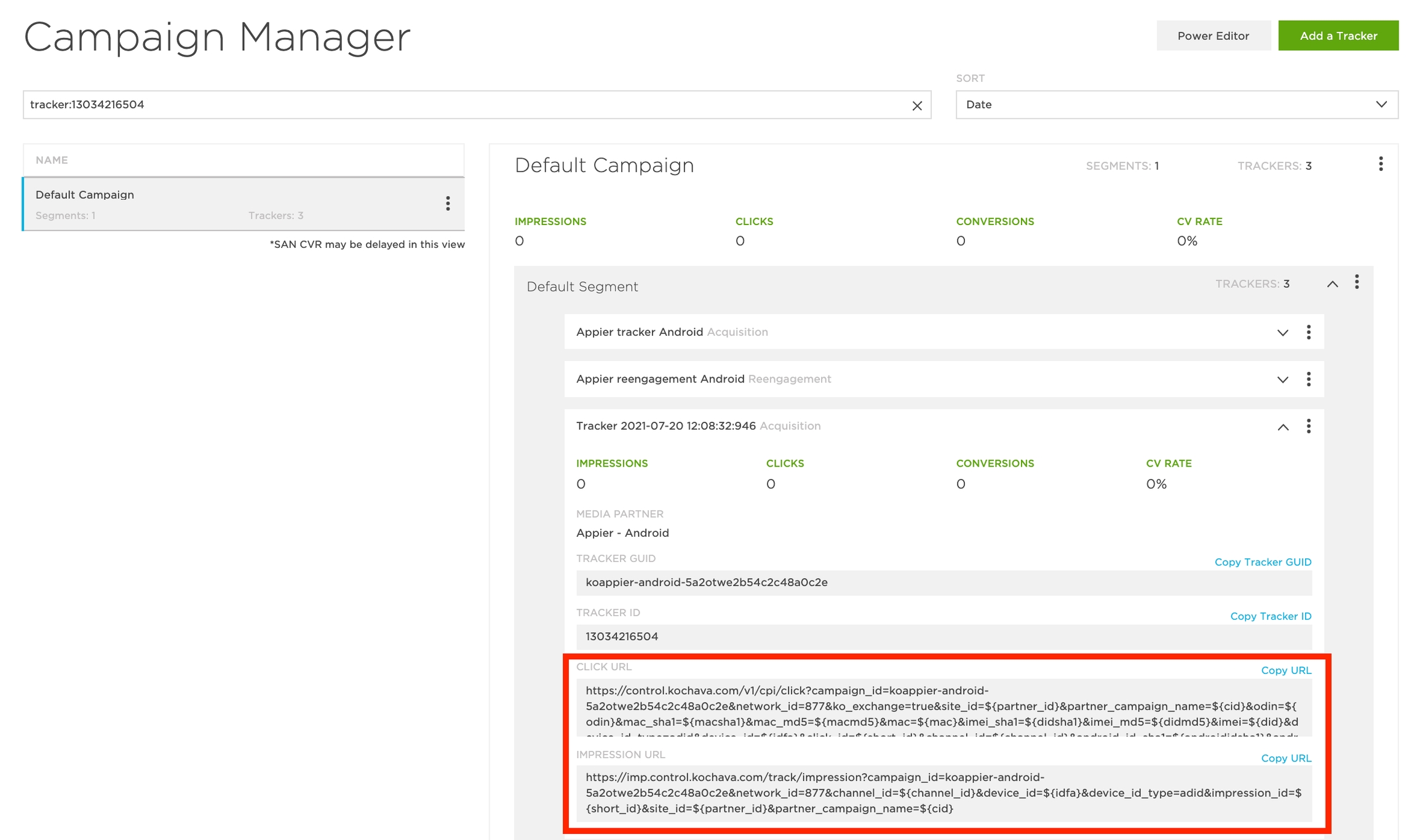
最終更新
