Adjust - New User Acquisition Campaign
📘Screenshots
In the following guide, there are 4 dashboard screens which require screenshots. Please make these screenshots and provide them to Appier. Providing accurate screenshots helps speed up and ensure the quality of your campaign onboarding process.
Network Selection
Please click on the "+ New partner" button at the top of the Campaign Lab.
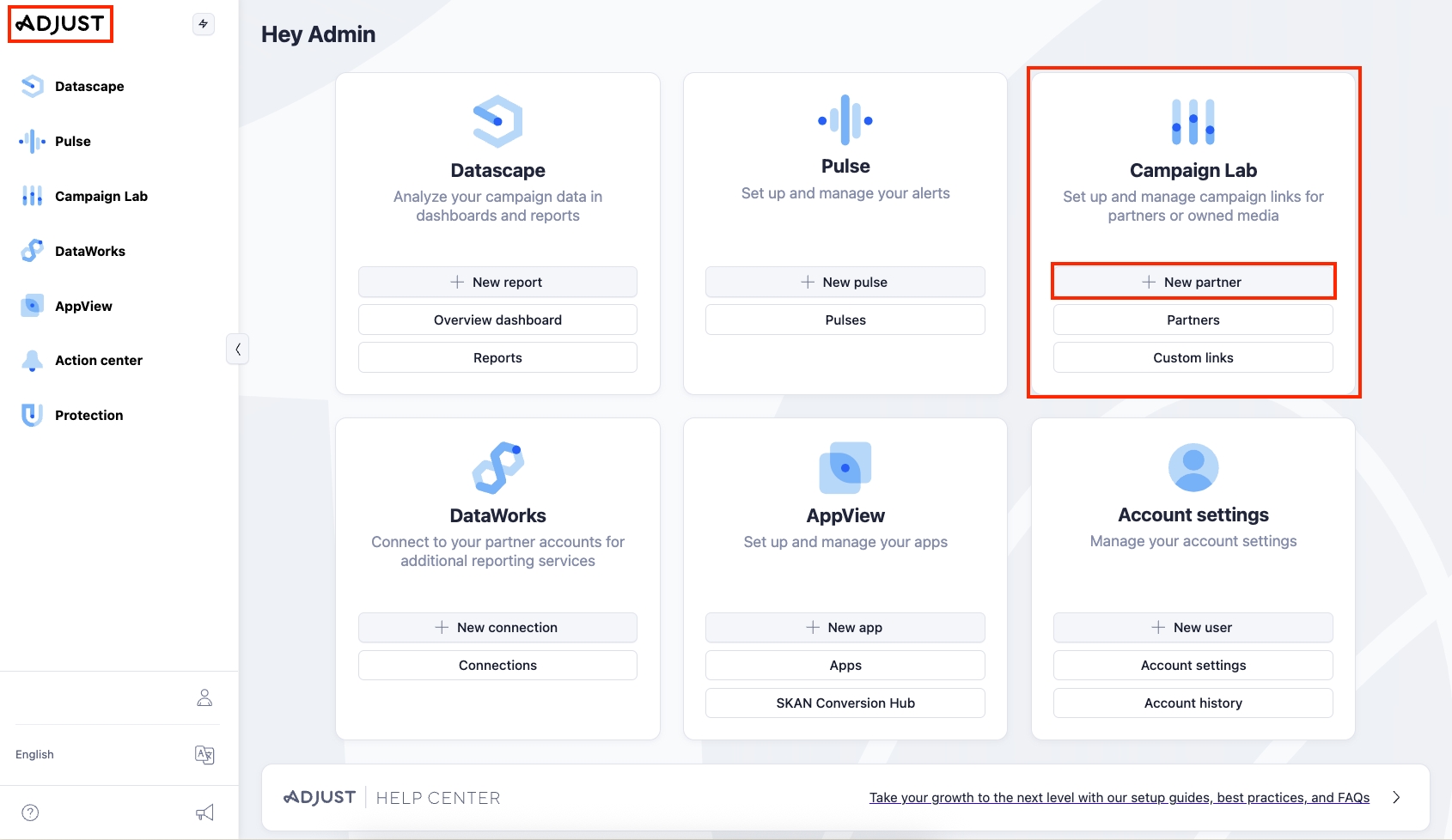
Search for "appier" in the search bar, select "Appier," and then press the "Next" button at the bottom right.
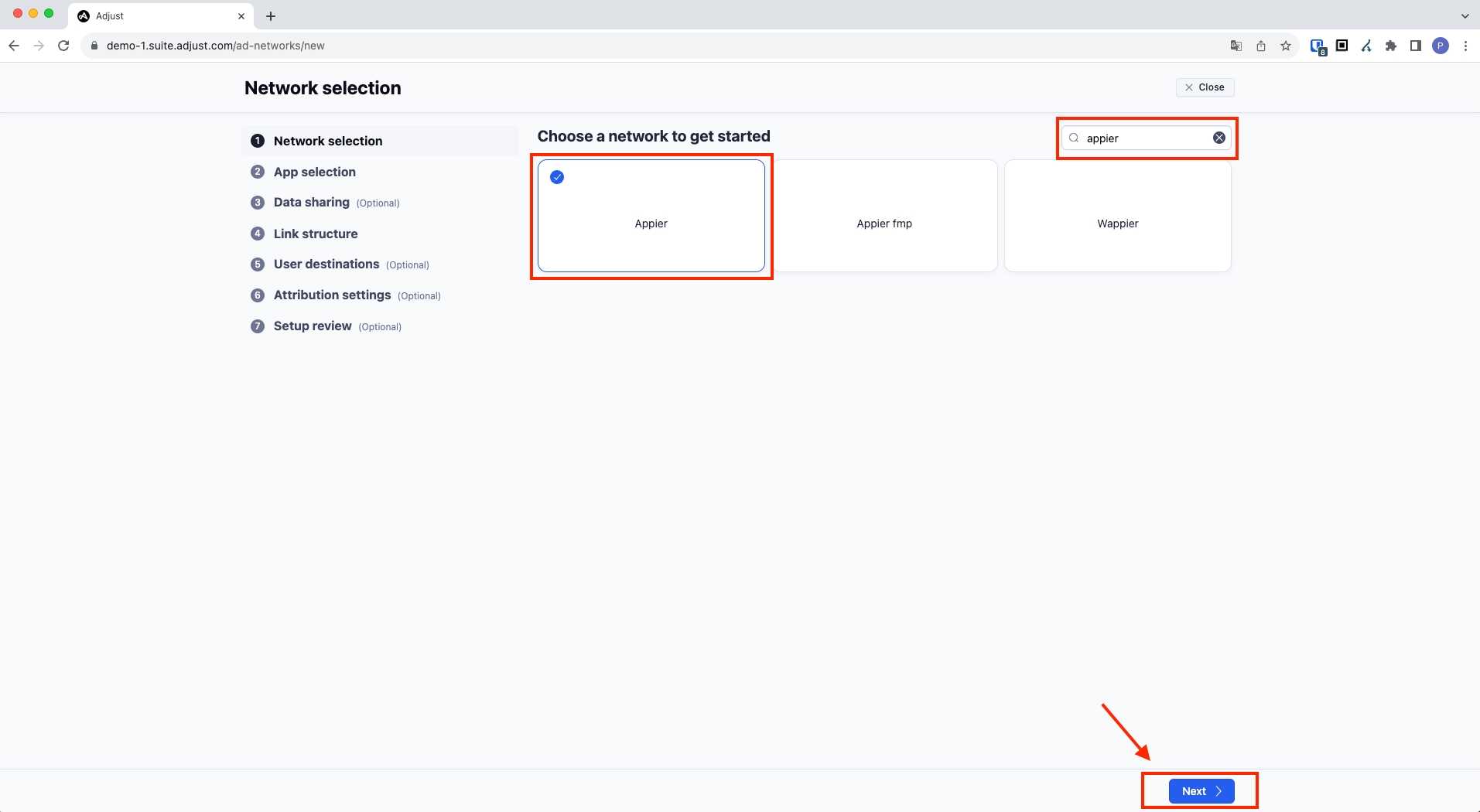
App selection
Please select your app and press the "Next" button.
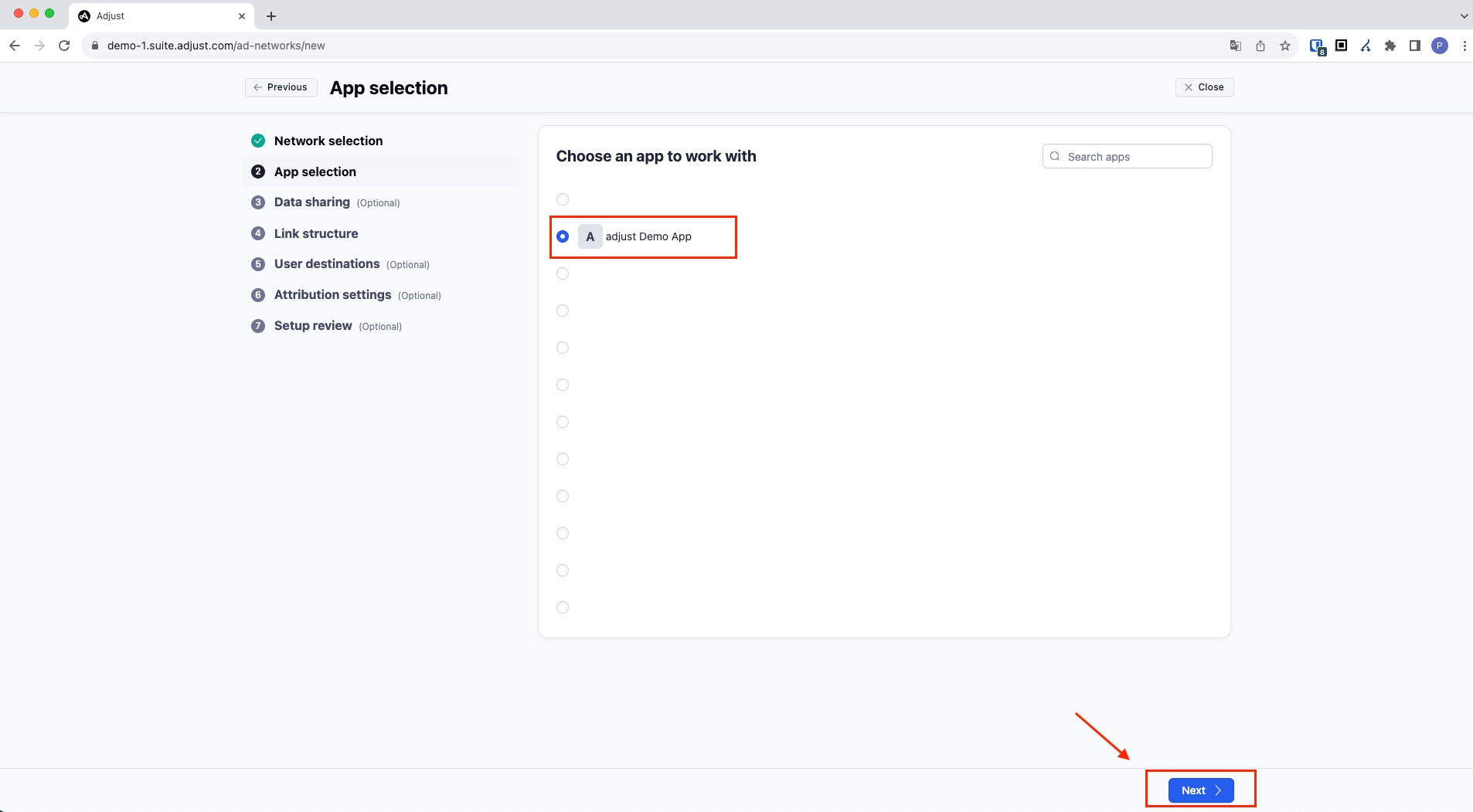
Data Sharing
Please click the "Enabled" button at the top of the page to activate it.
Click on the settings as shown in the screenshot below.
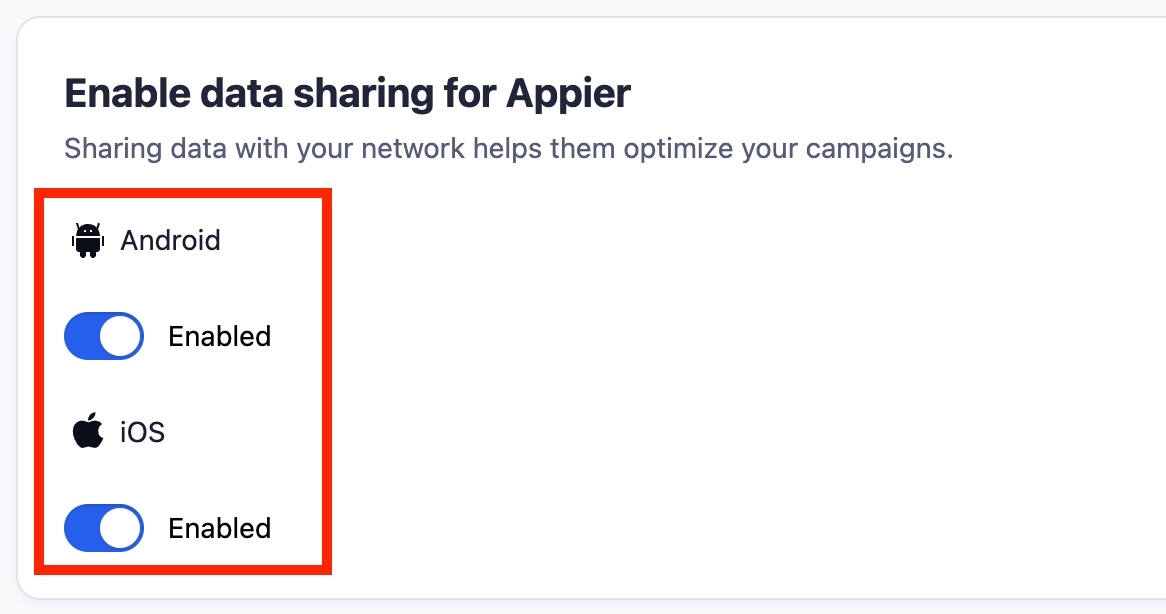
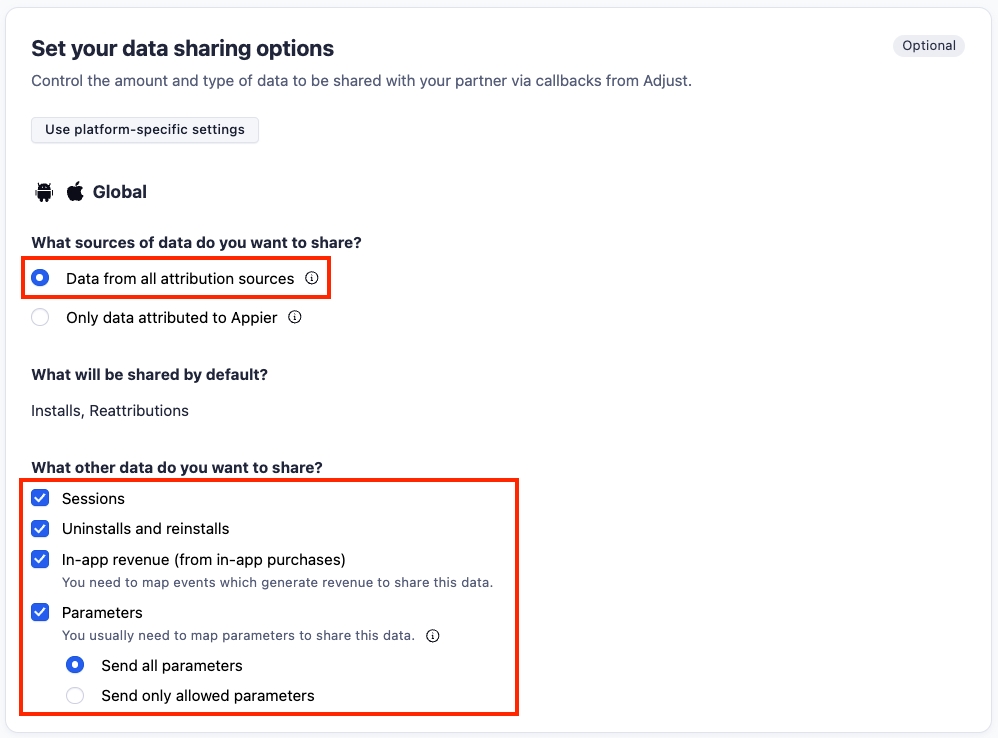
Afterward, scroll down and click the "Map all events" button to configure all events as shown.
Click "Apply".

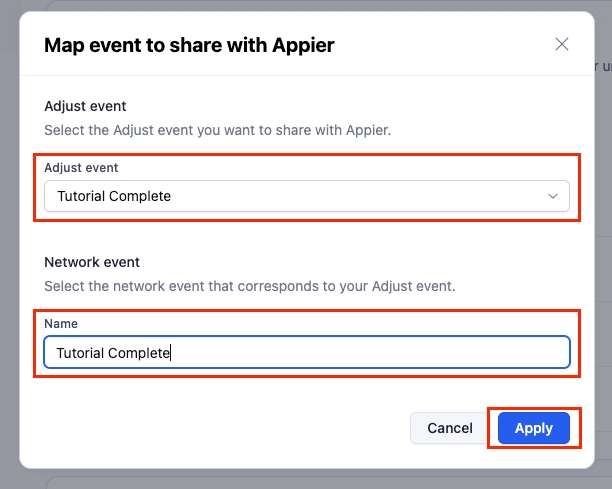
🚧Note
We strongly recommend using only letters (A-Z, a-z), numbers (0-9), symbols (!@#$%^&*()-_+=), and spaces in the event names.
After you have completed the settings as described, please press the "Next" button.
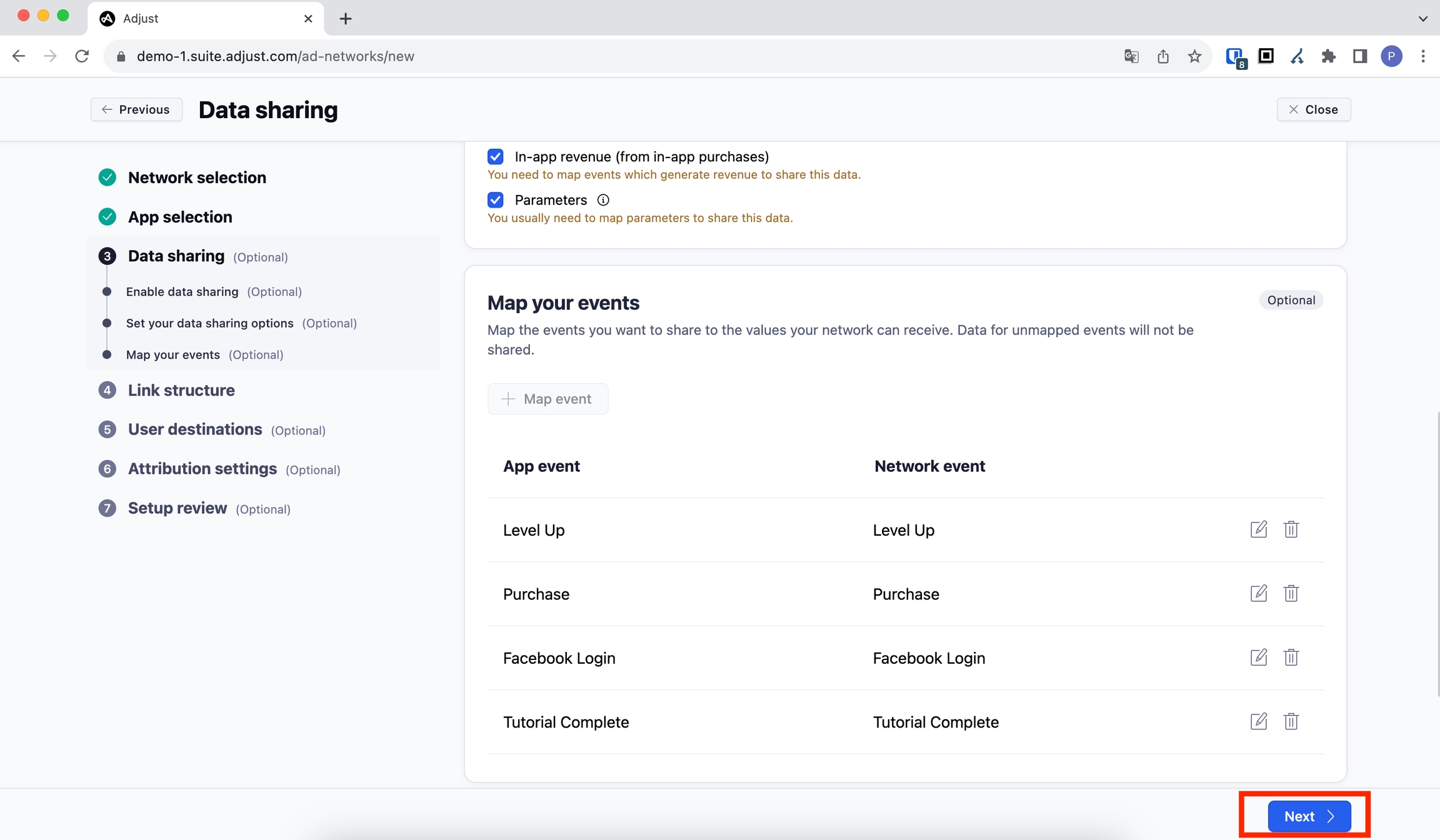
Link Structure
❗️❗️❗️Please generate separate tracking links for User Acquisition Campaign and App Reengagement/Aictivate Campaign.
Don't use the same link for running User Acquisition Campaign and App Reengagement/Aictivate Campaign at the same time.
Choose "Single-device link" and name your tracker starting with 'appier_'+campaign name (suggest).
Click the "Next" button at the bottom.
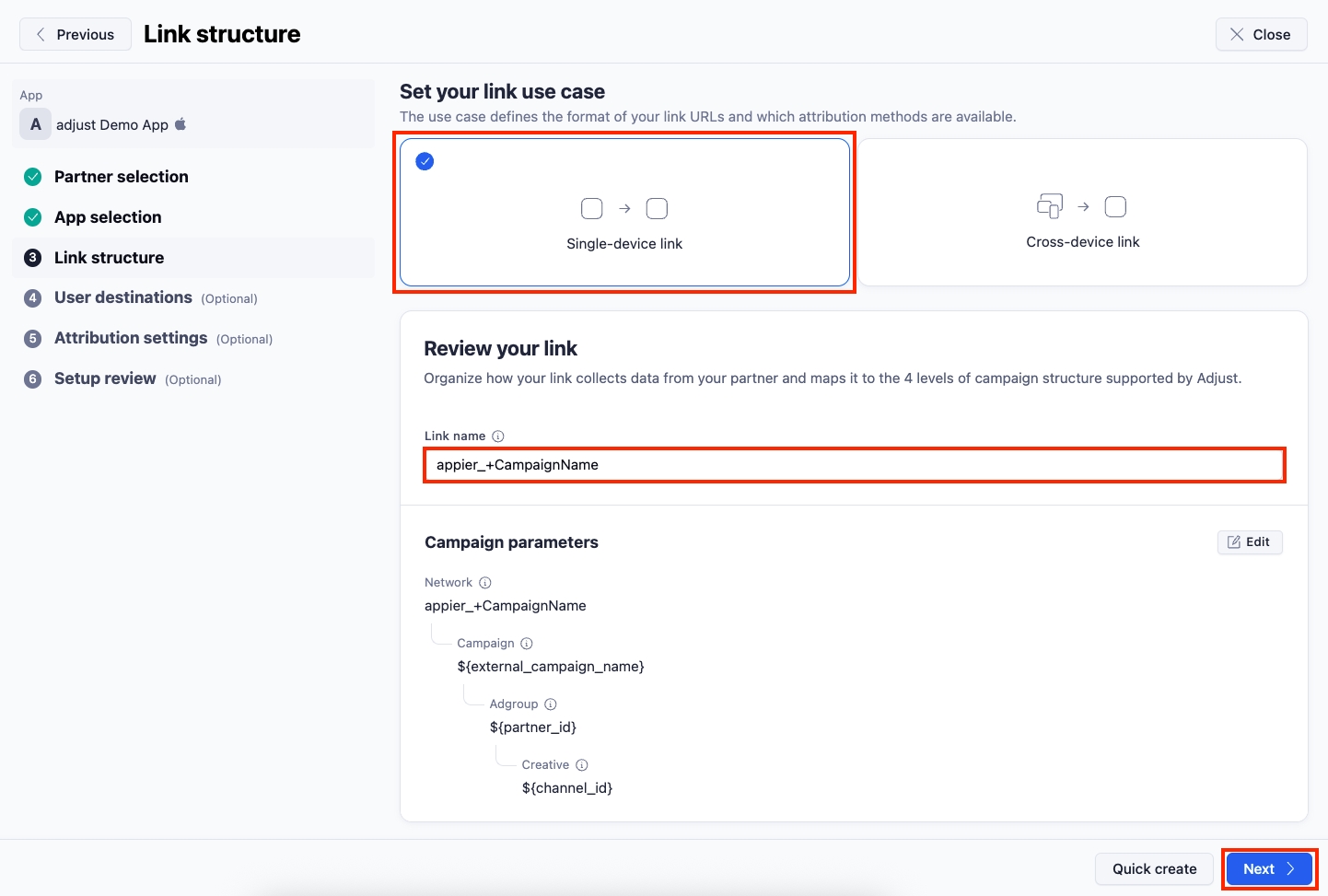
🚧Note
No need to worry about the part in the Campaign parameters section that says "campaign appears as unknown in reports." You should be able to receive reports with values without any issues.
User Destinations
Please disregard the next settings and click the "Next" button once again.
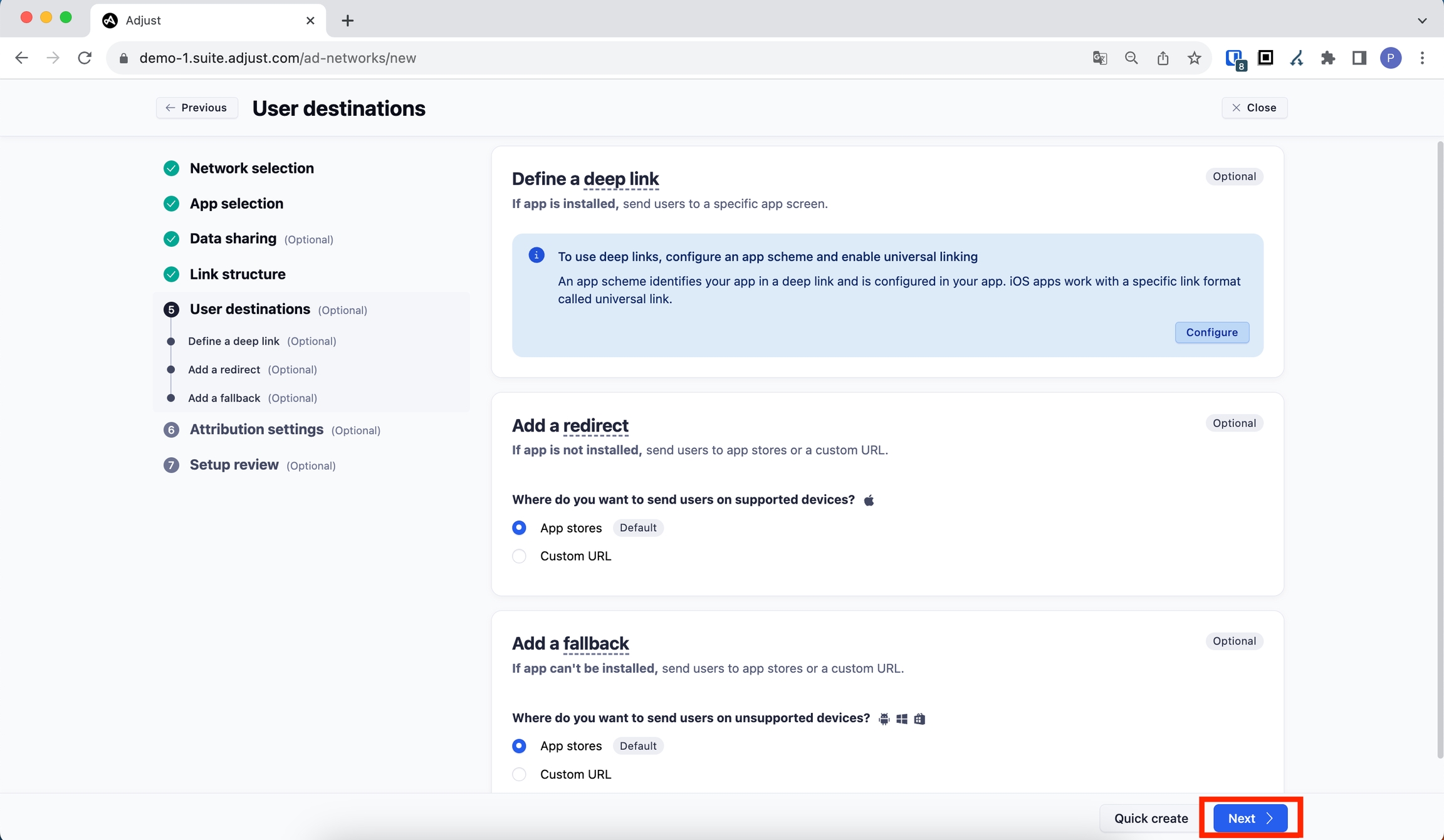
Attribution Setting (Tracker Level)
New user: attribution - Clicks
Please click the "Edit" button on the right.
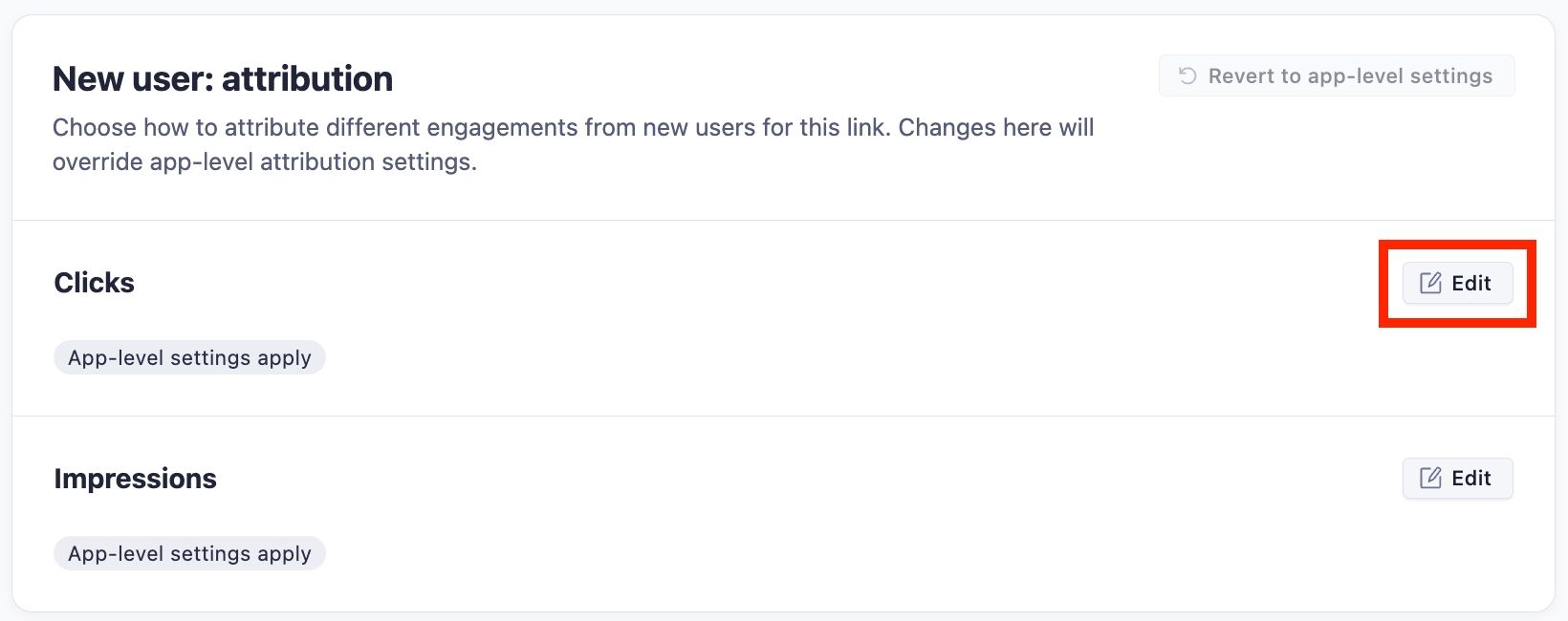
Please set the "Clicks" field as follows.
Please set the Attribution window in the Device matching section to 7 DAYS.
Enable Probabilistic matching as shown below.
Please set the Attribution window in the probabilistic matching section to 24 HOURS.
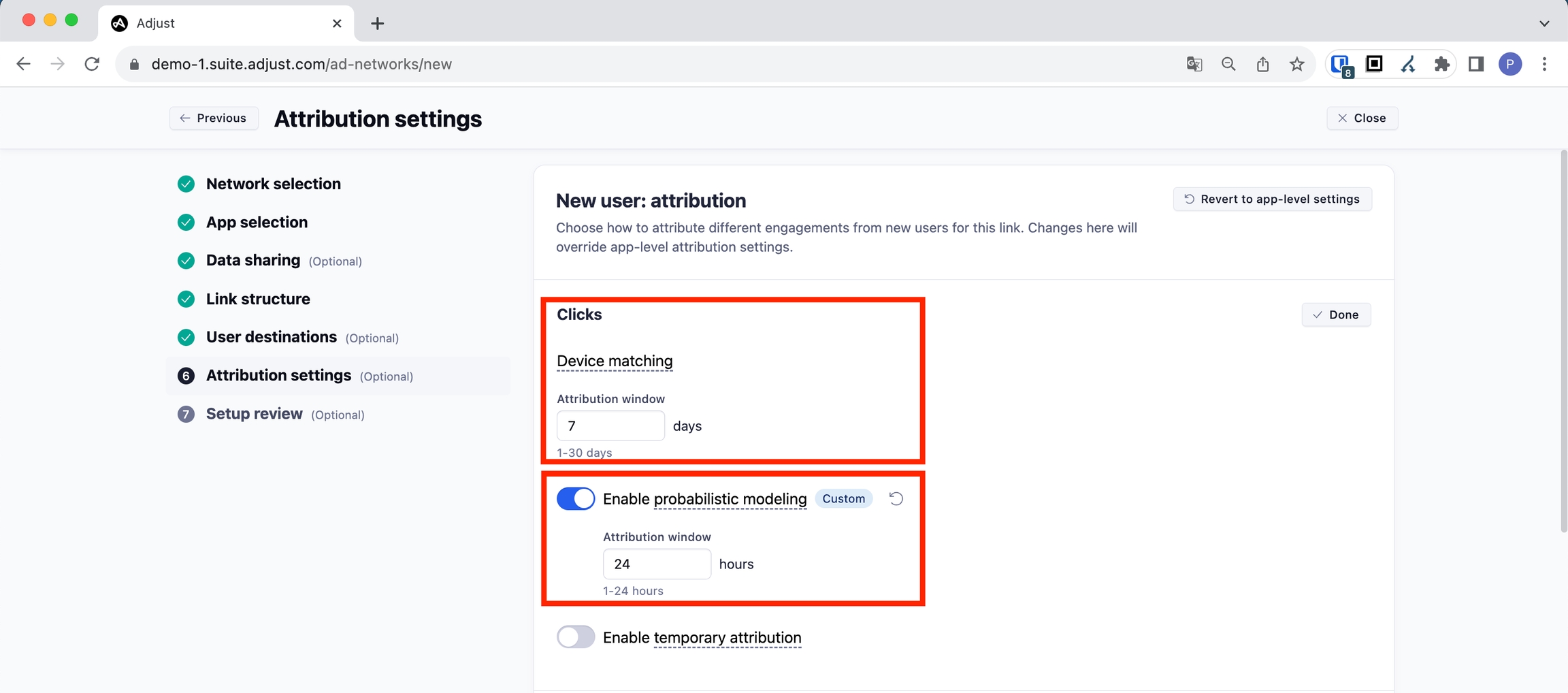
📘Screenshot 3 of 4
Please make a screenshot showing the Click-based Attribution Settings, as shown above.
New user: attribution - Impressions
Please click the "Edit" button on the right.
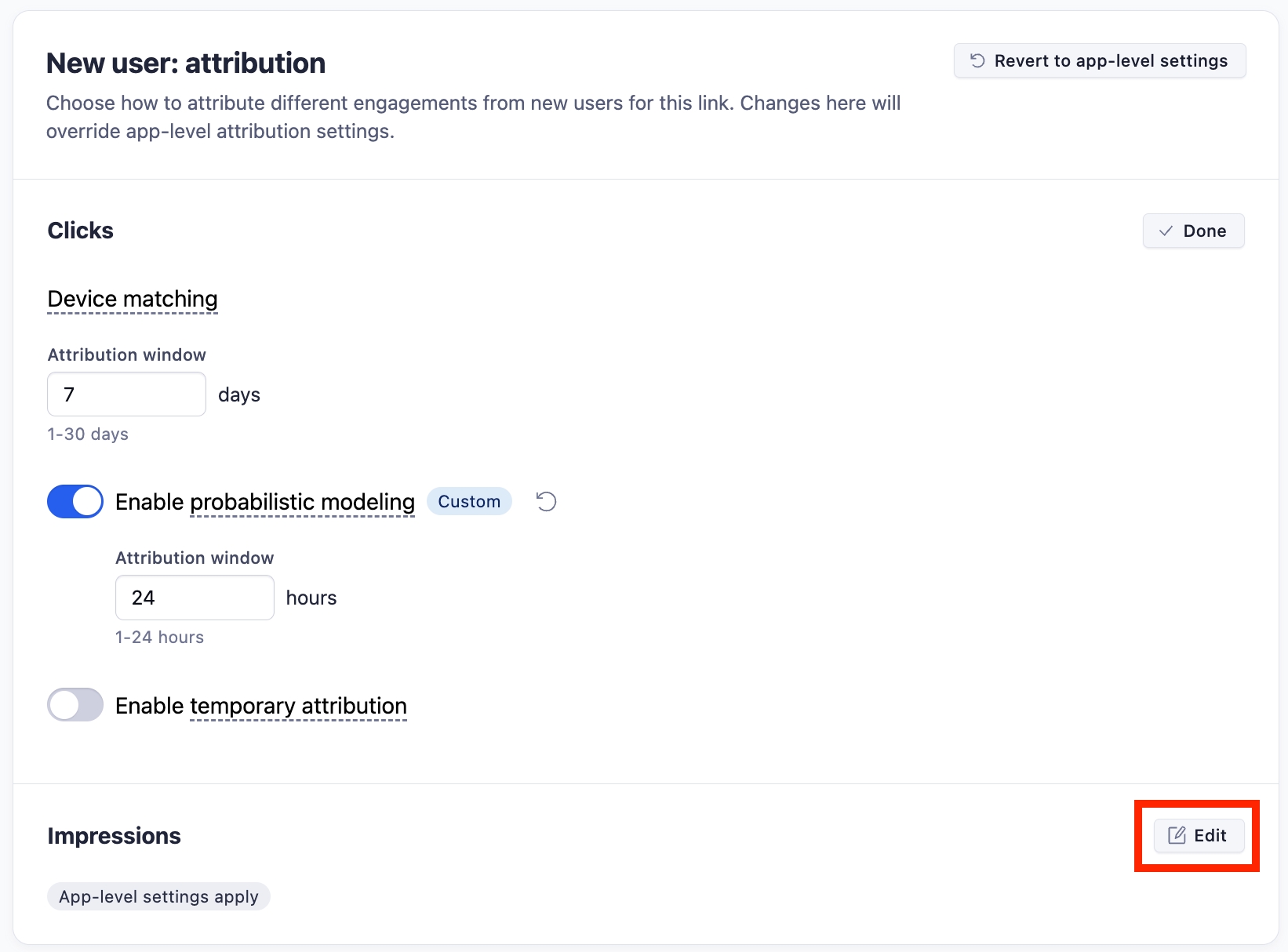
Please set the "impressions" field as follows.
Enable Device matching.
Please set the Attribution window in the Device matching section to 24 HOURS.
Enable Probabilistic matching.
Please set the Attribution window in the probabilistic matching section to 24 HOURS.

📘Screenshot 4 of 4
Please make a screenshot showing the Impression-based Attribution Settings, as shown above.
Existing user: reattribution - Clicks
Please click the "Edit" button on the right.

Please turn OFF "device matching reattribution" and "probabilistic modeling reattribution" as shown below.

Existing user: reattribution - Impressions
Please click the "Edit" button on the right.

Please turn OFF "device matching reattribution" and "probabilistic modeling reattribution" as shown below.

Please click the "Next" button.

Create a tracking link
Click "Create link".
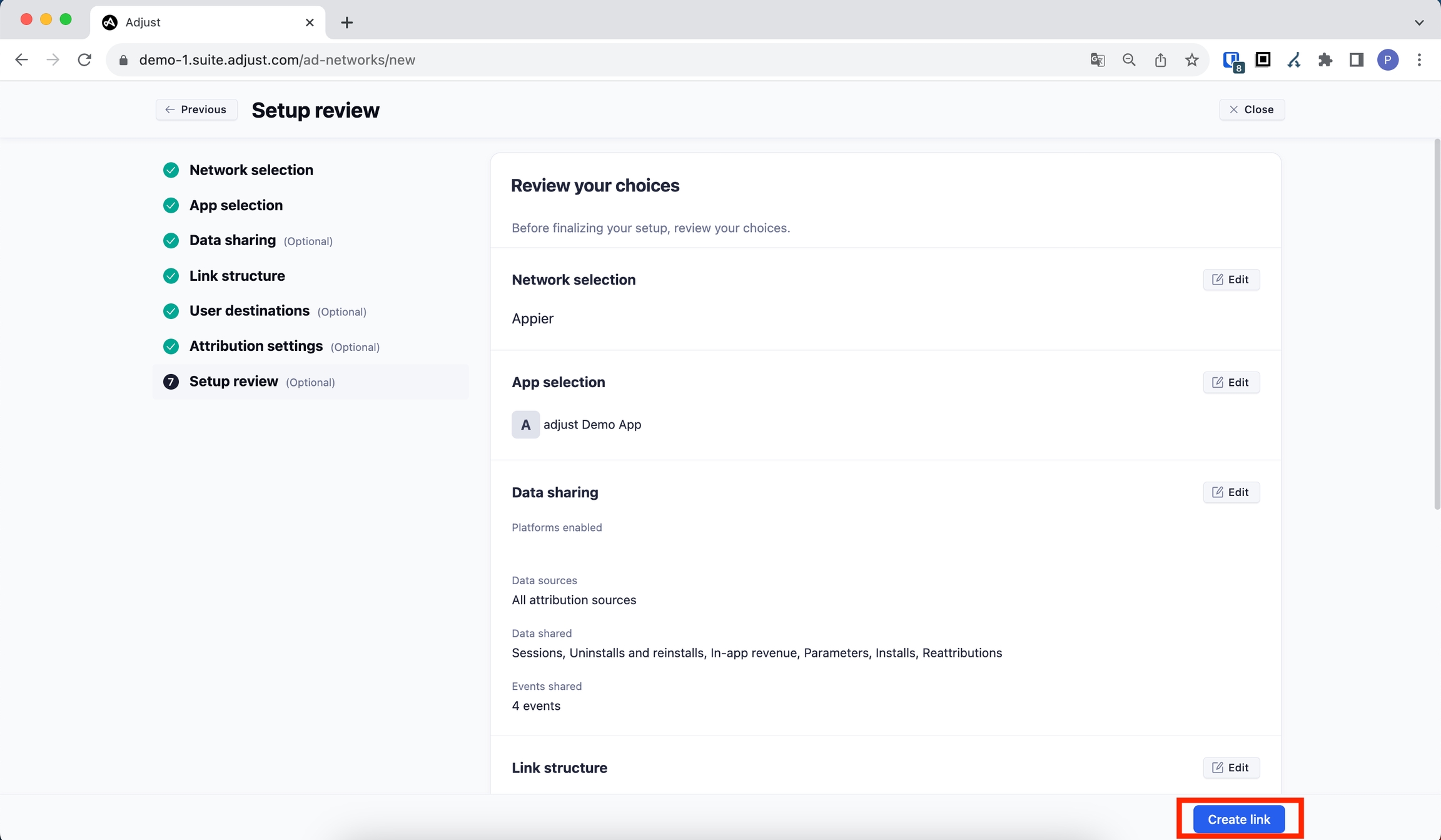
Click the "Copy URL" Button to copy the CLICK URL/IMPRESSION URL for Appier.
🚧Note
For new user campaigns, please generate the standard Adjust links as described in this guide. Standard links use the URL domains app.adjust.com for click URLs and view.adjust.com for impression URLs. Please do not generate universal links for the campaign, but if your campaign requires universal links, please describe your goals to Appier.
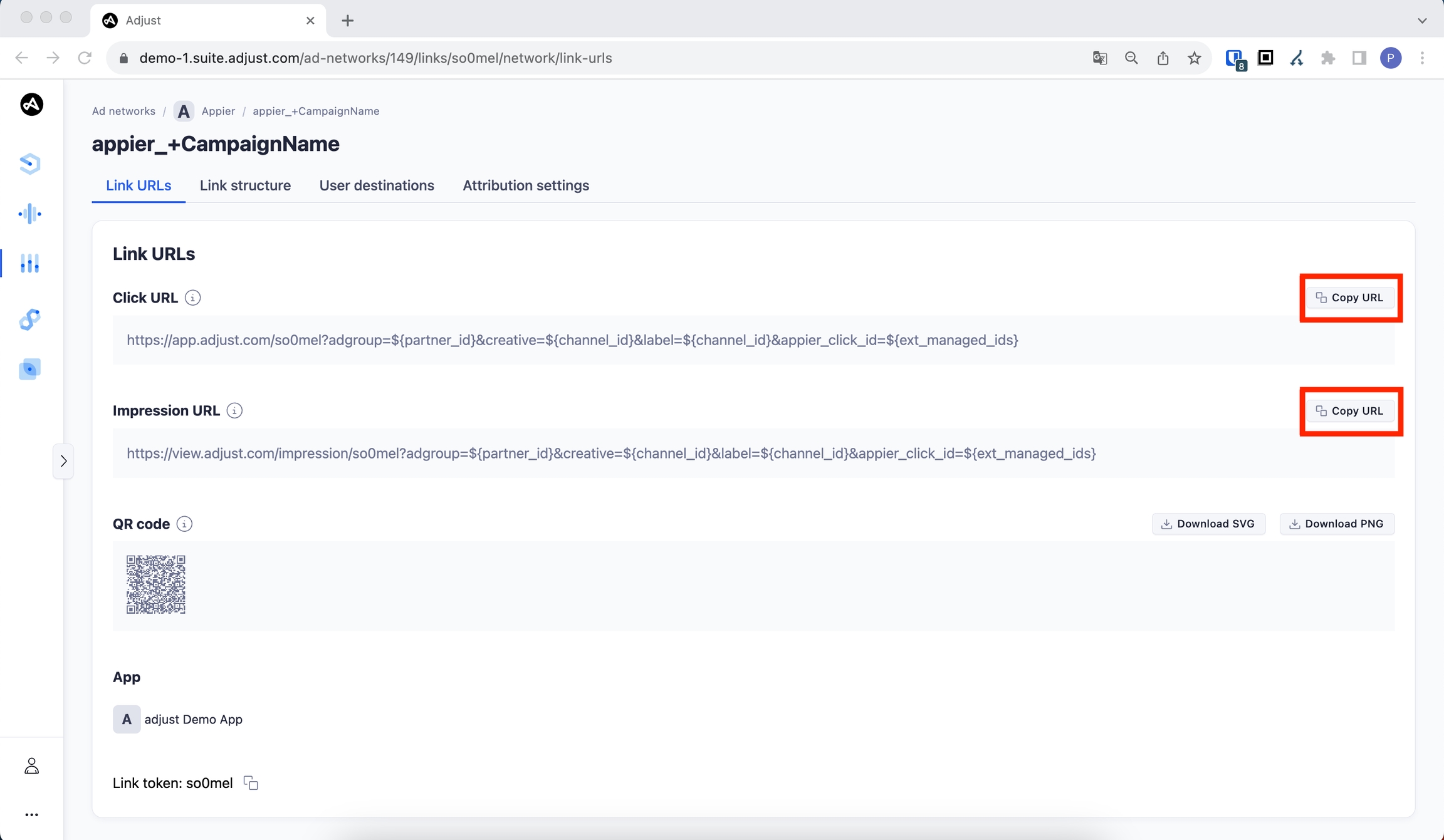
Grant Appier permission to inspect settings.
Return to the main page and click on "Account settings."
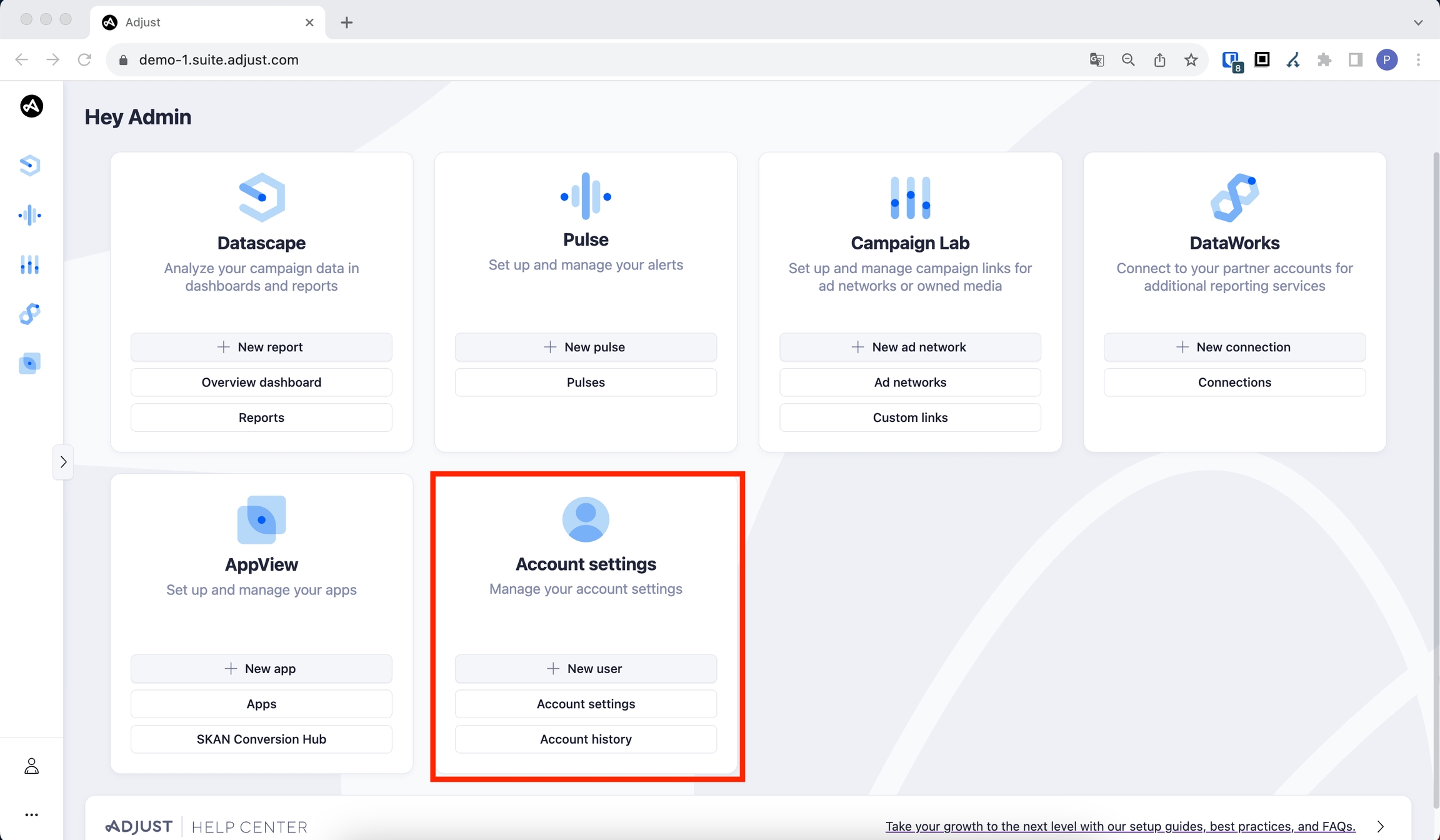
Click on "Users" in the Account settings banner.
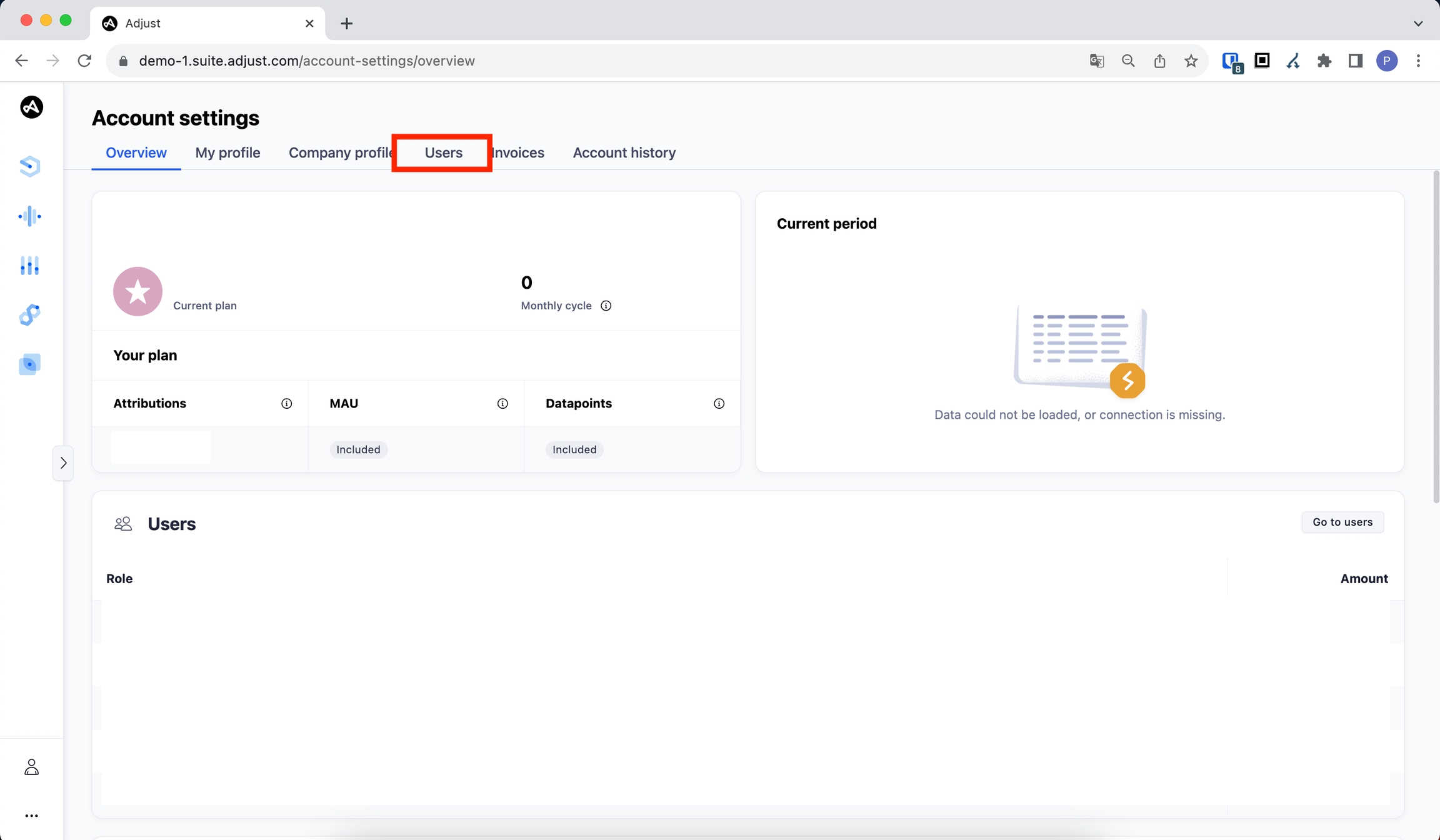
Click the "+ New user" button in the top right corner of the page.
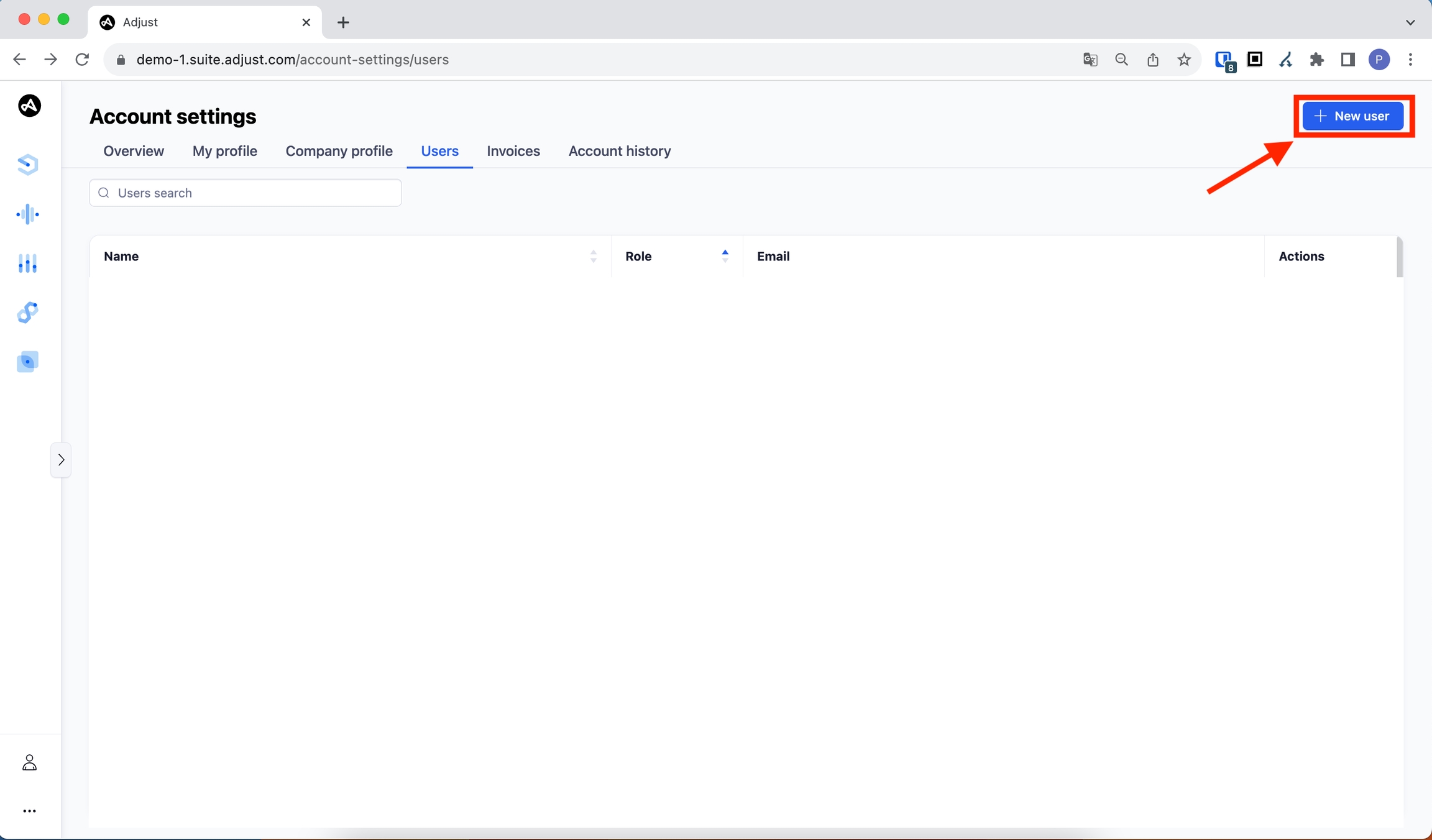
Please configure the settings as shown in the screenshot below.
In the "First name" field, enter "Support Team," and in the "Last name" field, enter "Appier."
Enter EMAIL: [email protected] (For Korea Clients) [email protected] (For GCR Clients) [email protected] (For Japan Clients) [email protected]
Select ROLE: CUSTOM
Please click the "Customize permissions" button in the bottom right.
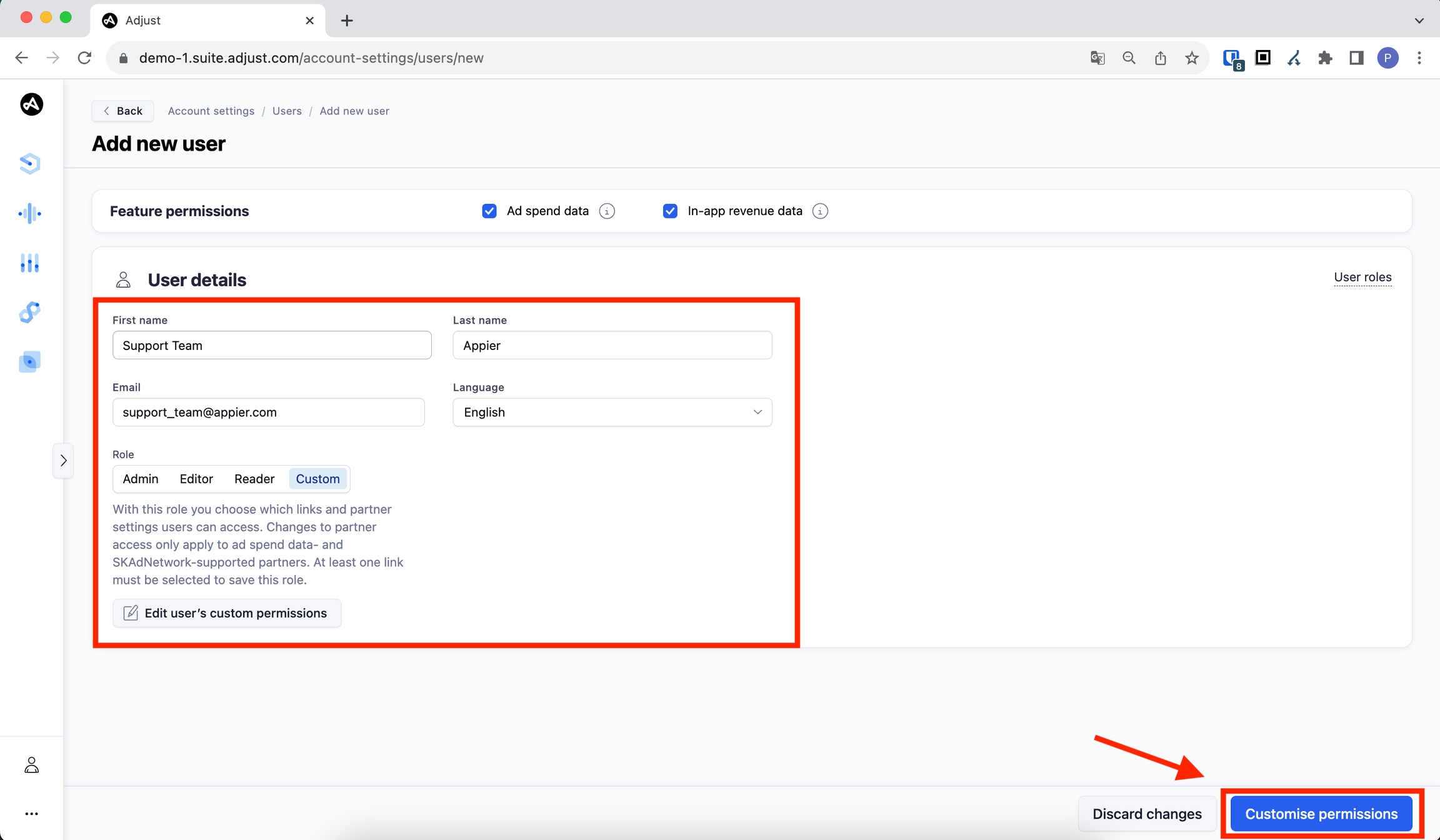
Select each app you want to run with Appier.
Please select EDITOR as the ACCESS role for Appier. In order to provide the best onboarding and troubleshooting service possible, Appier asks for the EDITOR access. However, if this level cannot be granted, then please select READER as the access level.
Click the "Save" button in the bottom right.
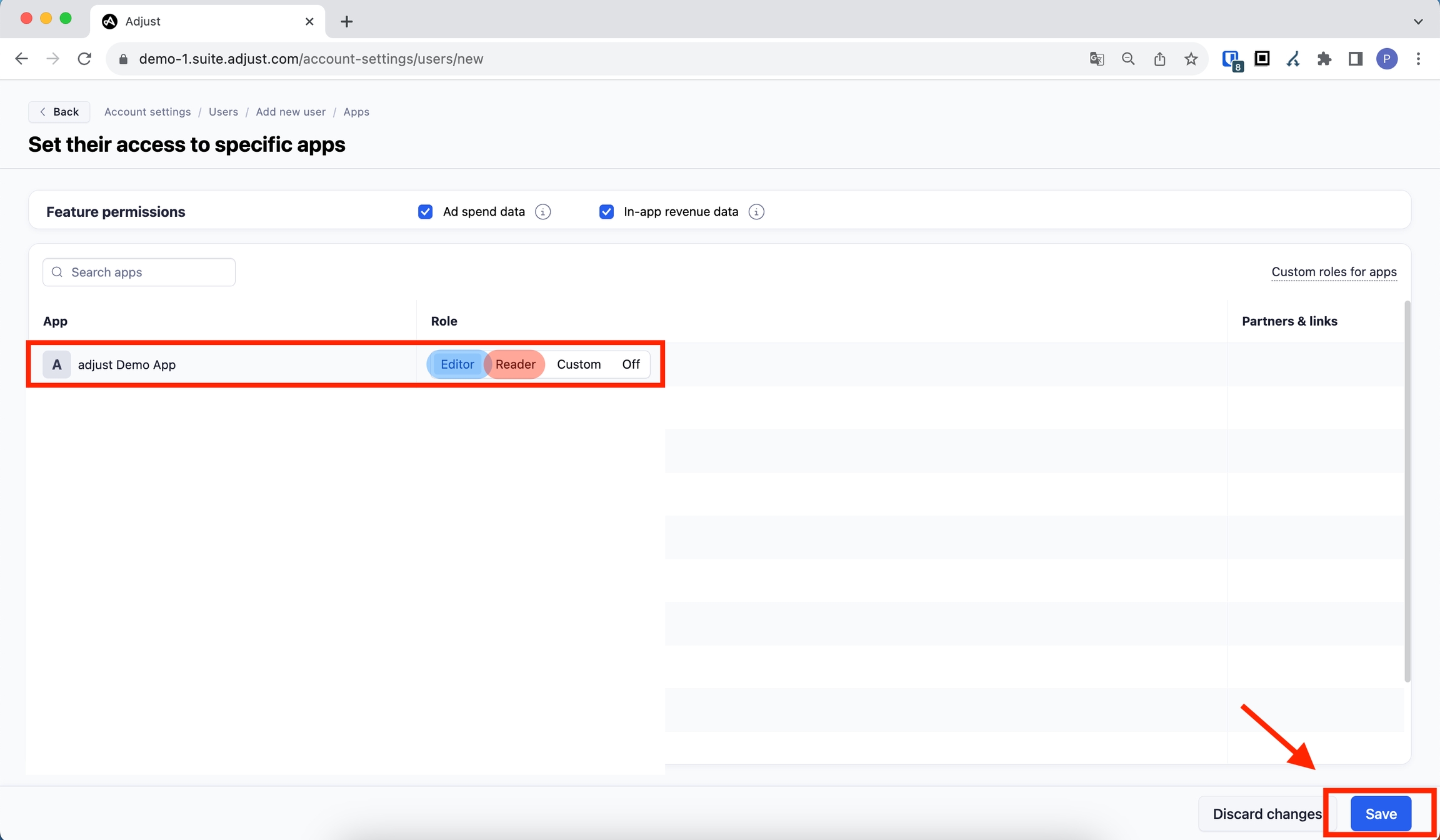
👍Note
If designated as an Editor, Appier can assist in verifying and correcting the settings during onboarding if required.
If designated as an Reader, Appier can view and analyze campaign data but doesn't have direct editing authority for urgent situations.
After click the "Save" button, you will be taken back to the previous page.
Finally, click the "Create new user" button in the bottom right.
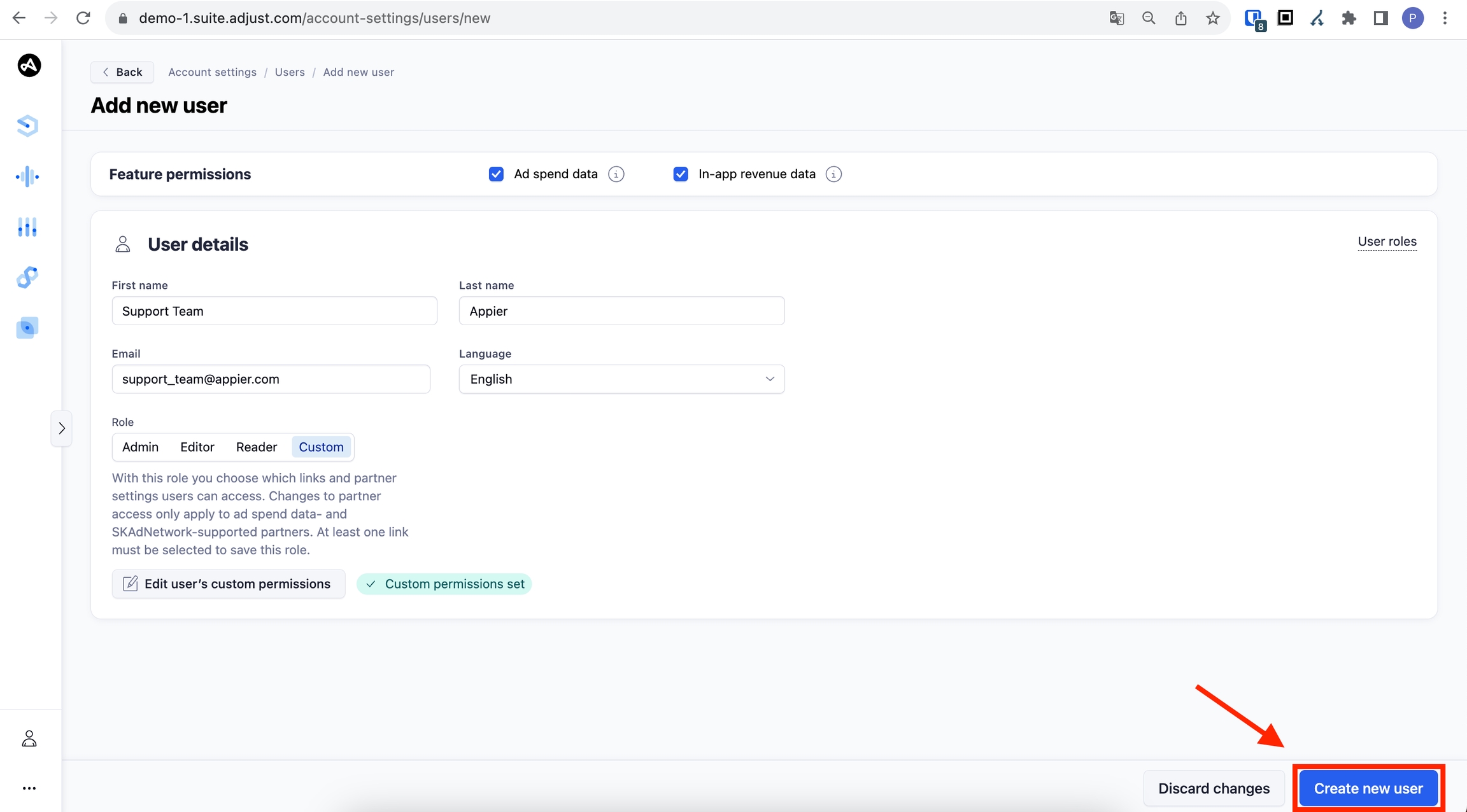
Last updated
